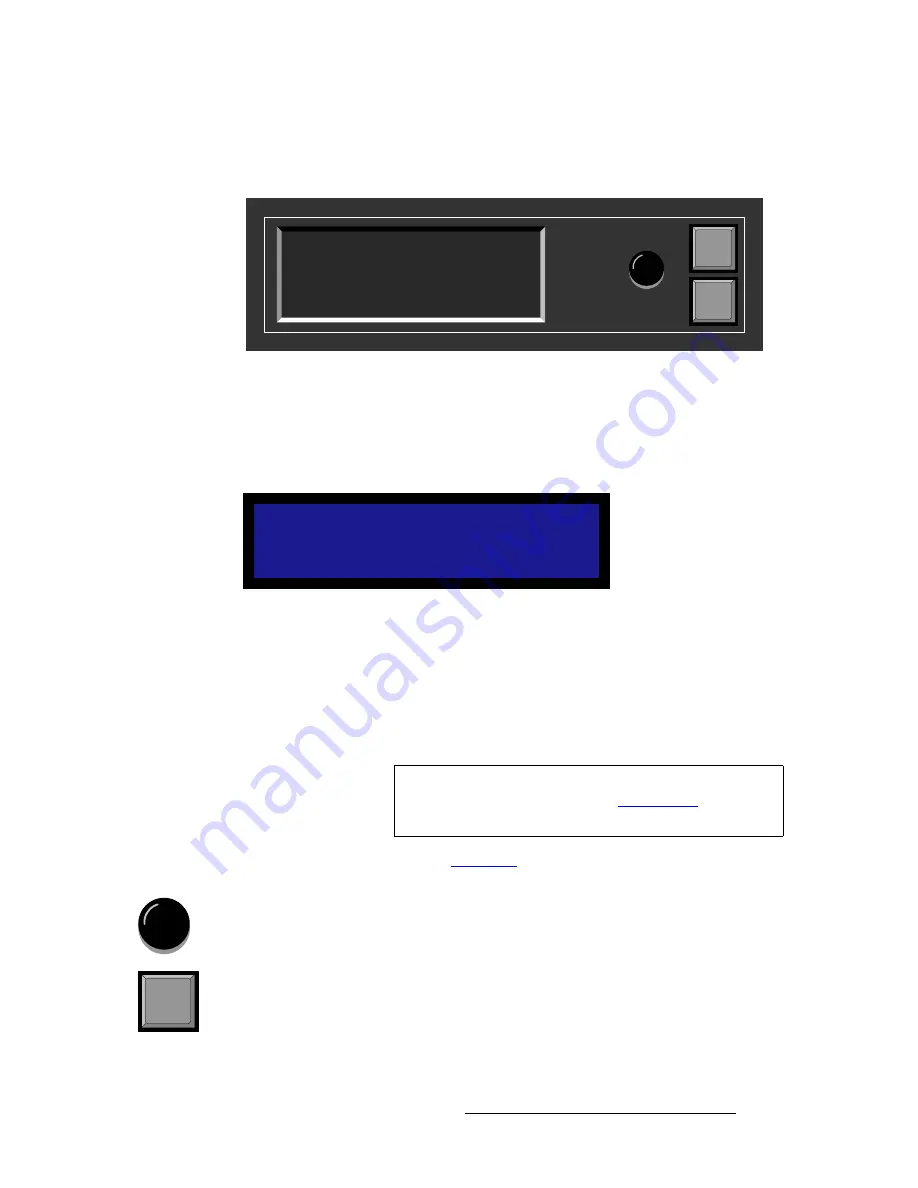
DCS-200 • User’s Guide
21
2. Hardware Orientation
DCS-200 Front Panel
aáëéä~ó=pÉÅíáçå
The figure below illustrates the
Display Section
:
Figure 2-2.
Display Section with sample Status Menu
Descriptions of each button and control are provided below:
•
The
Menu Display
is a 4-line x 20-character Vacuum Fluorescent Display (VFD)
that shows all DCS-200 menus and sub-menus. Brightness is adjustable. The
following illustration shows a typical DCS-200 menu.
Figure 2-3.
Sample Setup Menu Display
For all setup menus, please note:
~
The top line names the current menu, in all capital letters.
~
The navigation cursor (
>
) in the left-hand column indicates the current
line on which action can be taken.
~
The double arrow (
>>
) indicates that a sub-menu is available.
In Chapter 4, refer to the “
” section on page 38 for additional details on
the system’s menu tree.
•
ADJUST
— use the
Adjust Knob
to scroll through all system menus.
~
Turn the knob counter-clockwise (
CCW
) to scroll down.
~
Turn the knob clockwise (
CW
) to scroll up.
•
SEL
— press to enter the setup menu tree (from the
Status Menu)
, to enter a
sub-menu, change a parameter, accept a parameter, or to answer “
Yes
” to certain
menu queries.
S E T U P M E N U
> T r a n s T i m e
1 . 0
O u t p u t
> >
P r e v i e w
> >
Adjust
SEL
ESC
PROGRAM:
NEXT:
RGB
1024x768 @59.94
SDI
NTSC (480i)
Note
The
Status Menu
layout is different from the “setup” menu
display. In Chapter 4, refer to the “
” section on
page 44 for details.
SEL






























