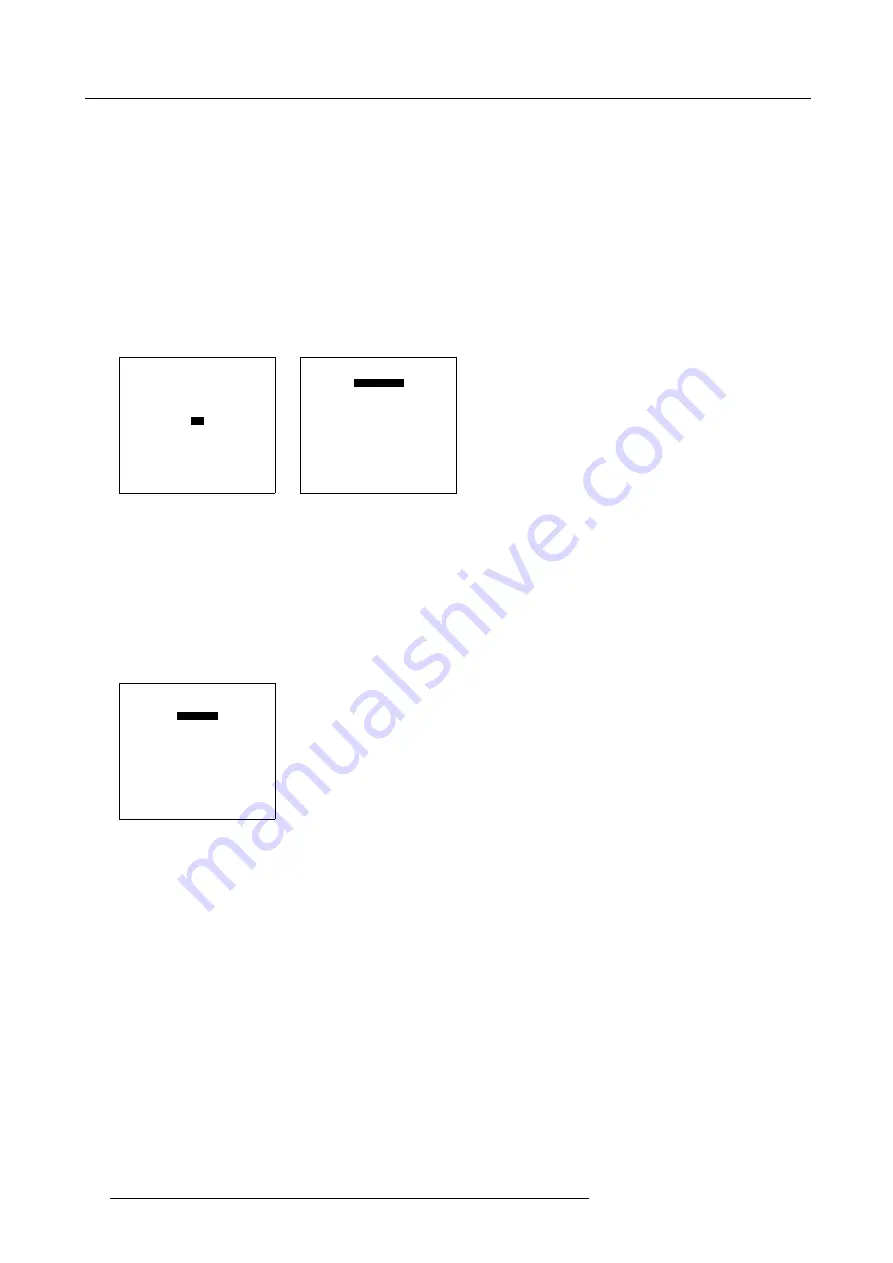
7. Random Access Adjustment Mode
7.6.2
Picture in Picture activation
How to activate PIP?
1. Push the cursor key
↑
or
↓
to highlight
PIP
. (menu 7-50)
2. Press
ENTER
to select.
The PIP menu will be displayed. (menu 7-51)
3. Push the cursor key
↑
or
↓
to highlight
Status
.
4. Press
ENTER
to toggle between ON and OFF.
ON
PIP is active
OFF
PIP is not active
RANDOM ACCESS
ADJUSTMENT MODE
FILE SERVICE
PICTURE TUNING
GEOMETRY
SCENERGIX
PIP
Select with
↑
or
↓
then <ENTER>
<EXIT> to return
Menu 7-50
PIP
STATUS [ON]
SOURCE 01
POSITION [Top-Left]
QUICK SELECT [OFF]
Select with
↑
or
↓
then <ENTER>
<EXIT> to return
Menu 7-51
7.6.3
Picture in Picture source
Which source displayed in PiP
1. Push the cursor key
↑
or
↓
to highlight
Source
. (menu 7-52)
2. Press
ENTER
to select.
3. Enter the source number with the remote control. Start always with 0.
PIP
STATUS [ON]
SOURCE 01
POSITION [Top-Left]
QUICK SELECT [OFF]
Select with
↑
or
↓
then <ENTER>
<EXIT> to return
Menu 7-52
7.6.4
Position of Picture in Picture window
What can be done?
The PiP window can be placed in on of the four corners of the main window.
76
R5976483 BARCOSLM R6 17092002
Summary of Contents for BARCOSLM R6
Page 1: ...BARCOPROJECTION BARCOSLM R6 R9001901 OWNERS MANUAL 17092002 R5976483 01 ...
Page 4: ......
Page 8: ...Table of contents 4 R5976483 BARCOSLM R6 17092002 ...
Page 13: ...2 Packaging and Dimensions Image 2 4 Top view dimensions R5976483 BARCOSLM R6 17092002 9 ...
Page 14: ...2 Packaging and Dimensions 10 R5976483 BARCOSLM R6 17092002 ...
Page 28: ...3 Installation Guidelines 24 R5976483 BARCOSLM R6 17092002 ...
Page 40: ...4 Connections 36 R5976483 BARCOSLM R6 17092002 ...
Page 82: ...7 Random Access Adjustment Mode 78 R5976483 BARCOSLM R6 17092002 ...
Page 106: ...9 Service Mode 102 R5976483 BARCOSLM R6 17092002 ...
Page 108: ...10 Programmable Function Keys 104 R5976483 BARCOSLM R6 17092002 ...
Page 112: ...A Standard Source set up Files 108 R5976483 BARCOSLM R6 17092002 ...
















































