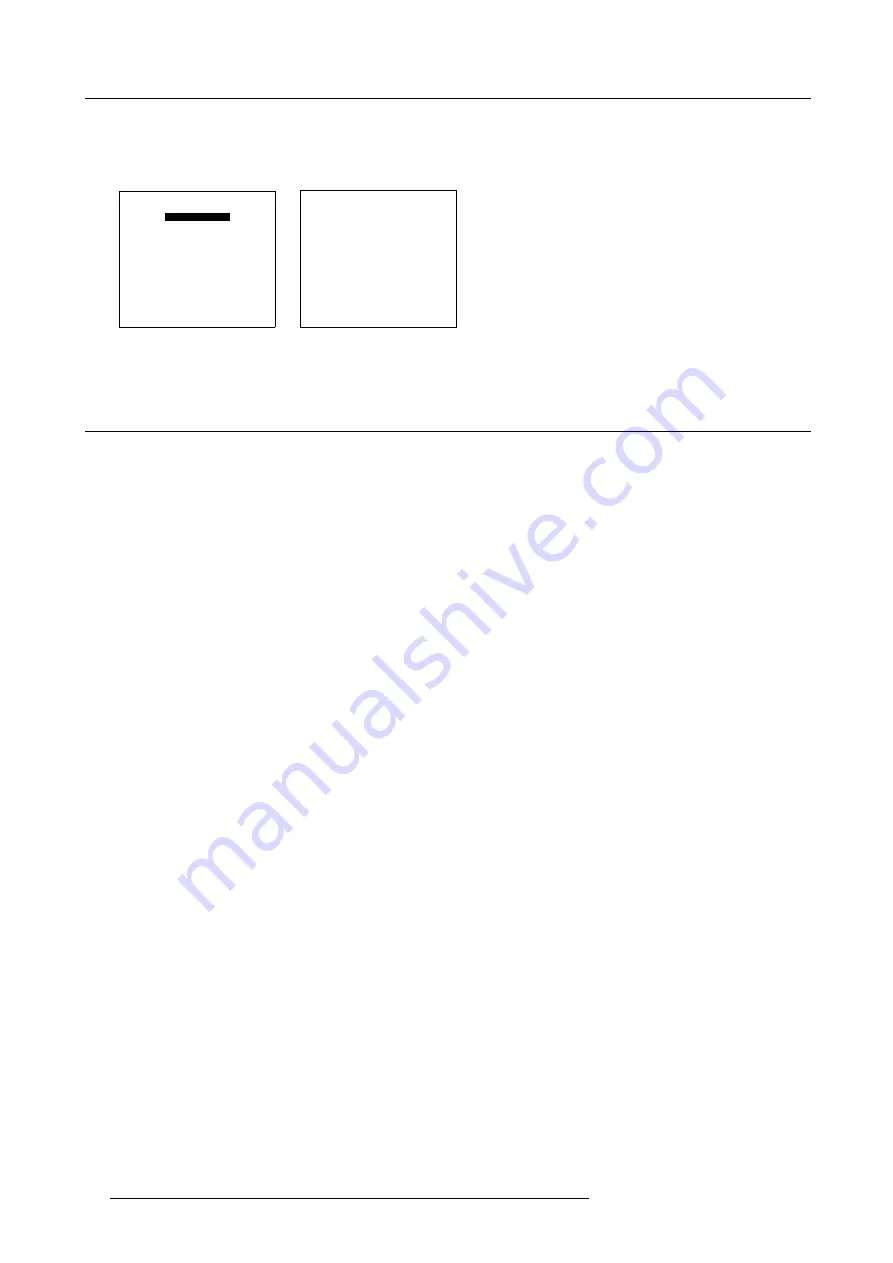
9. Service Mode
Start Up
1. Push the cursor key
↑
or
↓
to highlight
Identification
. (menu 9-4)
2. Press
ENTER
to display the Identification screen. (menu 9-5)
SERVICE
IDENTIFICATION
CHANGE PASSWORD
CHANGE LANGUAGE
CHANGE PROJ. ADDRESS
SERIAL COMMUNICATION
NETWORK
LAMP
MORE...
Select with
↑
or
↓
then <ENTER>
<EXIT> to return
Menu 9-4
BARCO SLM R6
Proj.
address:
001
Soft.
version:
3.0
Network module:
yes
Config:
front/ceiling
Bautrate PC: 9600
text:
on
Serial no:1010200
Run time:
100 h
Select with
↑
or
↓
then <ENTER>
<EXIT> to return.
Menu 9-5
9.4 Password
Overview
•
•
9.4.1
Change Password
How to enable or disable the password function ?
This item is password protected when the password strap is installed.
The password function is enabled when the password strap, second switch of S2 on the controller module is installed. Consult an
authorized Barco service technician to change the strap position.
About password types.
3 different password levels are built in, in the projector software.
The different levels are:
•
owner
•
user
•
guest
Depending on your password level some password protected items are accessible and others not. The owner (which has the highest
level) can set up via the ’Access control list’ the accessibility of the different items. See ’Access Control List’.
Get access to the controller module
1. Power down the projector and disconnect the power cord from the wall outlet.
2. Loosen the indicate screws of the input box. (image 9-1, image 9-2)
3. Pull out the input box by both handlers.
4. When looking inside the box, the controller module with the switches is situated in the middle of the box. (image 9-3)
5. Change the position of S2.
90
R5976483 BARCOSLM R6 17092002
Summary of Contents for BARCOSLM R6
Page 1: ...BARCOPROJECTION BARCOSLM R6 R9001901 OWNERS MANUAL 17092002 R5976483 01 ...
Page 4: ......
Page 8: ...Table of contents 4 R5976483 BARCOSLM R6 17092002 ...
Page 13: ...2 Packaging and Dimensions Image 2 4 Top view dimensions R5976483 BARCOSLM R6 17092002 9 ...
Page 14: ...2 Packaging and Dimensions 10 R5976483 BARCOSLM R6 17092002 ...
Page 28: ...3 Installation Guidelines 24 R5976483 BARCOSLM R6 17092002 ...
Page 40: ...4 Connections 36 R5976483 BARCOSLM R6 17092002 ...
Page 82: ...7 Random Access Adjustment Mode 78 R5976483 BARCOSLM R6 17092002 ...
Page 106: ...9 Service Mode 102 R5976483 BARCOSLM R6 17092002 ...
Page 108: ...10 Programmable Function Keys 104 R5976483 BARCOSLM R6 17092002 ...
Page 112: ...A Standard Source set up Files 108 R5976483 BARCOSLM R6 17092002 ...
















































