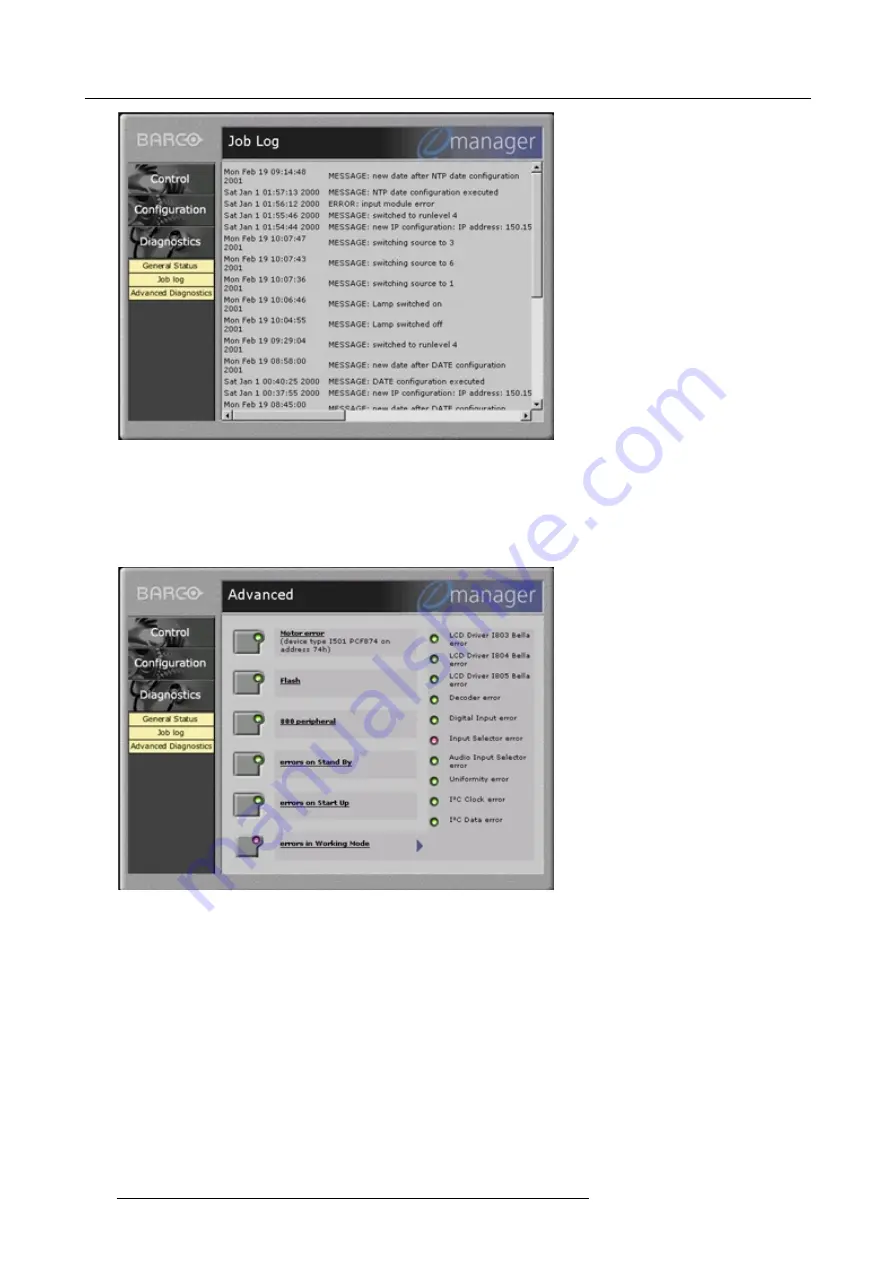
B. Barco Control Manager
Image B-19
Job log screen
B.6.4
Advanced Diagnostics
Overview
The advanced diagnostics screen gives an overview of errors and warnings on motors, devices, I²C busses, drivers, etc.
Image B-20
Advanced diagnostics screen
When the lights in the buttons are green, no errors and no warnings for this projector at the moment. To see the possible errors or
warnings of an item, click on the button to expand an error list on the right side of the advanced diagnostic screen. The lights before
the items should be green.
When a warning or error occured, one of the lights in the buttons will be red and the error list for that button will be expand on the
right side of the advanced diagnostic screen. The occured error should be indicated by a red light.
124
R5976483 BARCOSLM R6 17092002
Summary of Contents for BARCOSLM R6
Page 1: ...BARCOPROJECTION BARCOSLM R6 R9001901 OWNERS MANUAL 17092002 R5976483 01 ...
Page 4: ......
Page 8: ...Table of contents 4 R5976483 BARCOSLM R6 17092002 ...
Page 13: ...2 Packaging and Dimensions Image 2 4 Top view dimensions R5976483 BARCOSLM R6 17092002 9 ...
Page 14: ...2 Packaging and Dimensions 10 R5976483 BARCOSLM R6 17092002 ...
Page 28: ...3 Installation Guidelines 24 R5976483 BARCOSLM R6 17092002 ...
Page 40: ...4 Connections 36 R5976483 BARCOSLM R6 17092002 ...
Page 82: ...7 Random Access Adjustment Mode 78 R5976483 BARCOSLM R6 17092002 ...
Page 106: ...9 Service Mode 102 R5976483 BARCOSLM R6 17092002 ...
Page 108: ...10 Programmable Function Keys 104 R5976483 BARCOSLM R6 17092002 ...
Page 112: ...A Standard Source set up Files 108 R5976483 BARCOSLM R6 17092002 ...


































