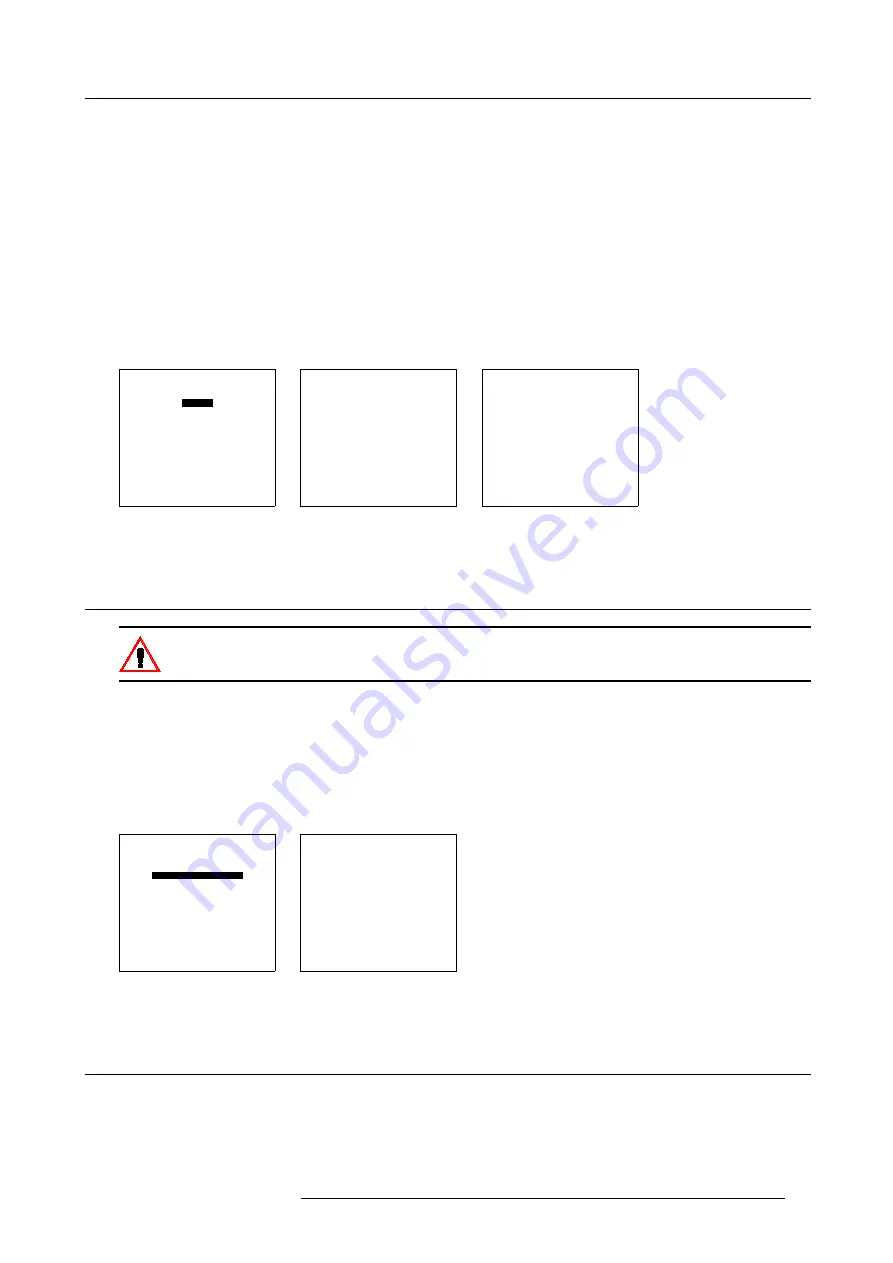
9. Service Mode
How to activate an add-ins?
1. Push the cursor key
↑
or
↓
to highlight
Add-Ins
. (menu 9-28)
The Add-Ins menu will be displayed. (menu 9-29)
2. Push the cursor key
↑
or
↓
to highlight an Add-Ins.
3. Press
ENTER
to activate.
The Install Add-Ins menu will be displayed. E.g. (menu 9-30)
4. Enter your personal key.
The key exists out of 16 alphanumeric characters.
5. To reprogram the key, use the cursor key
↑
,
↓
,
←
or
→
or the numeric keys for the digits.
When the entered key is correct, the indication ’Software : not activated’ will change in ’activated’.
6. Press
ENTER
to confirm.
SERVICE
BARCO LOGO
ADD INS
PRESET INPUT BALANCE
ADVANCED PROCESSING
DIAGNOSIS
MORE...
Select with
↑
or
↓
then <ENTER>
<EXIT> to return
Menu 9-28
ADD-INS
CLO [INACTIVE]
SCENERGIX [INACTIVE]
Select with
↑
or
↓
then <ENTER>
<EXIT> to return.
Menu 9-29
INSTALL ADD-INS
CLO
KEY :xxxxxxxxxxxxxx
___________________
Hardware :
OK
Software :
Not activated
Select with
↑
or
↓
Reprogram with
↑
,
↓
,
←
or
→
<ENTER> to confirm
<EXIT> to return.
Menu 9-30
9.12 Preset Input Balance
Changing these settings may seriously affect the performance of the projector.
Start Up
1. Push the cursor key
↑
or
↓
to highlight
Preset Input Balance
. (menu 9-31)
2. Press
ENTER
to select.
The following warning will be displayed : (menu 9-32)
Preset input balance is reserved to qualified service personnel. If you are not qualified, press
EXIT
to cancel the panel adjust-
ments.
SERVICE
BARCO LOGO
ADD INS
PRESET INPUT BALANCE
ADVANCED PROCESSING
DIAGNOSIS
MORE...
Select with
↑
or
↓
then <ENTER>
<EXIT> to return
Menu 9-31
WARNING
PRESET INPUT BALANCE
is reserved to
qualified
service personnel
<ENTER> to accept
<EXIT> to return
Menu 9-32
9.13 Advanced Processing
Overview
•
R5976483 BARCOSLM R6 17092002
99
Summary of Contents for BARCOSLM R6
Page 1: ...BARCOPROJECTION BARCOSLM R6 R9001901 OWNERS MANUAL 17092002 R5976483 01 ...
Page 4: ......
Page 8: ...Table of contents 4 R5976483 BARCOSLM R6 17092002 ...
Page 13: ...2 Packaging and Dimensions Image 2 4 Top view dimensions R5976483 BARCOSLM R6 17092002 9 ...
Page 14: ...2 Packaging and Dimensions 10 R5976483 BARCOSLM R6 17092002 ...
Page 28: ...3 Installation Guidelines 24 R5976483 BARCOSLM R6 17092002 ...
Page 40: ...4 Connections 36 R5976483 BARCOSLM R6 17092002 ...
Page 82: ...7 Random Access Adjustment Mode 78 R5976483 BARCOSLM R6 17092002 ...
Page 106: ...9 Service Mode 102 R5976483 BARCOSLM R6 17092002 ...
Page 108: ...10 Programmable Function Keys 104 R5976483 BARCOSLM R6 17092002 ...
Page 112: ...A Standard Source set up Files 108 R5976483 BARCOSLM R6 17092002 ...






























