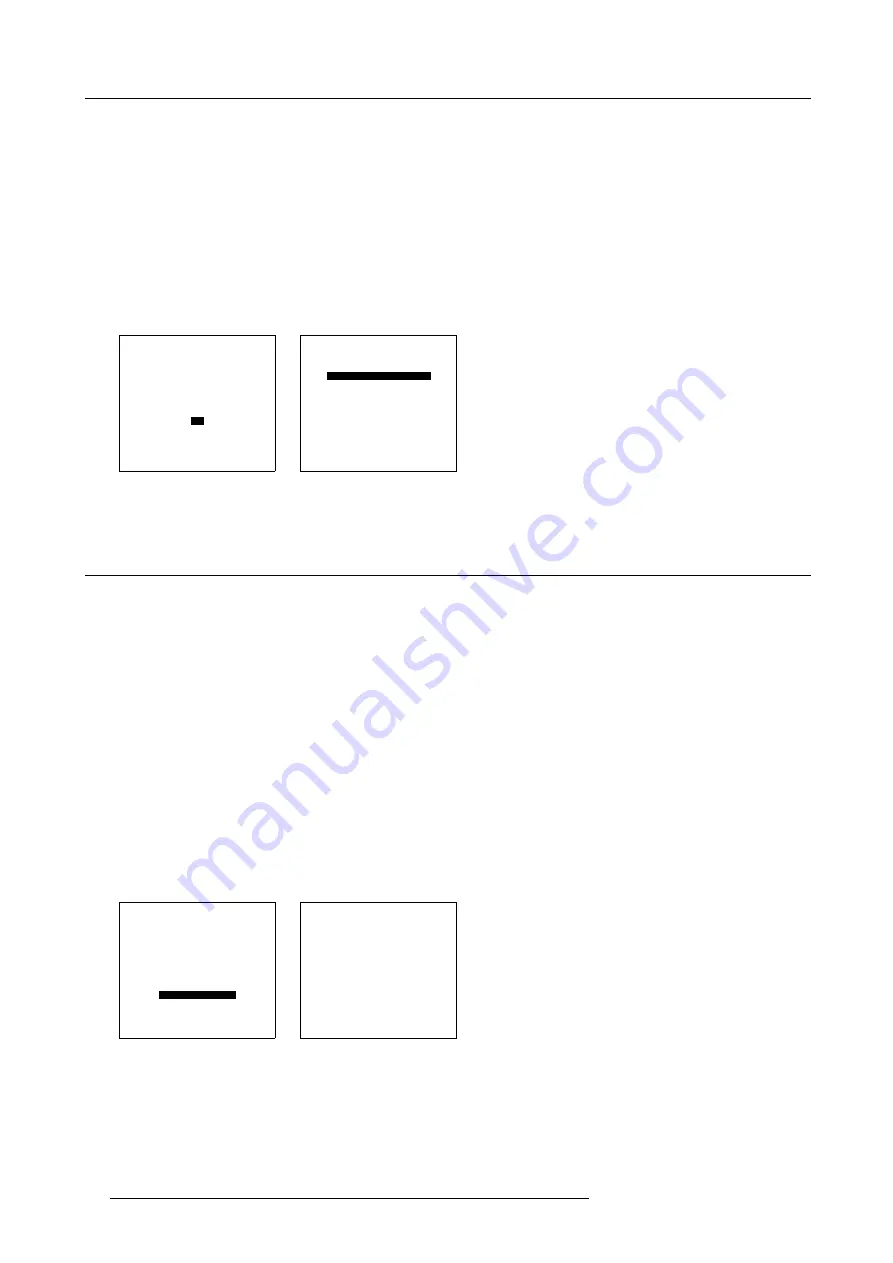
8. Installation Mode
8.10.2 Menu Position
How to change
1. Push the cursor key
↑
or
↓
to highlight
OSD
. (menu 8-30)
2. Press
ENTER
to select.
3. Push the cursor key
↑
or
↓
to highlight
Menu Position
. (menu 8-31)
4. Press
ENTER
to toggle between [DEFAULT] and [CENTER].
DEFAULT
menus displayed in the center, adjustment boxes displayed in the corner.
CENTER
menus and adjustment boxes displayed in the center of the image.
INSTALLATION
INPUT SLOTS
800 PERIPHERAL
SOURCE SWITCHING
NO SIGNAL
CONVERGENCE
CONFIGURATION
LENS
QUICK ACCESS KEYS
OSD
INTERNAL PATTERNS
Select with
↑
or
↓
then <ENTER>
<EXIT> to return
Menu 8-30
OSD
HIGHLIGHT ITEM COLOR [red]
MENU POSITION [Default]
Select with
↑
or
↓
then <ENTER>
<EXIT> to return
Menu 8-31
8.11 Internal Patterns
What can be done with these internal patterns?
The projector is equipped with different internal patterns which can be used for measurement purposes.
Available patterns
-
Outline
-
Hatch
-
Color bars
-
Multiburst
-
Checker board
-
Page Char
-
Alpha numeric char
How to select an internal patterns?
1. Push the cursor key
↑
or
↓
to highlight
Internal Patterns
. (menu 8-32)
2. Press
ENTER
to select.
The internal patterns menu will be displayed. (menu 8-33)
INSTALLATION
INPUT SLOTS
800 PERIPHERAL
SOURCE SWITCHING
NO SIGNAL
CONVERGENCE
CONFIGURATION
LENS
QUICK ACCESS KEYS
OSD
INTERNAL PATTERNS
Select with
↑
or
↓
then <ENTER>
<EXIT> to return
Menu 8-32
INTERNAL PATTERNS
OUTLINE
HATCH
COLOR BARS
MULTIBURST
CHECKER BOARD
PURITY
PAGE CHAR
ALPHA_NUMERIC CHARS
Select with
↑
or
↓
then <ENTER>
<EXIT> to return.
Menu 8-33
88
R5976483 BARCOSLM R6 17092002
Summary of Contents for BARCOSLM R6
Page 1: ...BARCOPROJECTION BARCOSLM R6 R9001901 OWNERS MANUAL 17092002 R5976483 01 ...
Page 4: ......
Page 8: ...Table of contents 4 R5976483 BARCOSLM R6 17092002 ...
Page 13: ...2 Packaging and Dimensions Image 2 4 Top view dimensions R5976483 BARCOSLM R6 17092002 9 ...
Page 14: ...2 Packaging and Dimensions 10 R5976483 BARCOSLM R6 17092002 ...
Page 28: ...3 Installation Guidelines 24 R5976483 BARCOSLM R6 17092002 ...
Page 40: ...4 Connections 36 R5976483 BARCOSLM R6 17092002 ...
Page 82: ...7 Random Access Adjustment Mode 78 R5976483 BARCOSLM R6 17092002 ...
Page 106: ...9 Service Mode 102 R5976483 BARCOSLM R6 17092002 ...
Page 108: ...10 Programmable Function Keys 104 R5976483 BARCOSLM R6 17092002 ...
Page 112: ...A Standard Source set up Files 108 R5976483 BARCOSLM R6 17092002 ...






























