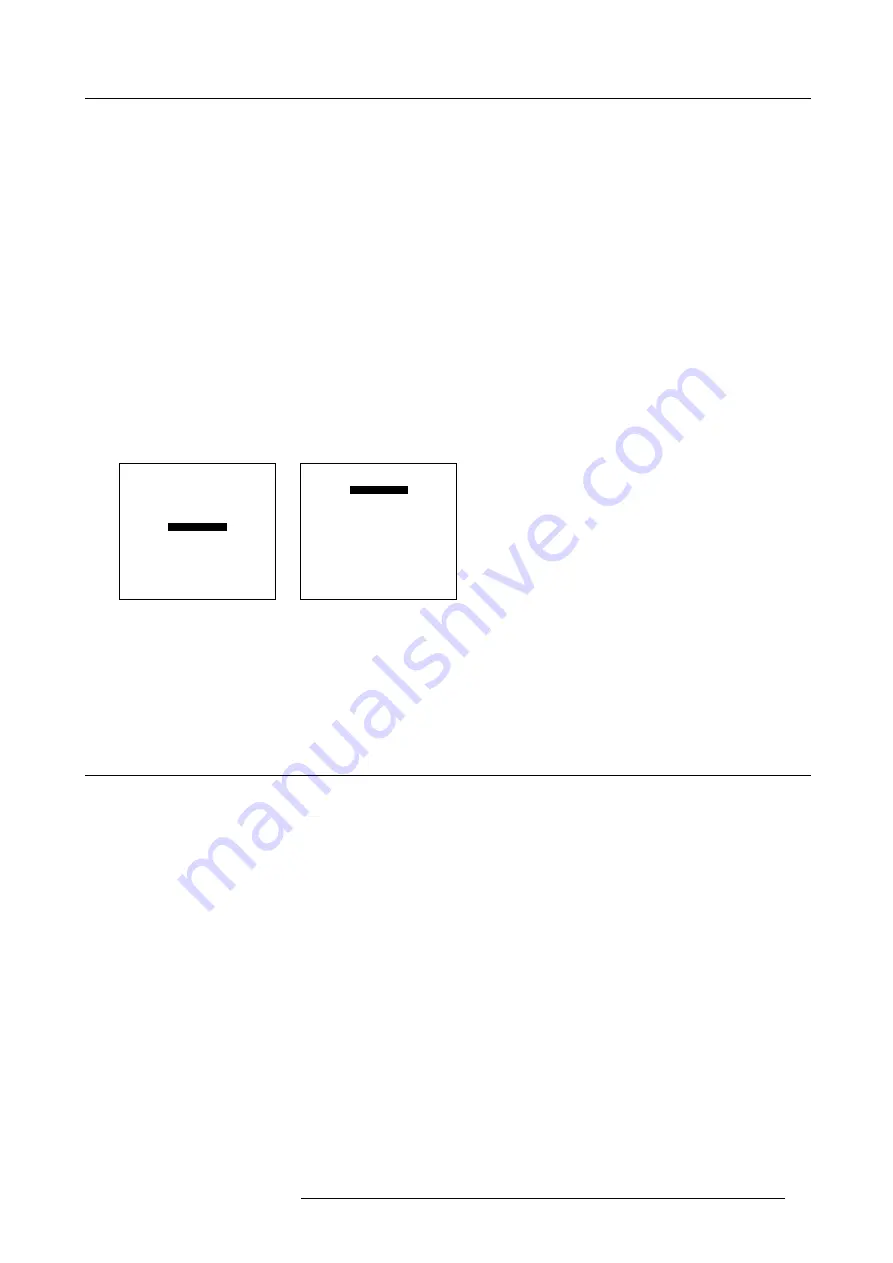
7. Random Access Adjustment Mode
7.3.7.2
Input Balance for YUV signals
Steps to be taken for YUV
1. Is the input balance menu already activated ?
If yes, go to step 4
If no, go to step 2
2. Push the cursor key
↑
or
↓
to highlight
Input Balance
. (menu 7-36)
3. Press
ENTER
to select.
The Input Balance menu will be displayed. (menu 7-37)
4. Push the cursor key
↑
or
↓
to highlight
Black Balance
5. Press
ENTER
to select.
6. Decrease the Brightness a lot, for example to a value 50 on the barscale.
7. Adjust RED Black Balance with the cursor key
↑
or
↓
until the red noise becomes visible in the left bar.
8. Adjust the BLUE Black Balance with the cursor key
←
or
→
until blue noise becomes visible in the left bar.
9. Increase the brightness until the left bar displays approximately 50% white noise.
10.Correct Red and Blue Black Balance adjustment in such a way the blue and red noise are just visible and a small Brightness
increase maintain a grey colour.
PICTURE TUNING
COLOR TEMPERATURE
GAMMA
DECODING [EBU]
DYNAMIC COLOR DEPTH
NOISE REDUCTION
INPUT BALANCE
Select with
↑
or
↓
then <ENTER>
<EXIT> to return
Menu 7-36
INPUT BALANCE
WHITE BALANCE
BLACK BALANCE
Select with
↑
or
↓
then <ENTER>
<EXIT> to return
Menu 7-37
Checking the White Balance
There is no adjustment procedure for the white balance. This menu is usefull for checking the color tracking in relation to Contrast
and Saturation adjustment, which are adjustable in this menu item.
7.4 Geometry
Overview
•
•
•
•
•
•
•
7.4.1
Introduction
Introduction
An adjustment can be done as follow :
1.
Using the cursor key to adjust
2.
Entering the value with the digit keys. Therefore, press
ENTER
to select the indicated value and enter the desired value with
the digit keys. Press
ENTER
to confirm the entered value.
R5976483 BARCOSLM R6 17092002
63
Summary of Contents for BARCOSLM R6
Page 1: ...BARCOPROJECTION BARCOSLM R6 R9001901 OWNERS MANUAL 17092002 R5976483 01 ...
Page 4: ......
Page 8: ...Table of contents 4 R5976483 BARCOSLM R6 17092002 ...
Page 13: ...2 Packaging and Dimensions Image 2 4 Top view dimensions R5976483 BARCOSLM R6 17092002 9 ...
Page 14: ...2 Packaging and Dimensions 10 R5976483 BARCOSLM R6 17092002 ...
Page 28: ...3 Installation Guidelines 24 R5976483 BARCOSLM R6 17092002 ...
Page 40: ...4 Connections 36 R5976483 BARCOSLM R6 17092002 ...
Page 82: ...7 Random Access Adjustment Mode 78 R5976483 BARCOSLM R6 17092002 ...
Page 106: ...9 Service Mode 102 R5976483 BARCOSLM R6 17092002 ...
Page 108: ...10 Programmable Function Keys 104 R5976483 BARCOSLM R6 17092002 ...
Page 112: ...A Standard Source set up Files 108 R5976483 BARCOSLM R6 17092002 ...






























