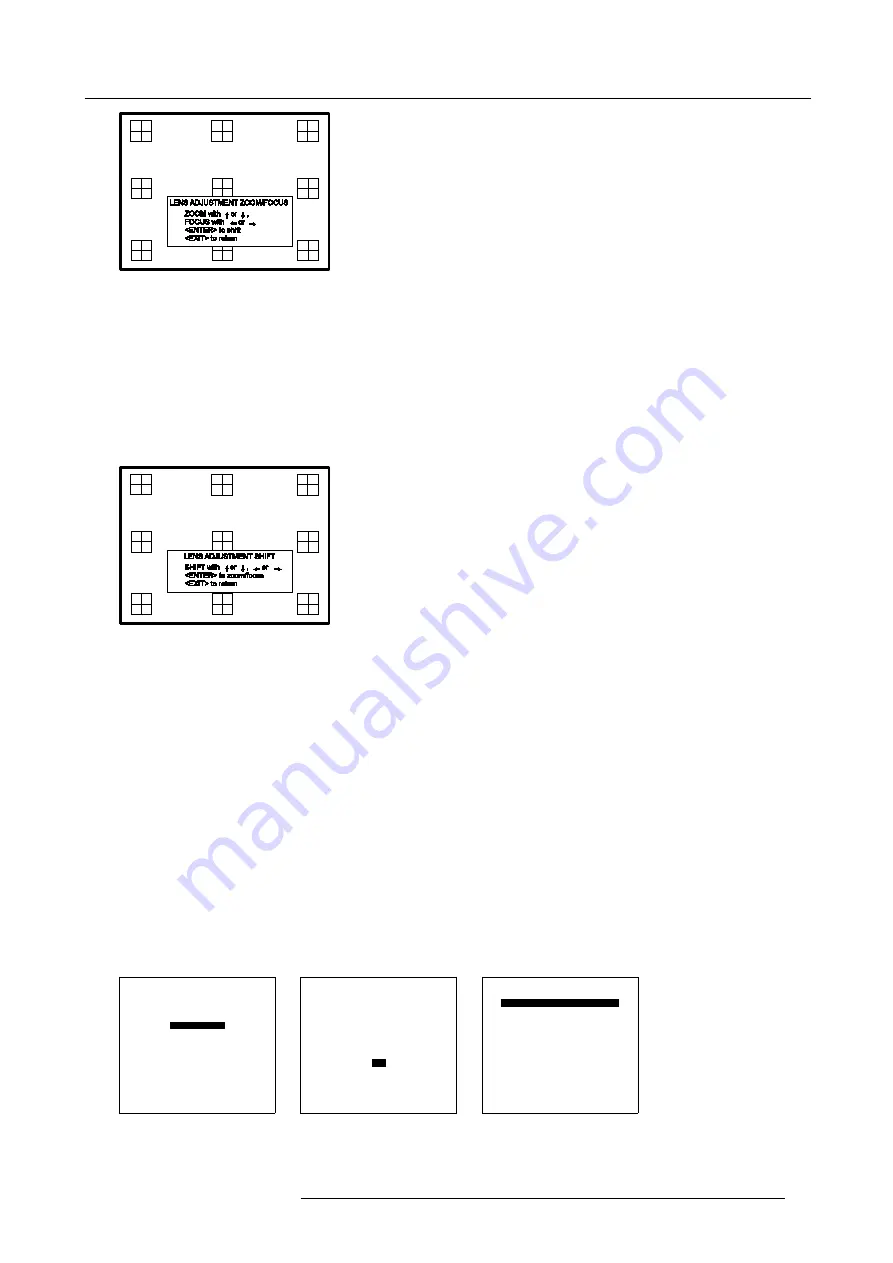
5. Getting Started
Image 5-3
Quick shift adjustment
1. Press the Selection key
*
, Barco key.
The zoom/focus menu will be displayed (image 5-3).
2. Press
ENTER
.
The shift menu will be displayed. (image 5-4)
3. Push the cursor key
↑
or
↓
to shift the image up or down and
←
or
→
to shift the image left or right.
4. When finished, press
EXIT
key to return or
ENTER
to continue to zoom/focus.
Image 5-4
5.4.3
Quick On Screen Color change
What can be done ?
For quick change of the on-screen color of the highlighted items.
The highlighted items on the menus can be displayed in red, green or yellow.
How to change ?
1. Press
ENTER
to start up the adjustment mode.
2. Push the cursor key
↑
or
↓
to highlight
Installation
. (menu 5-5)
3. Press
ENTER
to select.
4. Push the cursor key
↑
or
↓
to highlight
OSD
. (menu 5-6)
5. Press
ENTER
to select.
The OSD menu will be displayed. (menu 5-7)
6. Push the cursor key
↑
or
↓
to highlight
Highlighted item color
.
7. Press
ENTER
to toggle between red, green and yellow.
ADJUSTMENT MODE
Select a path from below :
RANDOM ACCESS
INSTALLATION
SERVICE
Select with
↑
or
↓
then <ENTER>
<EXIT> to return
Menu 5-5
INSTALLATION
INPUT SLOTS
800 PERIPHERAL
SOURCE SWITCHING
NO SIGNAL
CONVERGENCE
CONFIGURATION
LENS
QUICK ACCESS KEYS
OSD
INTERNAL PATTERNS
Select with
↑
or
↓
then <ENTER>
<EXIT> to return
Menu 5-6
OSD
HIGHLIGHT ITEM COLOR [red]
MENU POSITION [Default]
Select with
↑
or
↓
then <ENTER>
<EXIT> to return
Menu 5-7
R5976483 BARCOSLM R6 17092002
41
Summary of Contents for BARCOSLM R6
Page 1: ...BARCOPROJECTION BARCOSLM R6 R9001901 OWNERS MANUAL 17092002 R5976483 01 ...
Page 4: ......
Page 8: ...Table of contents 4 R5976483 BARCOSLM R6 17092002 ...
Page 13: ...2 Packaging and Dimensions Image 2 4 Top view dimensions R5976483 BARCOSLM R6 17092002 9 ...
Page 14: ...2 Packaging and Dimensions 10 R5976483 BARCOSLM R6 17092002 ...
Page 28: ...3 Installation Guidelines 24 R5976483 BARCOSLM R6 17092002 ...
Page 40: ...4 Connections 36 R5976483 BARCOSLM R6 17092002 ...
Page 82: ...7 Random Access Adjustment Mode 78 R5976483 BARCOSLM R6 17092002 ...
Page 106: ...9 Service Mode 102 R5976483 BARCOSLM R6 17092002 ...
Page 108: ...10 Programmable Function Keys 104 R5976483 BARCOSLM R6 17092002 ...
Page 112: ...A Standard Source set up Files 108 R5976483 BARCOSLM R6 17092002 ...
















































