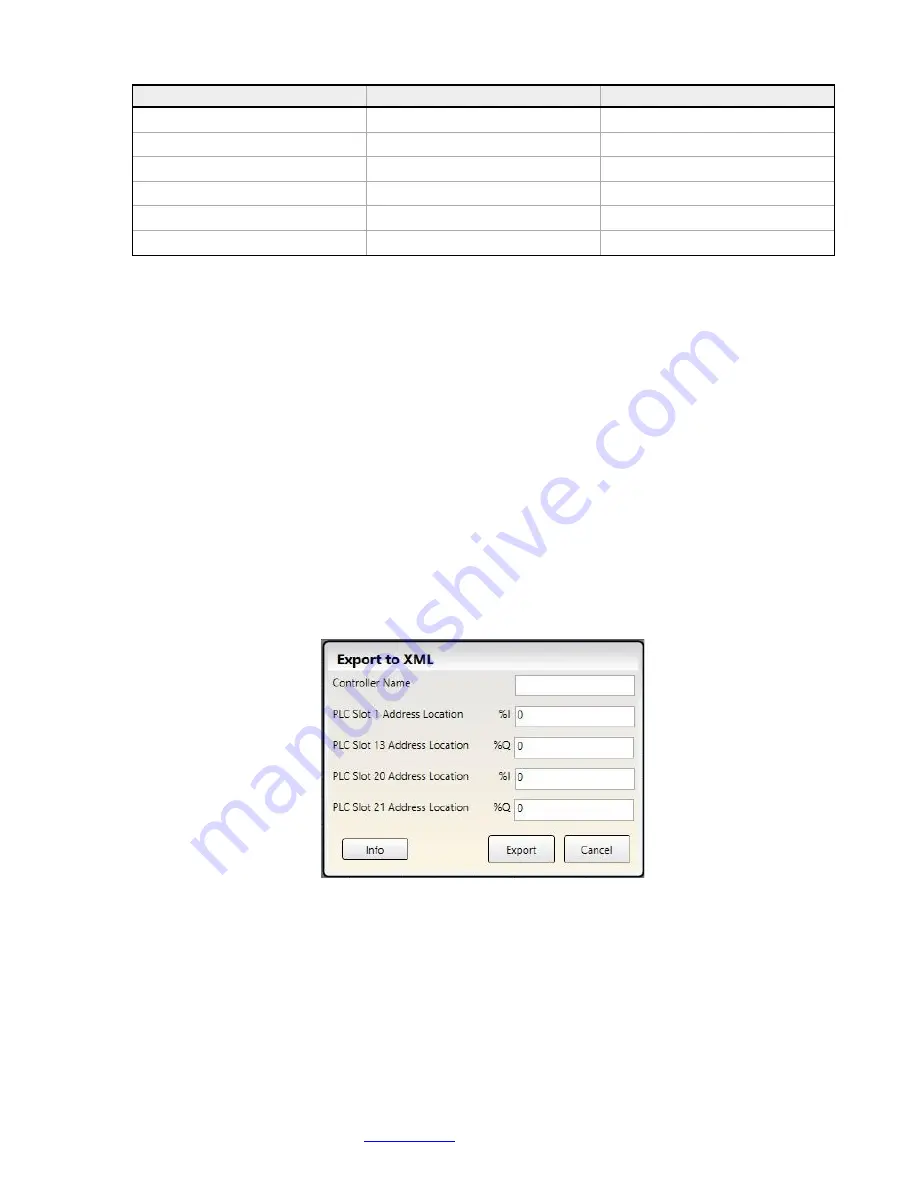
Programmable Safety Controller SCR P
www.bernstein.eu
- Tel: + 49 571 793 0
95
Instance Name
Output Assembly
Input Assembly
Fault Index Words
112
101
Reset/Cancel Delay
112
103
VI Status/Faults
113
100
VI Fault Index Words
113
101
VI Reset/Cancel Delay
113
103
VRCD Plus DCD
114
104
If any virtual inputs (VI) are being used, the PLC's output assembly must be set to 113 or 114. This is so that the
PLC can send the virtual input words to the Safety Controller. If information on the DCD inputs is desired with SCR
P FID 2 or later controllers, an output assembly of 114 must be used to send virtual inputs (if used) and the extra
words to request the DCD information (VRCD
—virtual reset/cancel delay).
5. Click
Export
.
6. Save the .csv file in the desired location.
The .csv file is ready to be directly imported into the Ethernet/IP Assembly PLC software or the file can be opened with any
software that can read a .csv file (for example, Microsoft Excel).
SCR P: Create an XML File For PROFINET
Three items must be known:
• The name assigned to the Safety Controller in the PLC. This is needed to generate the file to import into the
PROFINET PLC software
• PLC Slot 1 address location
• PLC Slot 13 address location
• PLC Slot 20 address location
• PLC Slot 21 address location
1. On the
Industrial Ethernet
tab, make sure
Profinet
is selected from the list at the left.
2. Click
Export
.
The
Export to Excel
window opens.
3. In the
Controller Name
field, enter the name assigned to the Safety Controller in the PLC software.
4. In the
PLC Slot 1 Address Location
field, enter the beginning address location of slot 1 (status outputs).
5. In the
PLC Slot 13 Address Location
field, enter the beginning address location of slot 13 (virtual inputs).
6. In the
PLC Slot 20 Address Location
field, enter the beginning address location of slot 20 (DCD Status
Information Module).
7. In the
PLC Slot 21 Address Location
field, enter the beginning address location of slot 21 (DCD Individual
Device Information Module).
8. Click
Export
.
9. Save the .xml file to the desired location.
The .csv file is ready to be directly imported into the PROFINET PLC software or the file can be opened with any software
that can read a .csv file (for example, Microsoft Excel).
Figure 80: Export to Excel






























