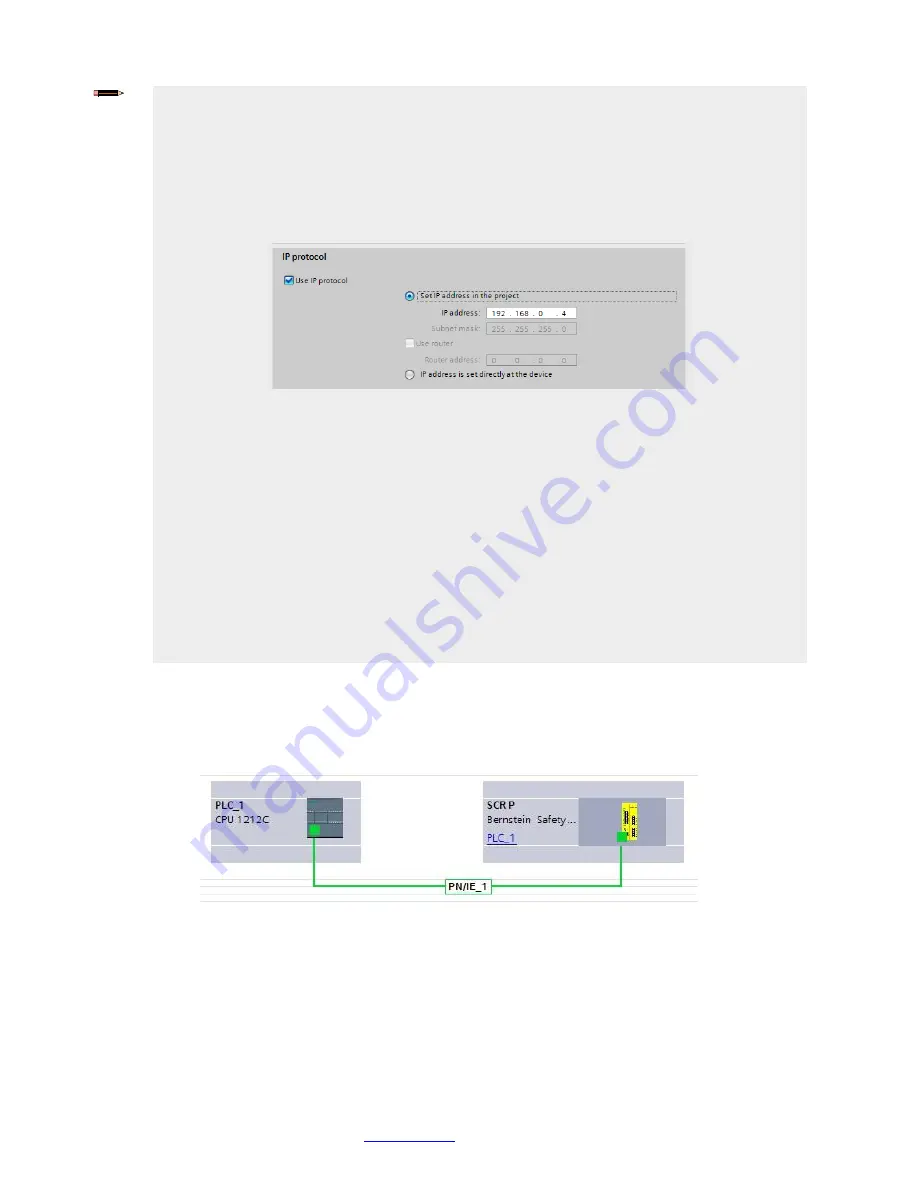
Programmable Safety Controller SCR P
160
www.bernstein.eu
- Tel: + 49 571 793 0
Note:
PROFINET devices commonly lack an IP address on startup (IP address = all zeros). However,
Safety Controller devices require an IP address to connect to BERNSTEIN Safety Controller to set the
device configuration.
By default, each camera shipped from the factory is assigned the IP address 192.168.0.128. The default
address can be changed using BERNSTEIN Safety Controller.
Immediately after the PROFINET protocol has been enabled in the camera, but before the PLC discovers
and connects to the camera, the camera will retain its IP address. After the PLC discovers and connects
to the camera, the behavior of the IP address depends on how the PLC was configured to assign the
camera IP address. Two configuration options are available.
Figure 116: TIA - Siemens TIA Portal (v13): IP Protocol Options
• The IP address is set in the project: If the PLC is told to assign the camera IP address (for
example, using the
Set IP address in the project
option in Siemens TIA Portal), the camera
receives the specified address, but only after the program has been loaded into the PLC and is
running.
If the camera is restarted after it was discovered and configured by the PLC, the camera has an
IP address of 0.0.0.0 until the PLC discovers it and assigns it the specified address again.
When the camera has no IP address assigned, it is still possible to assign an IP address to the
camera using BERNSTEIN Safety Controller. However, if this address is different than what is
specified in the PLC, the camera reverts to the address specified in the PLC when the PLC
becomes active again.
• The IP address is set at the device: If the PLC is told that the camera IP address is configured at
the device (for example, using the
IP address is set directly at the device
option in Siemens
TIA Portal), the camera always retains the IP address that was assigned to through BERNSTEIN
Safety Controller.
These configuration options conform to the PROFINET standard.
Changing the Device Name
Use these instructions to change the name of the Safety Controller device, using the Siemens TIA Portal (v13) software. Use
these instructions as a basis if you are using another controller (PLC).
1. Open a project and click on
Devices & networks
to go to the
Network view
.
Figure 117: TIA - Network View
Network view
displays.
2.
Right-click on the Safety Controller icon and select
Assign device name.






























