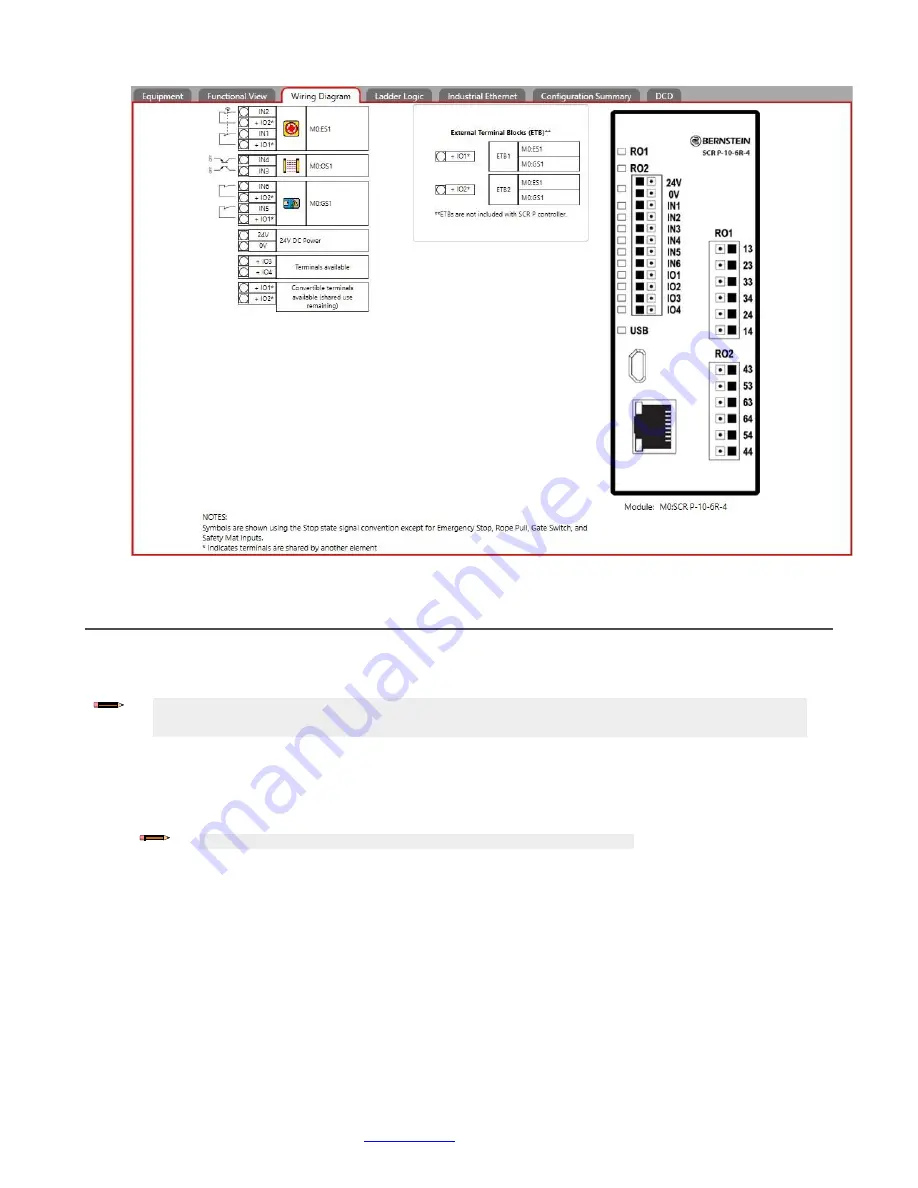
Programmable Safety Controller SCR P
www.bernstein.eu
- Tel: + 49 571 793 0
181
Figure 130: Wiring Diagram tab with an E-stop button, optical sensor, gate switches, and ETBs
11.7 SCR P Using the SCR P-FPS
Use an SCR P-FPS to:
• Quickly configure multiple SCR P Safety Controllers with the same configuration
• Replace one SCR P Safety Controller with another using the SCR P-FPS from the old Safety Controller
1. Create the desired configuration using the Software.
2. Review and confirm the configuration by loading it onto an SCR P.
After review and approval, the configuration can be saved and used by the Safety Controller.
3. Write the confirmed configuration to the SCR P-FPS using the programming tool.
Note:
Only confirmed configurations can be stored on the SCR P-FPS.
4. Use a label to indicate the configuration that is stored on the SCR P-FPS.
5. Install and/or connect power to the desired SCR P (factory default Safety Controller or configured Safety
Controller).
• If the SCR P is a factory default Safety Controller, the power/fault LED is on green and the USB LED flashes
green to indicate that the Safety Controller is waiting for a configuration.
• If the SCR P is a configured Safety Controller, the power/fault LED is on green and the USB LED is on red.
6. Insert the SCR P-FPS into the micro USB port on the SCR P.
Factory Default Safety Controller
• The USB LED fast flashes for 3 seconds, then stays on, and the configuration, network settings, and
passwords automatically download to the Safety Controller. Then, the power/fault LED flashes green to
indicate that the Safety Controller is waiting for a power cycle.
Configured Safety Controller
• If the configuration and passwords on the Safety Controller and the SCR P-FPS match, the USB LED
flashes green for 3 seconds and then stays on. Also, if the network settings do not match, the network
settings of the Safety Controller transfer to the SCR P-FPS after 3 seconds, as long as the SCR P-FPS is
not locked. If the SCR P-FPS is locked, the controller enters a lockout state.
Note:
The Bernstein AG programming tool (SCR P-PA) and Software are required to write a confirmed
configuration to an SCR P-FPS. This limits access to authorized personnel.





























