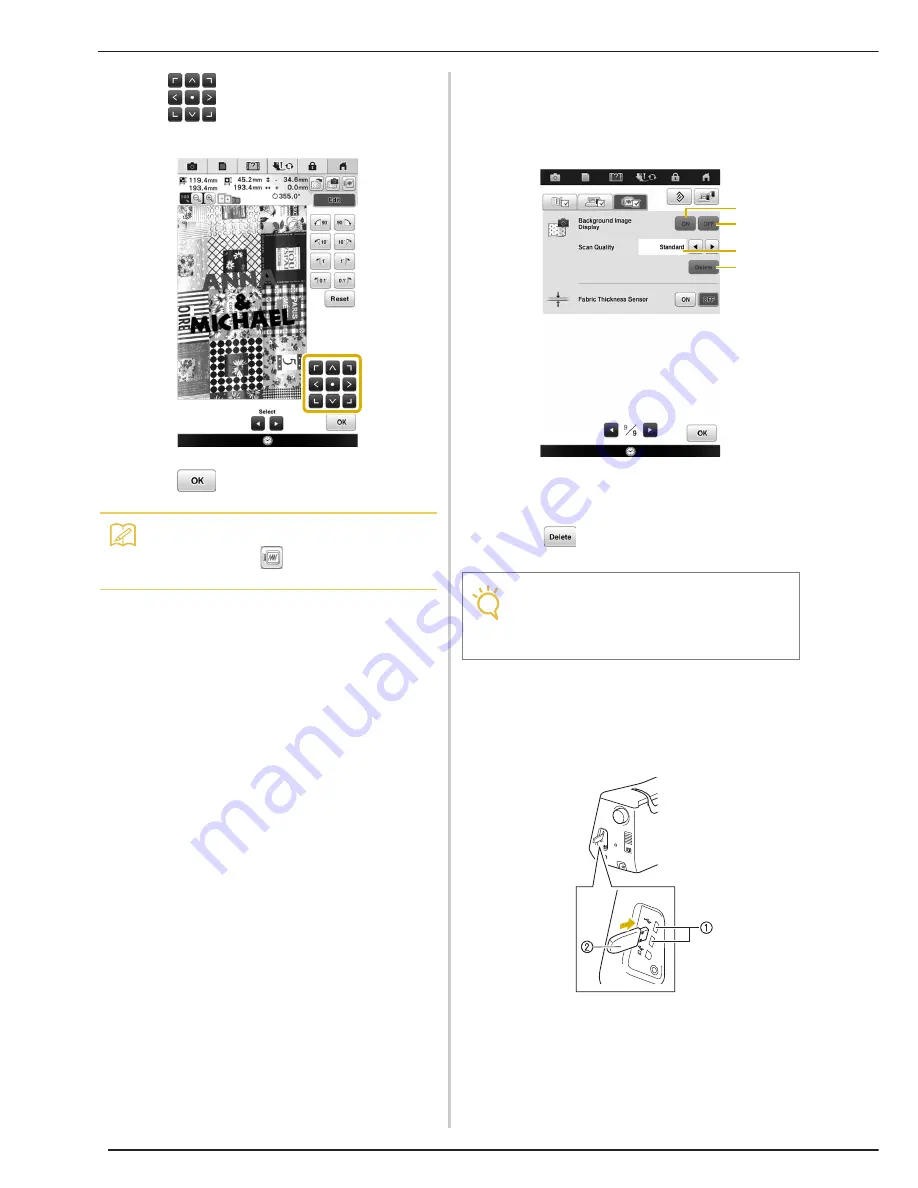
VARIOUS EMBROIDERING FUNCTIONS
274
g
Use
to align the pattern to the desired
embroidery position.
h
Press .
i
Press the “Start/Stop” button to start
embroidering.
*
See “Embroidering Patterns” on page 260.
→
When embroidery is finished, the fabric displayed in
the background disappears.
■
Specify Fabric Display from the
Settings Screen
Whether the fabric disappears or remains displayed
can be specified from the settings screen.
a
Set to “ON” to leave the fabric displayed in the
background.
b
When set to “OFF”, the background will disappear.
c
Set to “Fine” to scan clearer than setting to “Standard”.
d
Press
to remove the background image
completely.
■
Saving Scanned Image to USB Media
a
Insert the USB media into the USB port on
the machine.
a
USB port
b
USB media
Memo
• If necessary, press
to display a preview in
order to check the pattern position.
Note
• The fabric background will remain if the embroidery
is not finished. In this case, erase the background
image from the settings screen.
b
a
c
d
Summary of Contents for Destiny BLDY
Page 1: ......
Page 55: ...ATTACHING THE EMBROIDERY FRAME 248 b Pull the embroidery frame toward you...
Page 77: ...ADJUSTMENTS DURING THE EMBROIDERY PROCESS 270...
Page 129: ...RESUME FEATURE 322...
Page 163: ...STIPPLING 356...
Page 181: ...TROUBLESHOOTING 374...
Page 222: ......
Page 223: ......
Page 224: ......
Page 225: ...XF9969 001 English 882 W21 Printed in Taiwan...






























