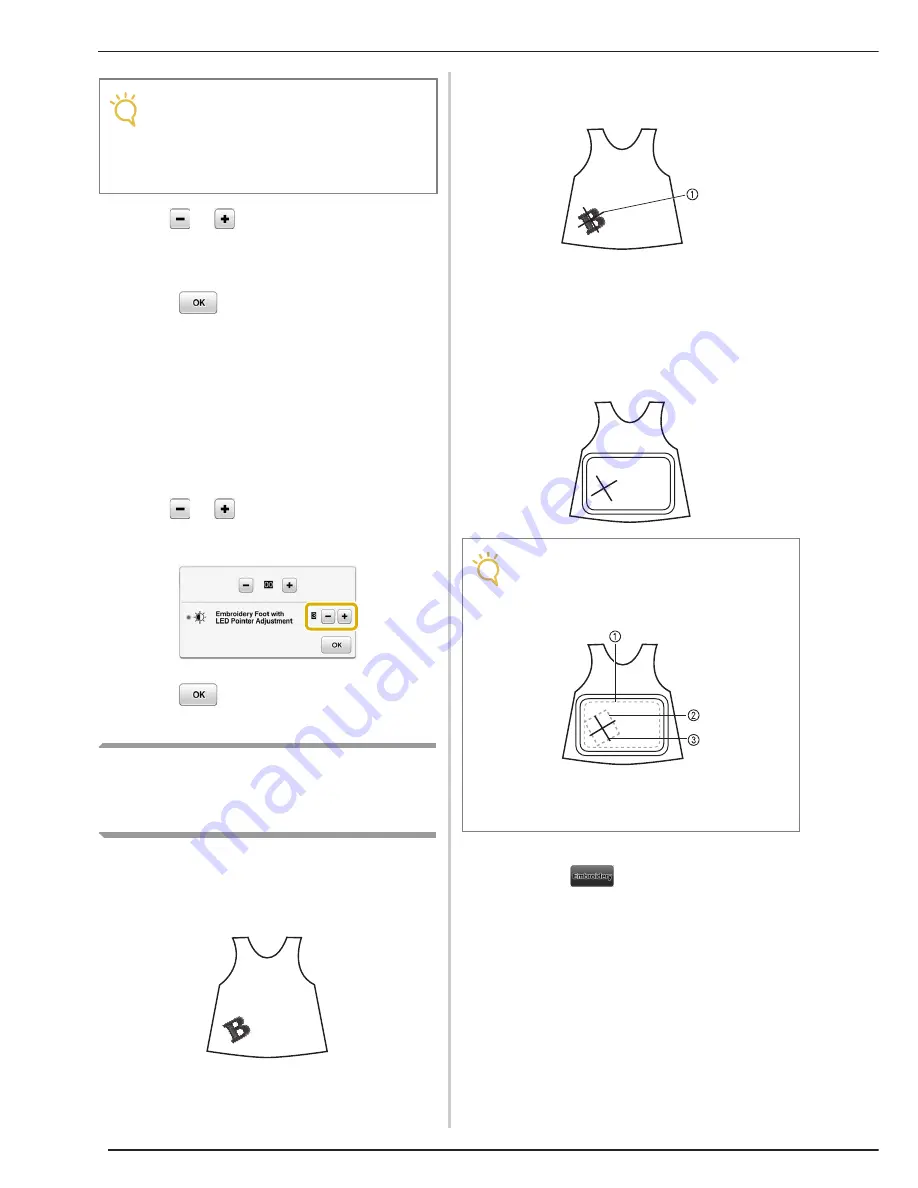
CONFIRMING THE PATTERN POSITION
250
d
Use
or
to adjust the LED pointer so
that it indicates the actual needle drop
point.
e
Press
twice to return to the original
screen.
■
Adjusting the Brightness of the LED
Pointer
a
Follow the steps from
a
to
d
to display
the embroidery foot with LED pointer
adjustment screen.
b
Use
or
to adjust the brightness of
the LED pointer.
c
Press
twice to return to the original
screen.
Aligning the Embroidering
Position Using the Built-In
Camera
The camera built into this machine can be used to
easily align the embroidering position. This is
useful for patterns which need to be embroidered
in a particular position as shown below.
a
Use a chalk pencil to draw a cross at the
desired embroidering location.
a
Chalk pencil mark
*
Display the grid lines or cross grid lines in the
pattern display area to check the pattern orientation.
(Refer to “Changing the Embroidery Frame Display”
on page 292.)
b
Hoop the fabric.
c
Select the pattern on your sewing machine
and press
.
Note
• The specified setting is saved in the
machine’s memory. This is useful for
positioning during continuous
embroidering.
• For normal use, return the setting to “00”.
Note
• When hooping the fabric in the embroidery frame,
make sure that the embroidery pattern will fit within
the embroidering area of the frame being used.
a
Embroidering area
b
Embroidery pattern size
c
Chalk pencil mark
Summary of Contents for Destiny BLDY
Page 1: ......
Page 55: ...ATTACHING THE EMBROIDERY FRAME 248 b Pull the embroidery frame toward you...
Page 77: ...ADJUSTMENTS DURING THE EMBROIDERY PROCESS 270...
Page 129: ...RESUME FEATURE 322...
Page 163: ...STIPPLING 356...
Page 181: ...TROUBLESHOOTING 374...
Page 222: ......
Page 223: ......
Page 224: ......
Page 225: ...XF9969 001 English 882 W21 Printed in Taiwan...






























