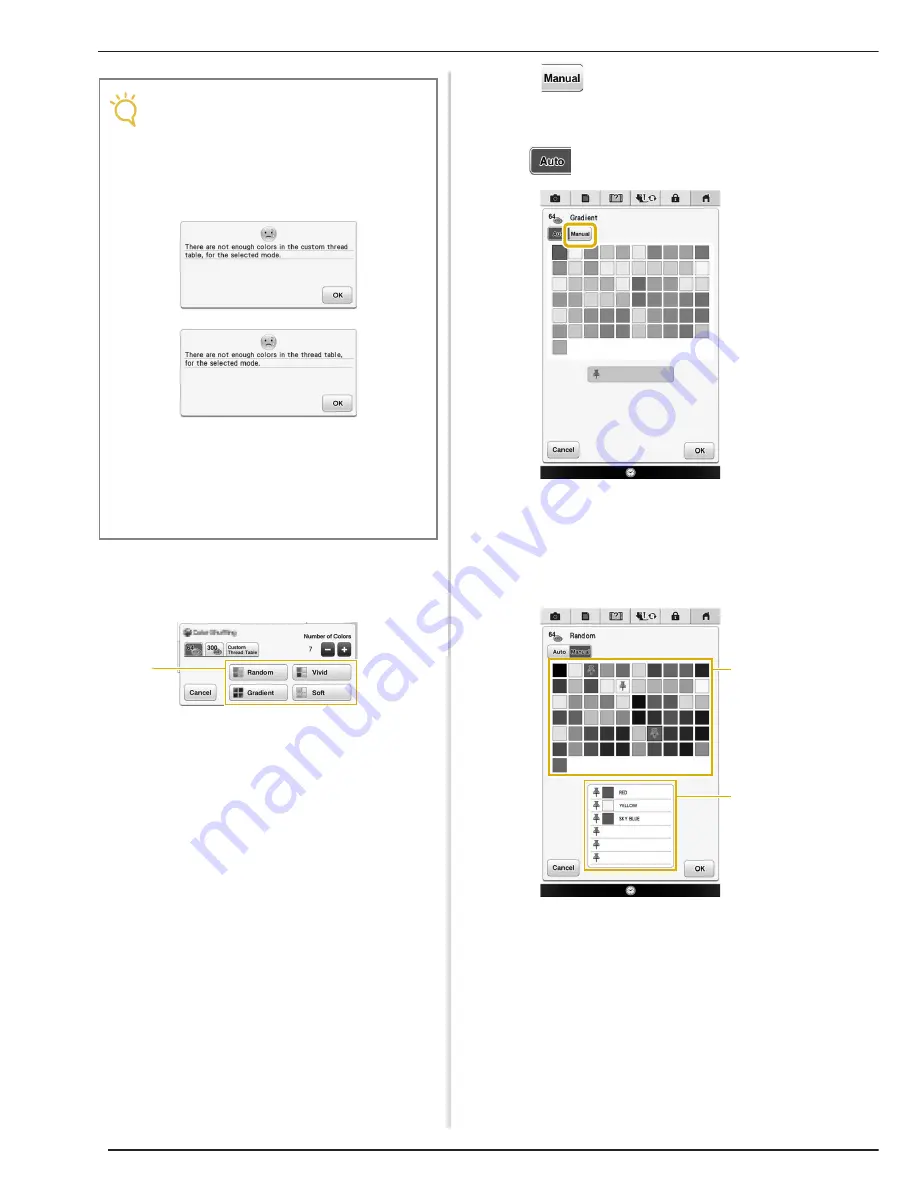
EDITING PATTERNS
228
d
Select the number of colors you want to use
and then select the desired effect.
a
Effects for schemes
→
If you select “Random” or “Gradient”, the color
specifying screen will appear.
*
If you select “Vivid” or “Soft”, proceed to step
f
.
e
Press
and specify the thread color to
use in the desired effect.
*
If you don’t need to specify the thread color, just set
to .
“Manual” setting for “Random”
You can select up to 6 colors to be used in the
“Random” effect.
The effect will be created using the selected
colors.
a
Select colors from the pallet.
b
Selected colors are listed.
Note
• Selection for the desired number of colors
must stay within the range for the number of
thread changes for the pattern you
selected.
• If an error message appears in this step,
refer to page 394.
• If you have not set any color in the custom
thread table, the color visualizer key will be
grayed out. In that case, use the thread
table (64 colors) instead or set some colors
in the custom thread table. Refer to
“Creating a Custom Thread Table” on
page 223 for the detail.
a
a
b
Summary of Contents for Destiny BLDY
Page 1: ......
Page 55: ...ATTACHING THE EMBROIDERY FRAME 248 b Pull the embroidery frame toward you...
Page 77: ...ADJUSTMENTS DURING THE EMBROIDERY PROCESS 270...
Page 129: ...RESUME FEATURE 322...
Page 163: ...STIPPLING 356...
Page 181: ...TROUBLESHOOTING 374...
Page 222: ......
Page 223: ......
Page 224: ......
Page 225: ...XF9969 001 English 882 W21 Printed in Taiwan...






























