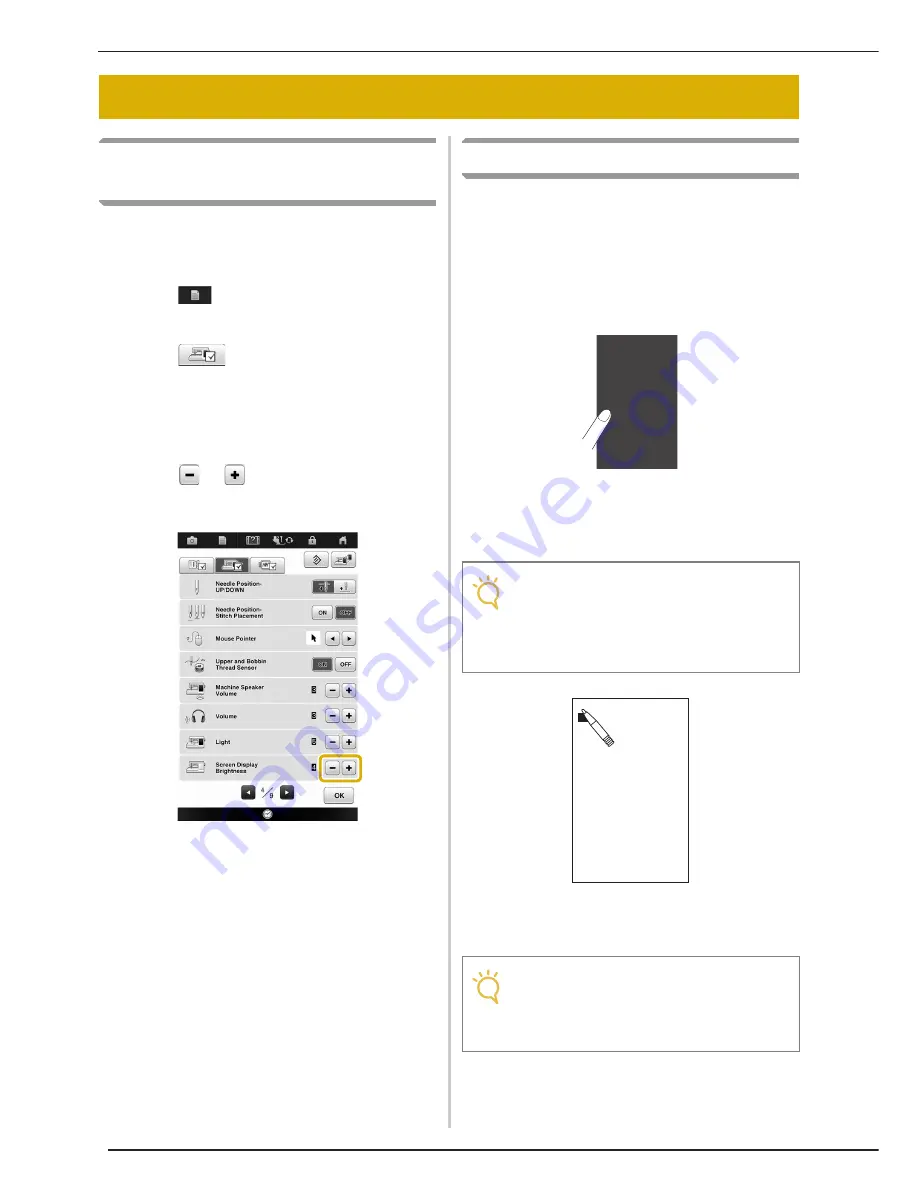
ADJUSTING THE SCREEN
380
Adjusting the Brightness of the
Screen Display
If the screen does not look very clear under certain
situations, you can adjust the brightness of the
screen display.
a
Press .
→
The settings screen appears.
b
Press .
→
The General settings screen appears.
c
Display page 4 of the General settings
screen.
d
Press
or
to adjust the brightness of
the screen display.
*
The screen will dim as the number on the settings
screen decreases. The screen will appear brighter as
the numbers increase.
Touch Panel is Malfunctioning
If the screen does not respond correctly when you
touch a key (the machine does not perform the
operation or performs a different operation), follow
the steps below to make the proper adjustments.
a
Holding your finger on the screen, turn the
main power switch to OFF and back to ON.
→
The touch panel adjustment screen is displayed.
b
Using the included touch pen, lightly touch
the center of each +, in order from 1 to 13.
c
Turn the main power to OFF, then turn it
back to ON.
ADJUSTING THE SCREEN
Note
• Only use the included touch pen to touch
the screen. Do not use a mechanical pencil,
pin, or other sharp object. Do not press too
hard on the screen. Otherwise, damage
may result.
Note
• If you finish the screen adjustment and the
screen still does not respond, or if you
cannot do the adjustment, contact your
authorized Baby Lock retailer.
+1
+4
+5
+8
+11
+13
+9
+2
+3
+10
7+
6+
12+
Summary of Contents for Destiny BLDY
Page 1: ......
Page 55: ...ATTACHING THE EMBROIDERY FRAME 248 b Pull the embroidery frame toward you...
Page 77: ...ADJUSTMENTS DURING THE EMBROIDERY PROCESS 270...
Page 129: ...RESUME FEATURE 322...
Page 163: ...STIPPLING 356...
Page 181: ...TROUBLESHOOTING 374...
Page 222: ......
Page 223: ......
Page 224: ......
Page 225: ...XF9969 001 English 882 W21 Printed in Taiwan...






























