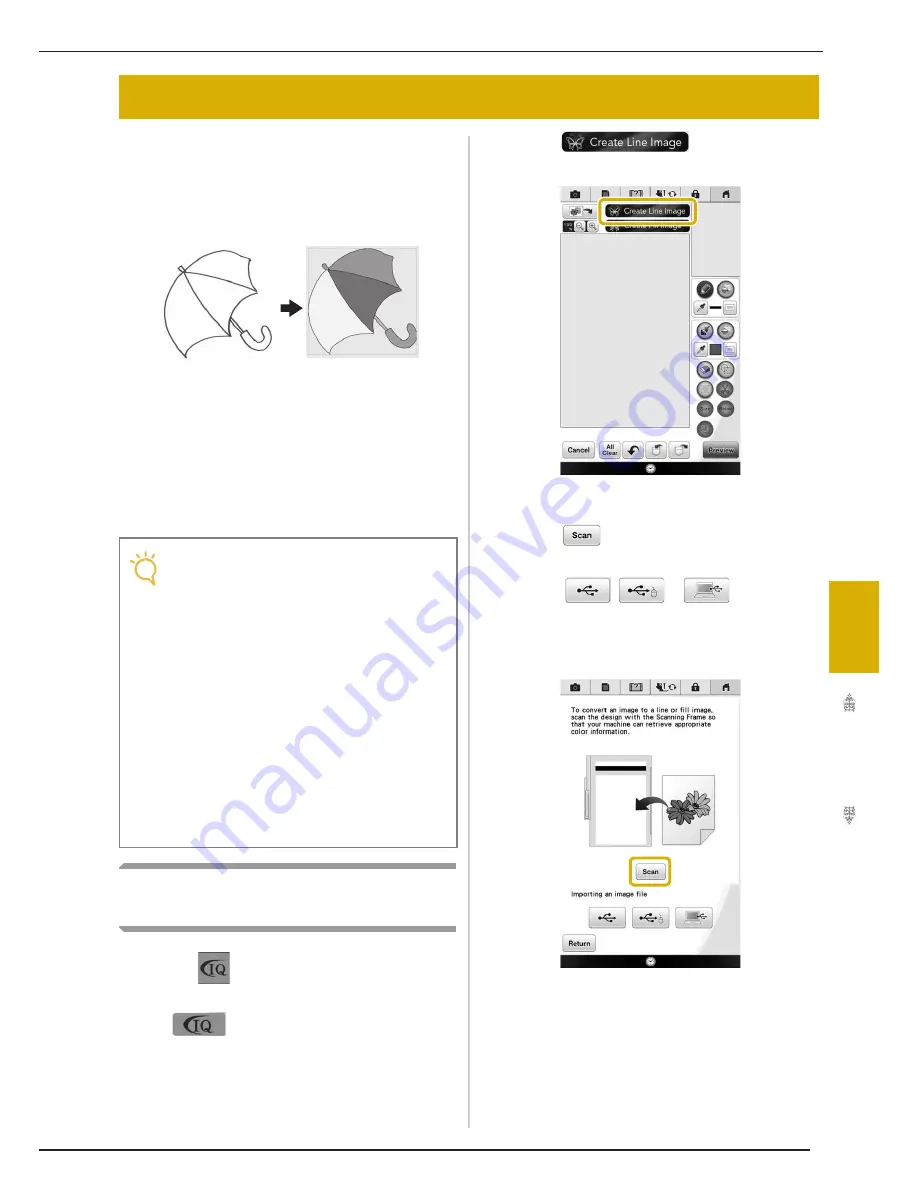
CREATING LINE IMAGE
339
IQ
D
es
ign
er
7
Custom patterns can be created from drawings.
You can create patterns by scanning your
drawings using the included scan frame or
importing an image from USB media or a
computer.
Recommended line drawings for Line Scan
• Line drawings must be drawn clearly using lines
with approximately 1 mm thickness.
• Line drawings should be drawn in a strong
contrast.
• If the lines are too short or gathered in small
space, they will not be scanned correctly.
Using the Scanning Frame to
Create a Pattern with Line Scan
a
Press .
*
You can also start the function by pressing
in “Embroidery” mode.
b
Press .
→
The image display screen appears.
c
Press .
*
To import an image from USB media or a computer,
press
,
or
. For details,
refer to page 338.
*
If you scan the image, make sure that the scan frame
is attached to the machine. Refer to “Using the Scan
Frame” on page 335.
CREATING LINE IMAGE
Note
• For details on creating patterns using color
illustrations, refer to “CREATING FILL
IMAGE” on page 342.
• If you cannot scan the drawings as
expected, you can edit the design in the IQ
Designer. Refer to “PATTERN DRAWING
SCREEN” on page 326.
• Line drawings are scanned without
recognizing the thickness of lines. If you
want to change the thickness of lines,
specify in the Settings screen. Refer to
“STITCH SETTINGS SCREEN” on
page 332.
• Line drawings are scanned as black lines. If
you want to change the colors, specify in
the IQ Designer. Refer to “Drawing
Regions” on page 328.
Summary of Contents for Destiny BLDY
Page 1: ......
Page 55: ...ATTACHING THE EMBROIDERY FRAME 248 b Pull the embroidery frame toward you...
Page 77: ...ADJUSTMENTS DURING THE EMBROIDERY PROCESS 270...
Page 129: ...RESUME FEATURE 322...
Page 163: ...STIPPLING 356...
Page 181: ...TROUBLESHOOTING 374...
Page 222: ......
Page 223: ......
Page 224: ......
Page 225: ...XF9969 001 English 882 W21 Printed in Taiwan...






























