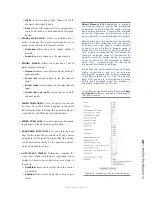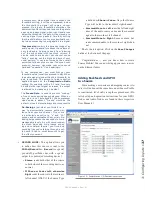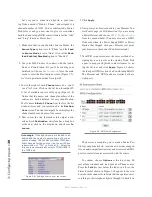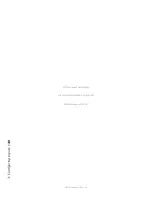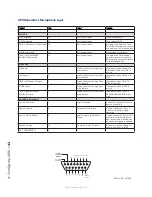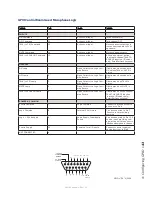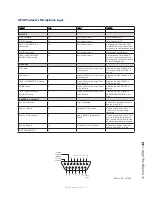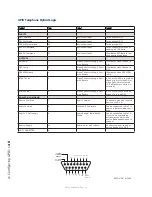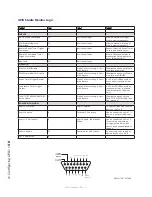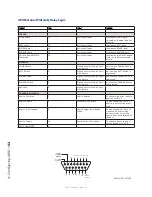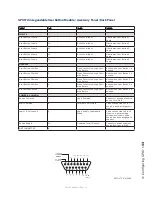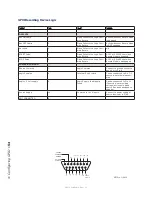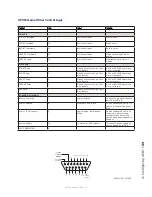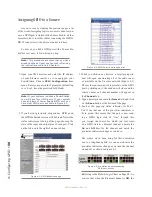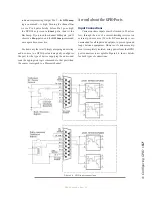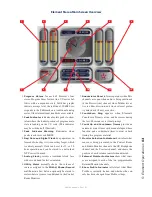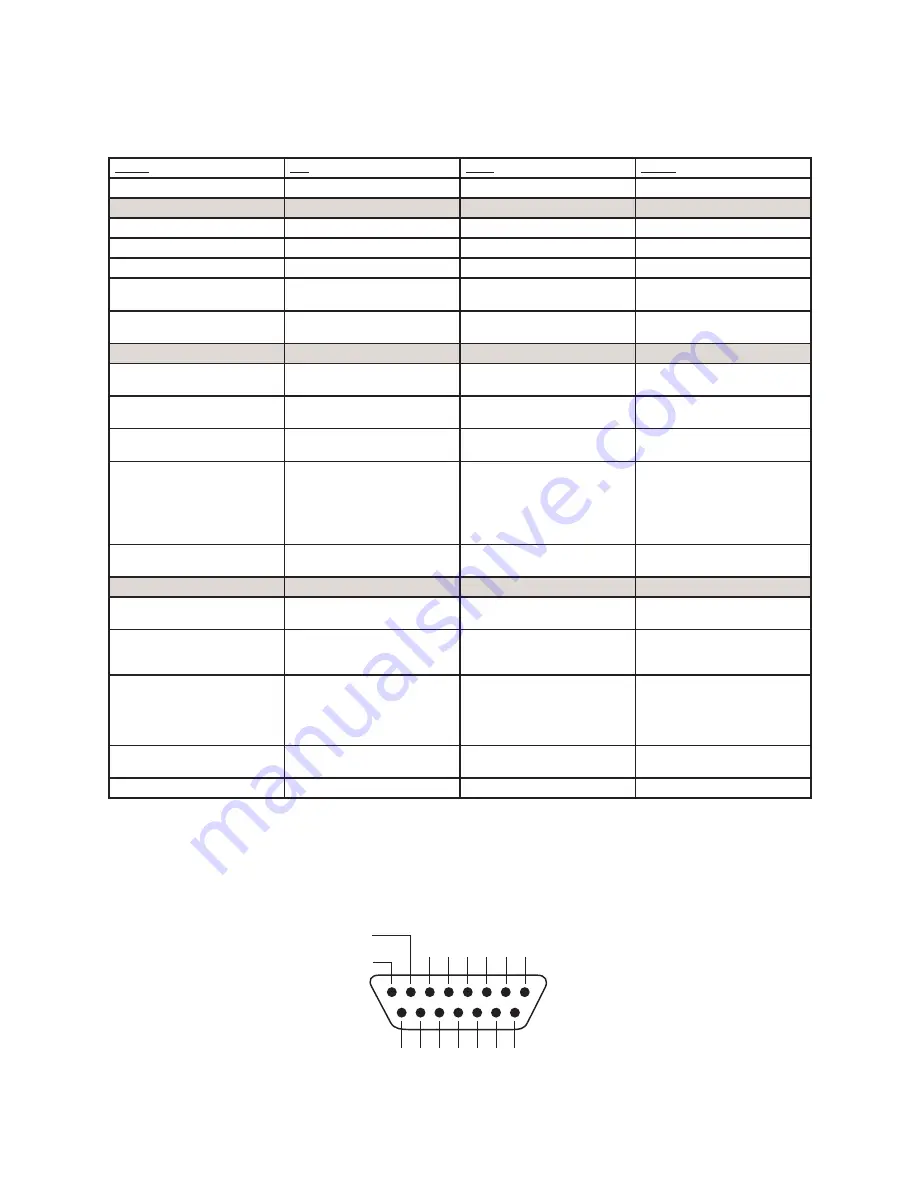
4: C
on
fig
uri
ng G
PI
O •
48
©2016 Axia Audio- Rev 1.8.1
GPIO Telephone Hybrid Logic
Name
Pin
Type
Notes
INPUTS
ON Command
11
Active Low Input
Turns channel ON
OFF Command
12
Active Low Input
Turns channel OFF
PREVIEW Command
13
Active Low Input
Turns preview ON
RESET Command
14
Active Low Input
Turns channel off while not
sending a STOP pulse
READY Command
15
Active Low Input
Illuminates OFF lamp to indi-
cate source’s readiness
OUTPUTS
ON Lamp
1
Open Collector to Logic Com-
mon Return
Illuminates when channel is
ON
OFF Lamp
2
Open Collector to Logic Com-
mon Return
Illuminates when channel is
OFF
PREVIEW Lamp
3
Open Collector to Logic Com-
mon Return
Illuminates when PREVIEW
is ON
START Pulse
4
Open Collector to Logic Com-
mon Return
A 100 ms PULSE is sent when
channel is first turned ON or
when PVW is first selected
(if “PVW answers” option is
selected).
STOP Pulse
5
Open Collector to Logic Com-
mon Return
A 100 ms PULSE sent when
channel is turned OFF.
POWER & COMMAND
Source Common
7
Logic Common
Connect to ground of source
device or to Pin 8
Logic Common
8
Internal 5 Volt return
Can be connected to Pin 7 if
source is not providing com-
mon
Logic + 5 Volt supply
9
Logic Supply, Individually
Fused
Can be connected to Pin 10
if source is not providing
voltage; active only when
source has been assigned to
channel.
Source Supply
10
Common for all 5 inputs
Connect to power supply of
source device or to Pin 9
NOT CONNECTED
6
8 7 6 5 4 3 2 1
15 14 13 12 11 10 9
ØV (GND)
SOURCE
OUTPUT
COMMON
RETURN
OUT
5
OUT
2
OUT
3
OUT
4
OUT
1
N/C
IN
5
IN
4
IN
3
IN
2
IN
1
IN
COM
+
+5 V
POWER
SOURCE
GPIO v.”ZA” 4/2009