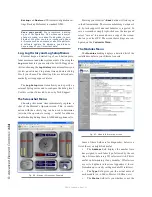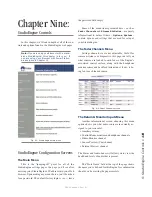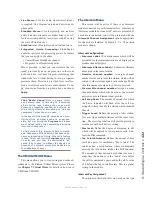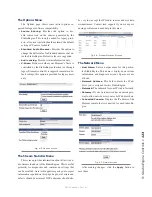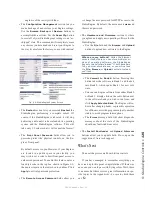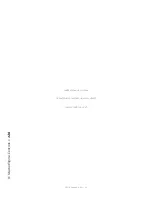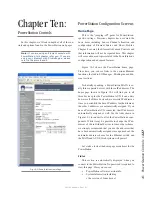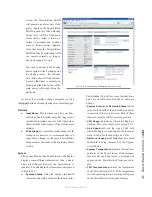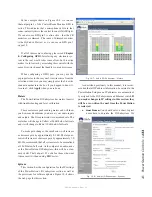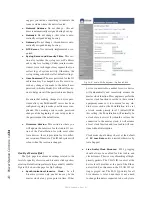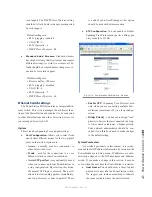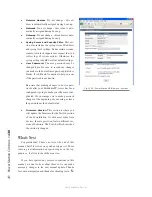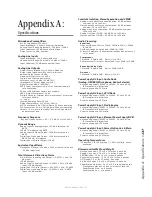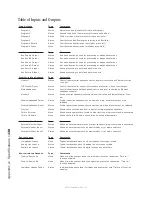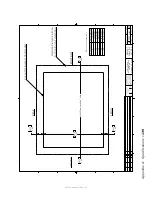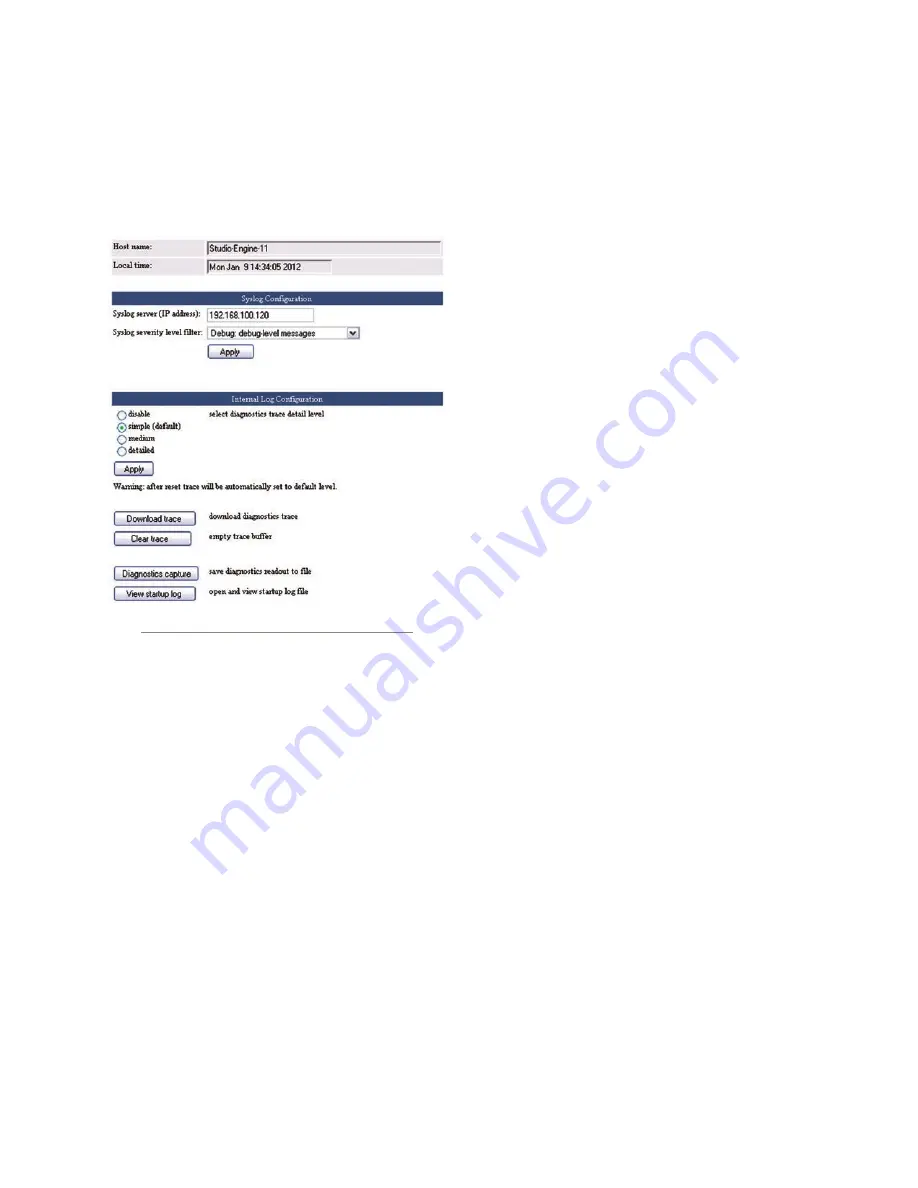
9:
S
tu
dio
En
gin
e C
on
tr
ol
s
• 1
2
4
©2016 Axia Audio- Rev 1.8.1
The Diagnostics Menu
Most users never have to look at this screen; these
options are normally used only under the guidance of
Axia Tech Support.
•
Fig. 9-8: Diagnostics Screen
Syslog Server (IP Address):
Your StudioEngine
can generate detailed logs of system activity. If you
choose to keep syslogs, enter the IP address of the
server on which you wish the logs to be stored.
•
Syslog Severity Level Filter:
This menu choice
allows you to set the level at which the Syslog begins
storing system events.
»
Emergency:
Generates Syslog only if the sys-
tem is completely unable to operate.
»
Alert:
Syslog contains only messages notifying
you that immediate attention is needed for the
system to remain operative.
»
Critical:
Syslog contains only messages about
critical system errors.
»
Warning:
Syslog contains only messages about
errors that could cause the system to become un-
stable.
»
Notice:
System is operating normally, but Syslog
contains messages about unusual events that you
should know about.
»
Informational:
Logs all informational messag-
es. This includes all routine events.
»
Debug:
Captures all system activity for diagnos-
tic use.
After making changes, click the
Apply
button to save
them.
•
Internal Log Configuration:
This menu choice al-
lows you to set the detail level of the log files that are
saved internally in the StudioEngine. There are four
settings ranging from Disabled to Detailed
Two other sections permit you to download a diag-
nostics trace or to capture a diagnostic information.
These options should be used in consultation with
Axia Tech Support if necessary.
Note that these values are volatile and are not saved
to internal memory; if power is removed from the
device,any information contained in these logs will
be cleared.
System Menu
This screen contains several software utilities and in-
formation fields pertaining to your StudioEngine.
• The
System Status
section of the page pro-
vides information about the physical state of the
StudioEngine.
»
System Status
and
Network Status
inform
you as to the health of the StudioEngine and its
connection to the Axia network. Both of these in-
dicators must be OK for normal operation.
»
CPU Usage
indicates how hard the Engine is
working. This value should never exceed 80%.
»
Link Speed
tells you the type of link with which
the Engine is connected to the local network
switch. This should always be 1 Gbs.
»
Network Usage In
and
Out
show how much
bandwidth is being consumed on the Engine-to-
switch link.
»
Temperature
monitors the temperature of the
StudioEngine CPU. If the temperature exceeds
operating limits, a warning will appear on the
Engine’s front-panel display.
»
Fan 1
and
Fan 2 Speed:
Monitors the fan speeds
of the Engine’s two internal cooling fans (if your