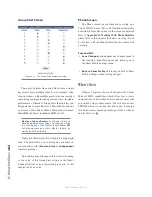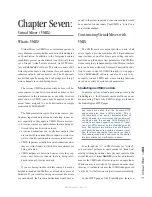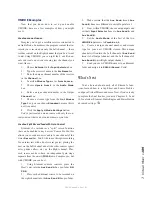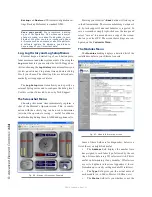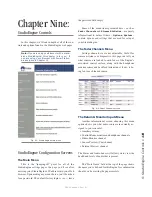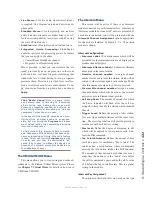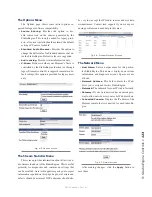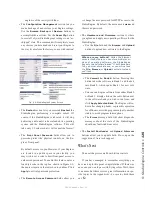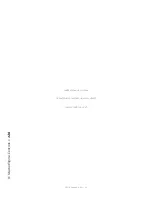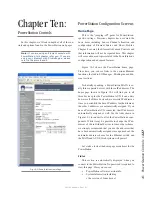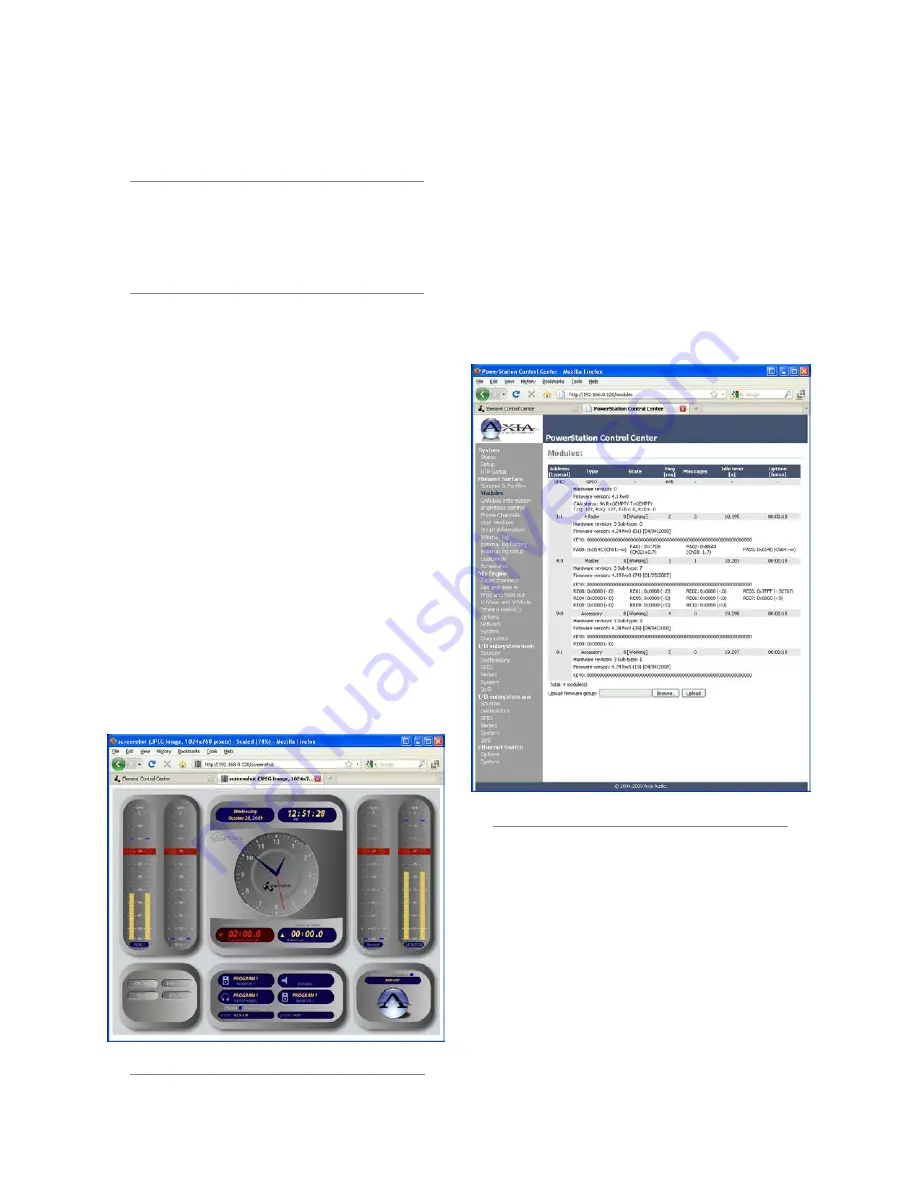
8: A
dv
an
ce
d E
le
m
en
t C
on
tr
ol
s •
1
1
4
©2016 Axia Audio- Rev 1.8.1
Backup
and
Restore
all Element configuration set-
tings. Backup file format is standard XML.
Save your work! We recommend backing
up your Configuration files whenever a major
change is made, or is about to be made, to your
Element. Whether you are re-configuring Show
or Source profiles en masse or about to perform
a software update, it’s always a good idea to
have a copy of your important data.
Log, Log History and Log Setup Menus
Element keeps a detailed log of each button press,
fader movement and other system events. Choosing the
Log
menu item lets you examine the last 100 logged ac-
tivities; choosing the
Log History
menu item allows you
to view an entire day’s log at one time and delete old log
files if you choose. The oldest log files are deleted auto-
matically as storage space dictates.
The
Log Setup
menu item allows you to specify an
external Syslog server and to configure the debug level.
Use this section if directed to do so by Tech Support.
The Screenshot Menu
Choosing this menu item immediately captures a
shot of the Element’s Operator screen. This, in combi-
nation with the activity log, can be used to determine
just what the operator is seeing — useful for at-home
troubleshooting during those 6 AM Sunday phone calls.
Fig. 8-6: Element Screenshot Example
Pressing your browser’s
Back
button will return you
to the Element menu. These screenshots may be request-
ed by tech support if unusual behavior is reported. To
save a screenshot, simply right-click over the image and
select “save as” to name and save a copy of the screen-
shot on your local PC. The screenshot settings are con-
figured on the Customize Menu.
The Modules Menu
The
Modules
heading displays a detailed list of the
installed modules in your Element console.
Fig. 8-7: Module Information screen.
Some of these fields are for diagnostics; below is a
list of those you might find useful:
•
The
Address
field displays the number Axia
has assigned to each fader type, followed by the set-
ting of its module rotary ID selector switch. This is
useful in determining if any modules’ ID selectors
are set to duplicate values (see Appendix C for in-
formation on correctly setting module ID selectors).
•
The
Type
field gives you the actual name of
each module (i.e., 4-Fader, Master, US Phone, etc.).
•
The
Status
field tells you whether or not the