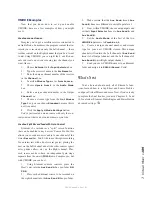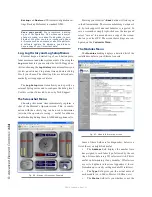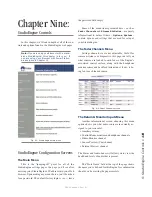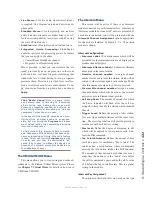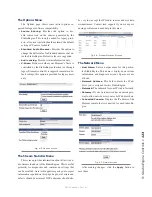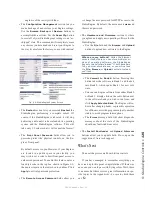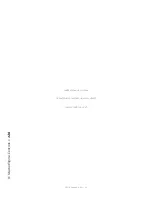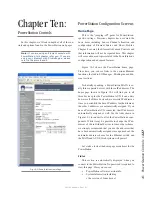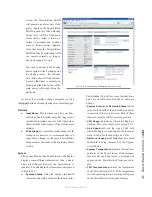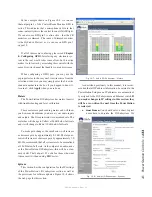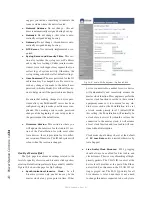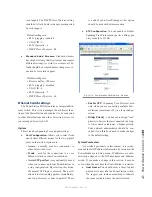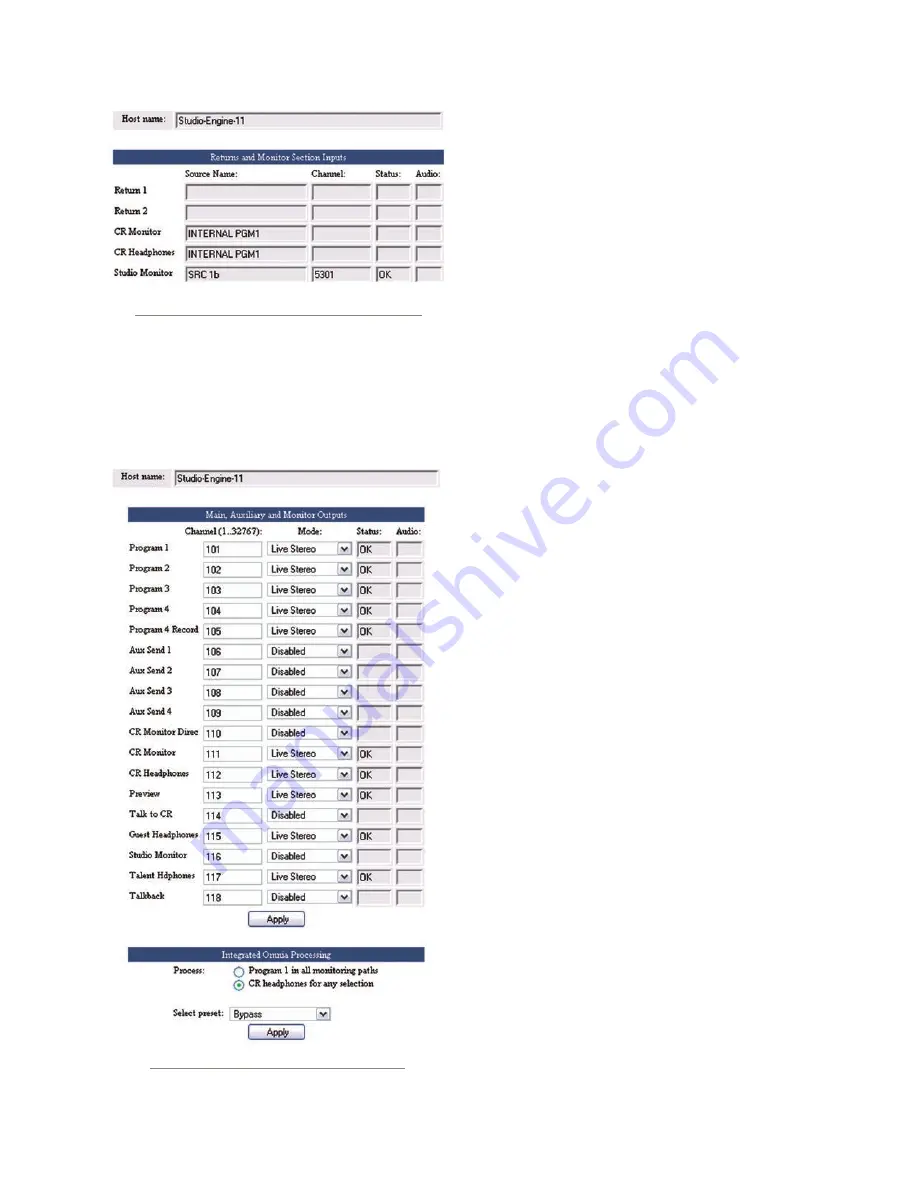
9:
S
tu
dio
En
gin
e C
on
tr
ol
s
• 1
2
0
©2016 Axia Audio- Rev 1.8.1
The Program & Monitor Outputs Menu
This is where you enable and assign unique channel
numbers to all of your console’s outputs. If any of your
Element’s outputs or monitor feeds are disabled in this
menu, that channel will have no audio output.
Fig. 9-4: Program & Monitor Outputs Screen
The outputs you control are:
•
Program 1 - 4:
Your console’s main Program bus
outputs.
•
Program 4 Record:
Special output for recording
devices which feeds the contents the Program 4 bus
post-fader and pre-On/Off switch.
•
Aux Send 1 - 4:
Your console’s stereo Auxiliary
Send buses.
•
CR Monitor Direct:
This is the output of the moni-
tor selector before the operator’s volume controls and
mutes; useful for feeding a Producer‘s position, or
any other monitoring station with independent head-
phone volume controls.
•
CR Monitor:
Contains whatever audio source your
operator has selected to feed the Control Room mon-
itors.
•
CR Headphones:
Contains whatever audio source
your operator has selected to feed the Control Room
headphones.
•
Preview:
The feed to the Preview (Cue) speaker.
•
Talk to CR:
This channel feeds audio to the Control
Room talkback channel whenever the
Talk
button is
pressed on any Studio Accessory panel.
•
Guest Headphones:
Contains whatever audio
source has been selected to feed the Guest head-
phones.
•
Studio Monitor:
Contains whatever audio source
your operator has selected to feed the Studio moni-
tors.
•
Talent Headphones:
Contains whatever audio
source has been selected to feed the Talent head-
phones.
•
Talkback:
When any console
Talk
key is pressed,
CR Mic audio is routed, pre-fader, to this channel.
The columns following each of these entries display
the status of each channel and allow you to make chang-
es.
The
Channel
column, like other similar fields used
throughout the Axia system, is where you enter a unique
channel number for each console output.
The
Mode
column lets you enable and disable each
output, and set the priority of each stream.
Fig. 9-3: Return & Monitor Inputs Screen