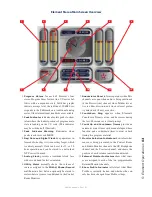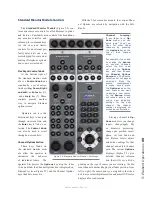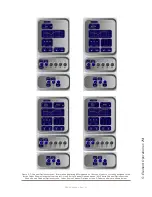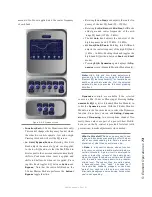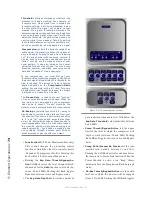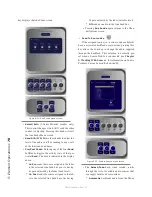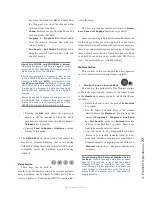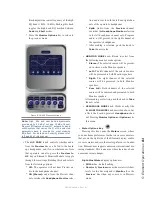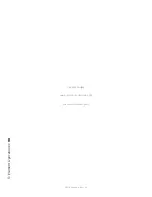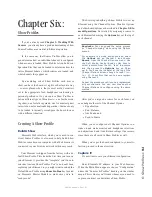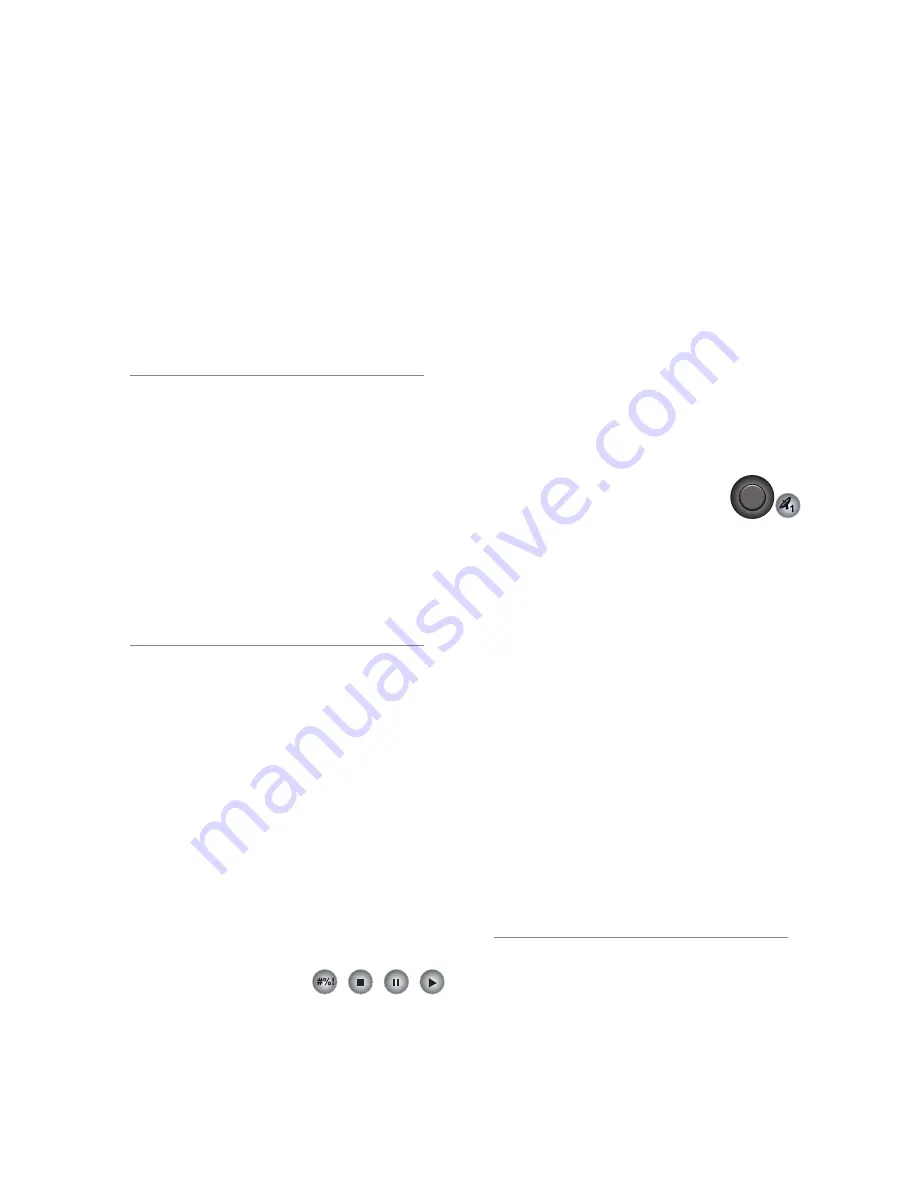
5: E
le
m
en
t O
pe
ra
tio
ns •
77
©2016 Axia Audio- Rev 1.8.1
bus when the channel is
Off
, and audio from
the Program-1 bus when the channel is
On
,
with mix-minus if needed.
*
Phone
backfeeds audio from the Phone bus,
with mix-minus if needed.
*
Program 1 - Program 4
backfeeds audio
from the selected Program bus, with mix-
minus if needed.
*
Aux Send 1 - Aux Send 4
backfeeds audio
from the selected Auxiliary bus, with mix-
minus if needed.
About the PHONE and PROGRAM 4 buses:
Element’s Program 4 mix bus is a special multi-
purpose bus that does several things at once to
make life easier for the operator.
Any source assigned to Program 4 also be fed
to the PHONE bus and sent to callers when the
channel is OFF and AUTO is selected as the
Feed To Source Mode. PHONE is an internal bus
which does not feed a separate output; instead,
it picks up the Program 4 audio pre-fader and
pre-On/Off and backfeeds them to an PHONE
sources.
Sources assigned to Program 4 are also sent to
the RECORD bus, a special fixed-level output
that can be used to feed recording devices. This
RECORD bus is post fader and pre on/off.
»
Rotating the
Dim
knob allows the operator to
adjust, in dB, the amount by which the studio
monitors are dimmed when this fader channel’s
Talkback
key is pressed.
»
Pressing
Feed to Source
or
Options
a second
time exits this menu.
»
The
DIM/OFF
knob, when rotated will control the
amount of program dimming that occurs during
Talkback. Pushing this control will select OFF which
completely mutes the backfeed program during
talkback.
Delay Section
These keys can be used to
provide from-the-board control of an external profanity
delay unit using one of Element’s GPIO ports. Please
refer to Chapter 4: “Configuring GPIO” for instructions
on GPIO setup.
The keys provide for remote activation of
Dump,
Exit, Pause
and
Engage
functions, respectively.
Some enterprising individuals have found other used
for these keys. If they are not being used to control an ex-
ternal delay unit, our PathfinderPC software can monitor
these keys and perform various actions upon detecting
these button presses. Some of these uses have included
custom IFB, one-button show profile load, VMIX con-
trol . . the possibilities are virtually infinite!
Monitor Section
This controls in this section provide direct operator
access to monitor selection and volume controls.
•
Monitor 1 Knob + Source Keys
This knob, at the bottom left of the Monitor section,
controls the selection and volume of the source heard
in the
Monitor 1
speakers (typically the Control Room
monitors).
»
Rotate the knob to vary the gain of the
Monitor
1
speakers.
»
Use the Direct Selection Keys in the column
directly above the
Monitor 1
knob to send the
output of
Program 1 - Program 4, Aux Send
A - Aux Send D,
or the two
External
monitor
sources to the Monitor 1 speakers. These keys
light to denote the selected source.
»
You can listen to any frequently-used audio
stream in your facility instantly (such as a net-
work feed, off-the-air monitor or another studio’s
Program output) by assigning it to one of the two
External
selector keys - like preset buttons on a
car radio.
Programming the External Monitor Selec-
tor keys: If you press and hold either of these
keys for five seconds, a list of available audio
streams will pop up onscreen. You can then
scroll through this list and select the source you
want to hear in the monitors when that key is
pressed. Each External key is independently
programmable.