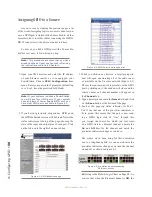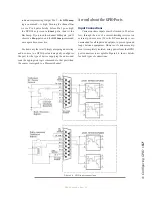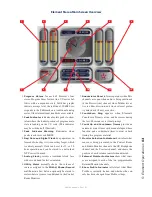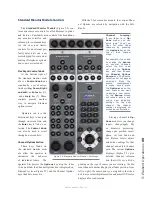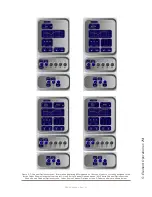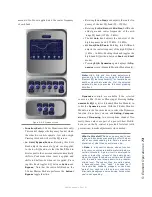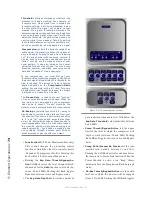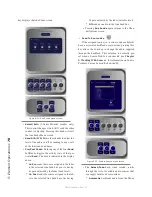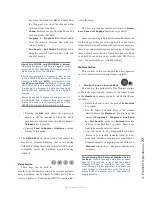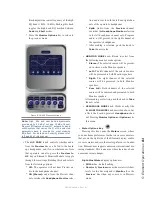5: E
le
m
en
t O
pe
ra
tio
ns •
7
0
©2016 Axia Audio- Rev 1.8.1
2-Fader Monitor Module Controls
The M 2-Fader Module (Figure 5-6) al-
lows users to customize their console design, adding two
full-function faders at the cost of some direct-access
control keys in the Monitor
section. No flexibility has
been sacrificed, however; all
the functions provided by
the Standard Monitor Mod-
ule are present, but are ac-
cessed differently. Controls
for all of Element’s options
and features are accessed via
on-screen menus with the
aid of the three SoftKnobs;
constantly-used controls
like headphone and moni-
tor selection and volume,
plus command keys for the
on-screen timers and a nu-
meric keypad for convenient
dialing of telephone systems
and codecs are included.
The 2-Fader Monitor
Module does not include the
navigation arrow keys, or
scroll knob as described on
the previous page. The “En-
ter” and “Help” keys are also
not included with the 2-Fad-
er monitor module
A close inspection re-
veals that the faders on this
module are the same as the
faders on the 4-Phone Fader
module or the 2-Fader Call
Controller module. The
SET
and
HOLD
buttons are included making the 2-fader
Monitor Module useful for integration with hybrids that
support these features.
Channel Options
Pressing the Channel Options keys above your faders
will generate a slightly different display if you have the
2-Fader Monitor module since this module has three Soft-
Knobs as compared with the six SoftKnobs found on the
Standard Monitor Module.
In many cases, you will find
that one SoftKnob has been
used as a “selector”. It takes
a few more clicks and twists
to access some features but
the end result is the same.
In Figure 5-7 on the fol-
lowing page, you can see
some of the different screens
that are presented when you
hit the Channel Options but-
ton. Different types sources
have different options. The
three SoftKnob controls for
the 2-Fader Monitor Module
are shown below the screen
image for the Standard
Monitor Module.
When one of the sources has
been selected, rotating the
Function/Select knob
al-
lows you to select the chan-
nel option you want to view
or change. The selected
option area will be shaded
RED. Pressing this knob se-
lects that option.
The following sections
will describe both Monitor
Modules. In many cases the
user interface is identical ex-
cept for the SoftKnob controls and their functions. The
screen shot for the 3-knob user interface will be shown
below the 6-knob controller where applicable.
Figure 5-6:M 2-Fader SoftKnobs