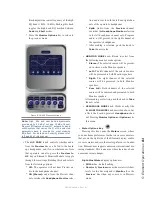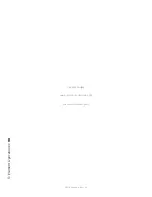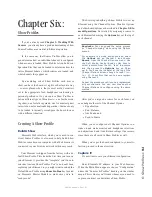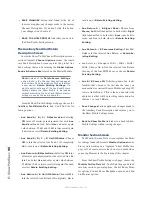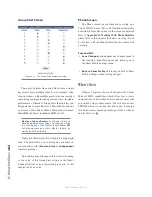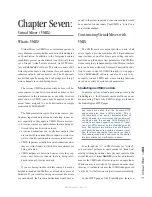6: S
ho
w P
ro
fil
es •
93
©2016 Axia Audio- Rev 1.8.1
The Channel Description Screen
Click on any of the
Channel
links to examine the
settings for a fader. Many of the options will seem fa-
miliar to you; you’ve seen them before, during Source
Profile setup.
Remember that these settings are saved with the
Show Profile, not the Source Profile we discussed in the
previous chapter. In the case of a Channel, these settings
apply only to one fader for one specific Show Profile.
Settings that are intended to be global in nature should
be established in the Source Profile - that way they will
apply to ANY fader to which the source is applied.
Let’s look at these options one by one; notice as we
go that the fields match the choices you made for this
channel, using Element’s
Options
menus, prior to cap-
turing the Show Profile.
Note: in addition to “active” options – choic-
es that are actively made to Element settings
when loading a new Show Profile – there is
also a “passive” option for many items: Retain
Source Setting. Choosing Retain allows the
setting for this option to “cascade” from the
Source Profile attached to the source loaded
on this channel.
For example, you’ve set a Show Profile to load
the Control Room Host mic on Channel 1. You
specified an EQ boost of 2 dB @ 1200 Hz in the
Source Profile for the Control Room Host mic;
checking the Retain Source Setting option
here in the Channel Description Screen allows
that previously-defined EQ setting to “ride along”
when the source is loaded — without your hav-
ing to specify it again.
Channel Description Section
•
SOURCE ID:
The name of the source you assigned
to this fader. You can change the source using the
drop-down box.
•
FEED TO SOURCE MODE:
Specify
PGM-1/2/3/4,
AUX SEND A/B/C/D
or
AUTO mix-minus
for this
source, or
Retain Source Setting.
Choosing
Auto
for any phone source feeds the caller
PGM-1 minus
when the fader is
On,
and
Phone (PGM-4 pre-fad-
er)
when the fader is
Off.
•
AUTO-START TIMER:
Determines whether turning
this fader on will start/reset the Event Timer. You can
Enable, Disable
or
Retain Source Setting.
•
SIGNAL MODE:
Choose from
Stereo, Left
(left
channel fed to both sides),
Right
(right channel fed
to both sides),
Sum
(sum L+R to mono and feed to
both sides) or
Retain Source Setting.
•
SIGNAL MODE LOCK: Unlock
or
Lock
the tal-
ent’s ability to change the Signal Mode, or
Retain
Source Setting.
•
FADER TRIM GAIN:
Adjusts signal gain just before
the fader if required. Specify a value in the range of
+/- 25 dB or
Retain Source Setting.
•
FADER TRIM LOCK: Unlock
or
Lock
the talent’s
ability to change the Fader Trim, or
Retain Source
Setting.
•
PANORAMA POSITION:
Use
Pan/Balance adjust-
ment for this source, or
Retain Source Setting.
•
PHASE:
Adjust for phase errors. May be set to
Nor-
mal, Invert Left, Invert Right, Invert Left And
Right,
or
Retain Source Setting.
•
EQ ACTIVE:
Make EQ
Active
for this fader/source
combo,
Bypass
it, or
Retain Source Setting.
•
EQ HIGH MODE:
Switches high-frequency EQ
mode between
Shelf
and
Bandpass
(peak), or
Re-
tain Source Setting.
•
EQ HIGH FREQUENCY:
You can specify the top of
the High Frequency Shelf, or the middle frequency
of the Bandpass filter (depending upon which mode
was chosen for EQ High Mode), or
Retain Source
Setting.
•
EQ MID FREQUENCY / EQ LOW FREQUENCY:
Choose the middle frequency of the Low and Middle
EQ bands, or Retain Source Setting.