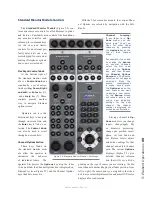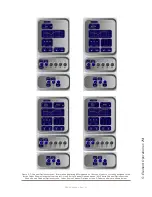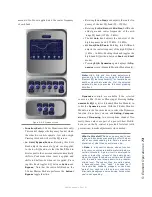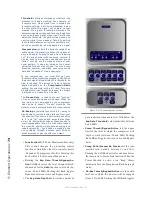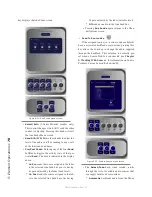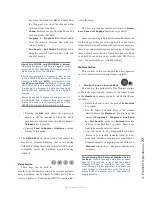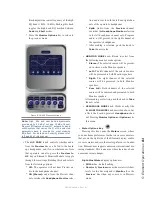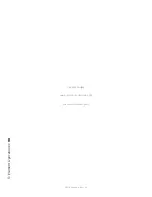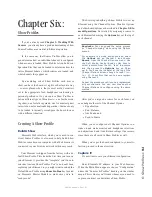5: E
le
m
en
t O
pe
ra
tio
ns •
7
8
©2016 Axia Audio- Rev 1.8.1
You can also pre-program the source assigned
to these keys when you construct or capture
Show Profiles, using the options available on the
Monitor page of the Show Profile setup menu.
•
Headphone Knob + Source Keys
This knob, at the bottom right of the Monitor section,
controls the selection and volume of the source heard in
the board operator’s headphones.
»
Rotate to vary the gain of the
Headphone
feed.
»
Use the Direct Selection Keys (Standard Monitor
Module only) in the column directly above the
Headphones
knob to send the output of
Pro-
gram 1 - Program 4, Aux Send A - Aux Send
D,
or the two
External
monitor sources to the
headphones. These keys light to denote the se-
lected source.
»
Press and hold either of the
External
selector
keys (Standard Monitor Module only) to display
and select from a list of available audio streams
to monitor on these keys.
•
Link Key
This key (Standard Monitor Module only)
toggles the
Monitor 1
/
Headphone
source
Link
func-
tion. When active, a change to the
Monitor 1
source
automagically selects that source for the
Headphone
feed, and vice versa. The
Link
key illuminates when this
function is active.
•
Monitor 2 Knob
This knob, at the top left of the Monitor section, con-
trols the selection and volume of the source heard in the
Monitor 2
speakers (Control Room Guests and Studio
or News booth monitors).
»
Rotate to vary the
Monitor 2
speaker gain.
»
Push the knob to see an on-screen display of
sources that can be assigned to the
Monitor 2
feed. Rotate to highlight the desired source, and
push again to “take”.
•
Talk To Monitor 2 Key
The board operator can push and hold this key to talk
to the talent listening to the
Monitor 2
feed. While
the key is depressed, audio from the Control Room mic
channel is fed, pre-fader, to the
Monitor 2
speakers
and headphones (if used). Releasing the key ends the
talkback function.
•
Preview Knob
This knob controls the volume of the source heard
in the
Preview
(cue) speakers. Rotate the knob to vary
the gain of the
Preview
speakers. Note that pushing this
knob (even though it “clicks”) is not currently associated
with any action.
•
Preview To HP Key
This key toggles the
Preview To Headphone
func-
tion. When active, this function sends
Preview
audio to
the board operator’s headphones. When inactive, audio
from the
Preview
bus is heard exclusively in the
Pre-
view
speakers. The
Preview To HP
key illuminates
when this function is active.
There are three different Preview to HP modes; the
current mode is indicated by an annunciator on the Ele-
ment display screen just below the headphone selection
tally.
»
Off:
When Preview to HP is off, the selector key
is unlit. No preview audio will be heard in the
board-op’s HP path.
»
Stereo:
Pressing the
Preview to HP
key once
from the Off state sends preview audio, when
present, into both sides of the operator’s head-
phone feed, overriding the Monitor audio. The
Preview to HP
key is now lit.
»
Split:
Pressing the
Preview to HP
key a second
time toggles SPLIT mode. In this mode, audio
from the Preview channel overrides the Head-
phone Monitor selection in the left headphone
channel only. Program audio is still present in
the right channel of the operator’s headphones.
Global Options Section
The
Global Options
keys are used to load Show
Profiles and to customize Monitor, Meter, Aux Sends/
Returns and Fader settings.
•
Profile Key