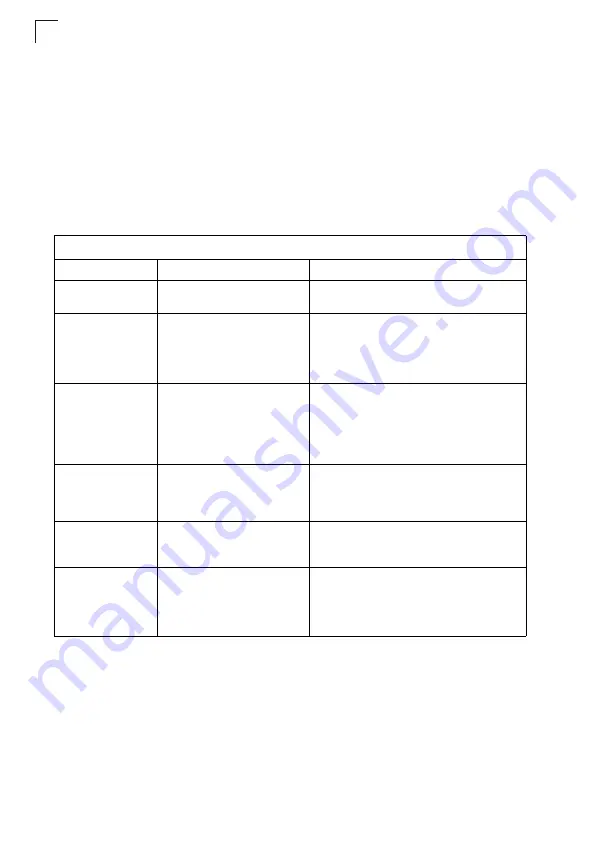
VoIP Settings
7-6
7
Call Feature
The OD200 allows you to configure several call features, such as call waiting and
call-forwarding. Other call features can be implemented by pressing specific phone
buttons or entering dial patterns.
The table below describes the various call features available.
Note:
Some call features may be dependent on support at the SIP server. Check with
the SIP service provider.
Table 7-1. VoIP Call Features
Call Feature
Description
Activation
Call Hold
Places an active call on hold for
an unlimited period of time.
Press the “Flash,” “Flash Hook,” or “Hold”
button on the phone.
Call Waiting
If during a call there is another
incoming call, an alert tone is
heard.
This feature must first be enabled using the web
interface. You can place the active call on hold
and switch to the incoming call. You can switch
between the two calls by placing the active call
on hold.
Call Switching
Calls two numbers, then
switches between them.
Dial the first number, then place it on hold. Dial
the key sequence “**” and wait until you hear
the dial tone, then dial the second number.
Placing the active call on hold switches to the
other call. If the active call is hung up, the phone
rings again to activate the other call.
Call Transfer
Transfers any received call to
another number you specify.
First place the received call on hold, then dial
the transfer key sequence “*#”. When you hear
a dial tone, enter the transfer phone number,
then hang up.
Call Forward
Forwards an incoming call to
another number.
This feature can be configured using the web
interface. You can specify forwarding numbers
for all calls, when busy, or for no answer.
3-Way Conference
Calls two numbers, then allows
all to talk together.
Dial the first number, then place it on hold. Dial
the key sequence “**” and wait until you hear
the dial tone, then dial the second number.
When the second call is active, dial “*3” to
establish the three-way conference.
Summary of Contents for OD200-IDU
Page 1: ...OD200 IDU Outdoor WiMAX Residential Gateway Operator Guide ...
Page 2: ......
Page 4: ...OD200 IDU E122008 CS R01 1 ...
Page 8: ...iv ...
Page 12: ...viii Table of Contents ...
Page 16: ...Figures xii ...
Page 22: ...Introduction 1 6 1 ...
Page 26: ...2 4 Installing the OD200 2 ...
Page 32: ...Initial Configuration 3 6 3 ...
Page 58: ...Gateway Configuration 5 18 5 ...
Page 66: ...WiMAX Settings 6 8 6 ...
Page 78: ...VoIP Settings 7 12 7 ...
Page 88: ...Wi Fi Settings 8 10 8 ...
Page 94: ...Specifications B 4 B ...
Page 110: ...Glossary Glossary 6 ...
Page 113: ......
Page 114: ...OD200 IDU E122008 CS R01 1 ...






























