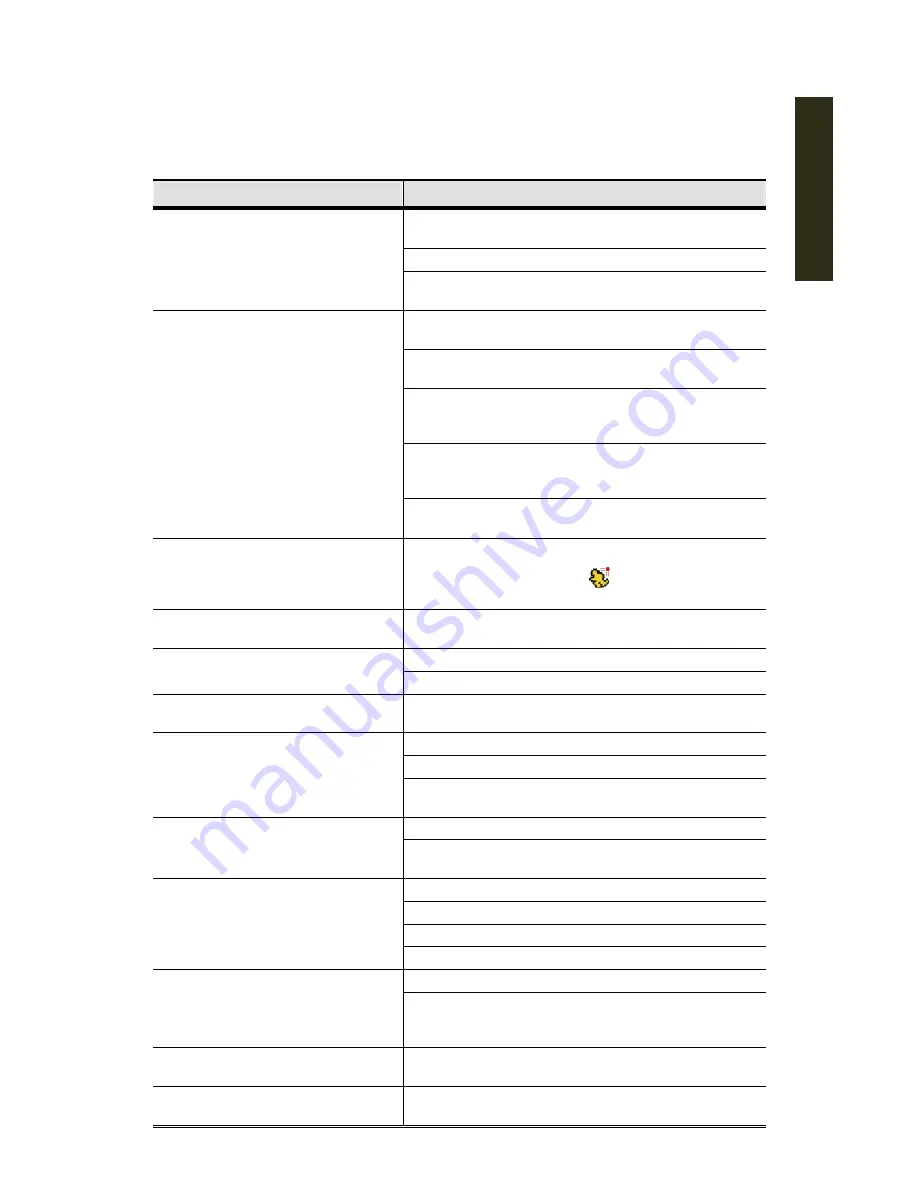
Appendix
85
APPENDIX 1 TROUBLESHOOTING
Please refer to the table below for easy troubleshooting. The table describes some typical
problems and also their solutions. Please check them before calling your DVR dealer.
Questions
Solutions
There’s no signal detected for the 3G
server.
Check if WCDMA is supported with your local network
operator for the supported 3G network.
Check the connection between the DVR & 3G server.
Remove the cover of the 3G server, and check if the
battery is installed correctly.
Check if the 3G services of the USIM cards are
activated.
The 3G server is powered on
normally, but you can not call in to
the 3G server for remote surveillance. Install the USIM card to the 3G mobile phone, and
disable the USIM pin code protection.
Make a video call from your 3G mobile phone to
another 3G mobile phone to ensure the USIM card
works normally.
Make sure the phone number is set in the system setting
page. For details, please refer to “CHAPTER 4:
CONFIGURING 3G DVR SYSTEM” at page 19.
Make sure the item
Phone Ability
in
Account
is set to
On
.
The 3G server is powered on normally
and the call-in function works well,
but the call-out function to the 3G
mobile phone is not working.
Make sure the PIR / Motion detection function is
enabled, and you can see “
” icon on the screen.
The video quality via 3G networks is
torn and unclear.
Check the 3G signal strength at your side.
Check power cord connection.
No power
Confirm that there is power supplied from the outlet.
DVR is not working when pressing
any button
You might be under “Key Lock” mode. Press any key
and enter the password to exit this mode.
Replace with another HDD for testing.
Replace with another HDD cable for testing.
HDD detection failed
Make sure HDD “Master”, “Slave” mode is correctly set
up.
Replace with another USB flash drive for testing.
Can’t detect your USB flash drive
Format the USB flash drive as FAT32 format and try
again.
Confirm the camera is power supplied.
Check the setting of the camera lens.
Check the monitor’s video cable and connection.
No live video
Check the camera’s video cable and connection.
Check if the HDD is installed and connected properly.
No recorded video
Check the “MANUAL RECORD ENABLE” is set up to
“ON” , and the record function in the “CAMERA” menu
is set up to “ON” too.
Timer recording is not working
Check if “TIMER RECORD ENABLE” option is set up to
“ON” and the timer schedule has been arranged.
Motion detection recording is not
working
Check if “EVENT RECORD ENABLE” option is set up to
“ON”.
Summary of Contents for AVD 714
Page 1: ......
Page 2: ...Version Information Manual V0 9 Firmware 1227 1012 1032 1018 M1 6C1B Video Viewer 0086...
Page 6: ......
Page 16: ...System Overview 6...
Page 28: ...Installation Connection 18...
Page 42: ...Basic Operation 32...
Page 92: ...Web Browser 82...
Page 100: ...Appendix 90...
Page 102: ...Appendix 92...
Page 104: ...Appendix 94...
Page 106: ...Appendix 96...
Page 113: ...Appendix 103...
Page 114: ......
















































