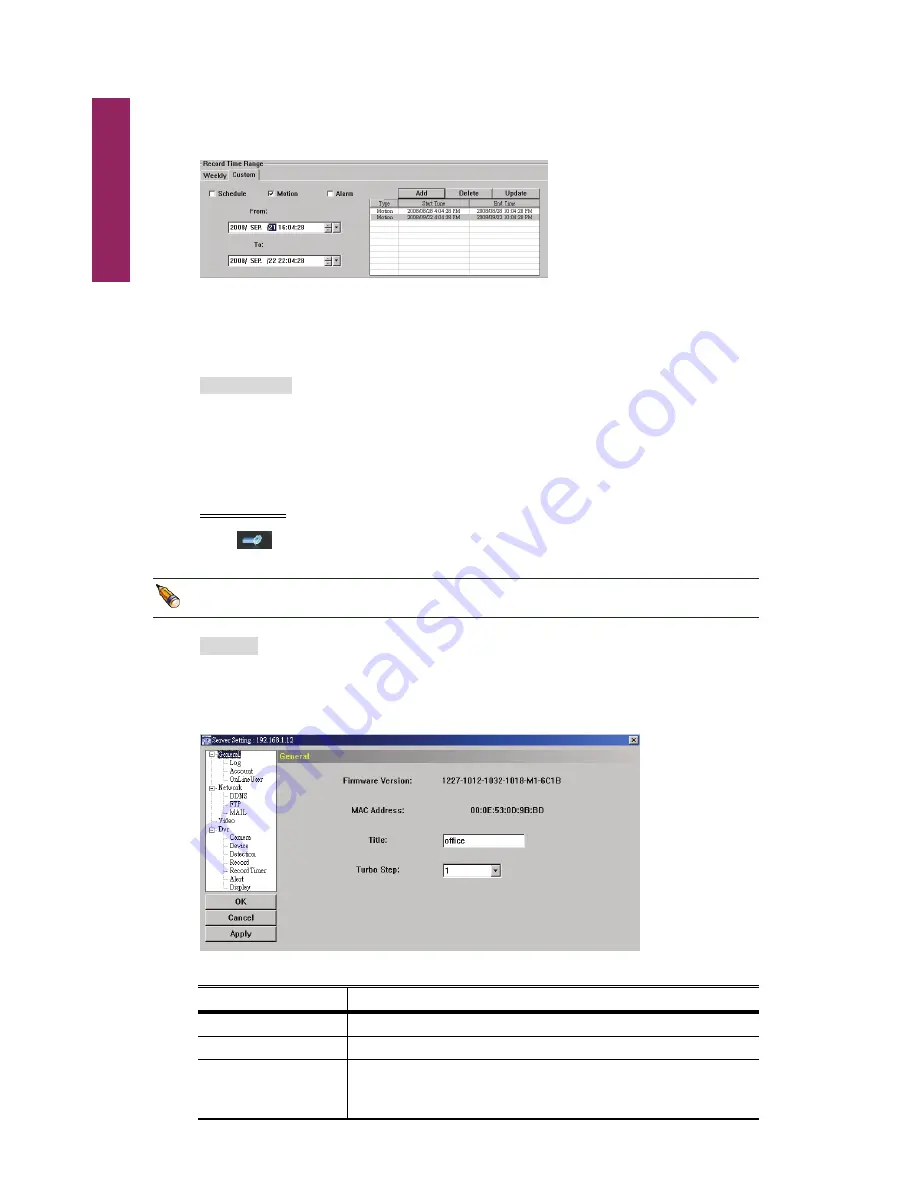
Video Viewer
60
Step4: Check if the information shown is correct. Click
OK
if the information is correct.
Click
Cancel
if the information is wrong.
How to modify / delete a current time setting
Select the schedule setting you want to modify from the schedule table. The setting will
be displayed in the left setting panel.
‧
Modify the setting in the left setting panel, and click
Update
.
‧
To delete one schedule setting, select it, and click
Delete
.
‧
Record path
Select and view the location for saving the recorded video and snapshot pictures.
To change the saving path for the recorded video clips or snapshots, check the drive
you want, click the cell of “Video Path” or “Picture Path” twice, and select a new path
for saving the video clips or snapshots.
Server Setting
Click
to view, set or modify the DVR setting. All the changes you make here will be
applied to the connected DVR.
You need to be a supervisor to operate this function. For details, please see “Account” at
page 61.
General
In “General” and its sub-menus, “Log”, “Account” and “OnLineUser”, you can view and
set some common settings, such as the turbo step, make account setting, and check the
information for all current on-line users.
In “General”, you will see the following items:
Item Description
Firmware Version
Display the current firmware version of your DVR.
MAC Address
Display the MAC address.
Title
Provide a title for this DVR, and the title will be displayed on the
tab of the image display area.
Only 15 characters are allowed.
Summary of Contents for AVD 714
Page 1: ......
Page 2: ...Version Information Manual V0 9 Firmware 1227 1012 1032 1018 M1 6C1B Video Viewer 0086...
Page 6: ......
Page 16: ...System Overview 6...
Page 28: ...Installation Connection 18...
Page 42: ...Basic Operation 32...
Page 92: ...Web Browser 82...
Page 100: ...Appendix 90...
Page 102: ...Appendix 92...
Page 104: ...Appendix 94...
Page 106: ...Appendix 96...
Page 113: ...Appendix 103...
Page 114: ......






























