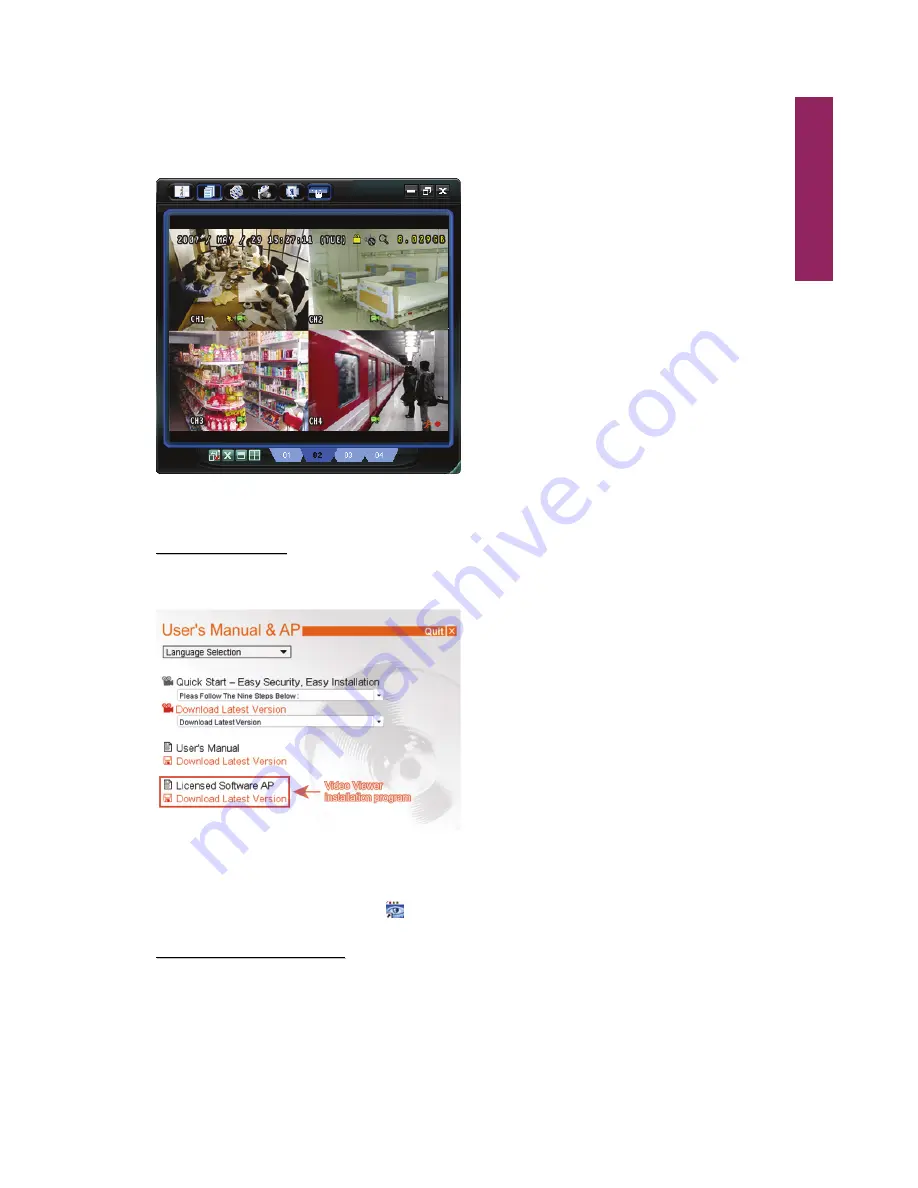
Video Viewer
51
CHAPTER 8: VIDEO VIEWER OPERATION
Video Viewer is the software supplied with the DVR for users to be able to control the DVR or
monitor at the remote side.
8
8
.
.
1
1
.
.
I
I
n
n
s
s
t
t
a
a
l
l
l
l
i
i
n
n
g
g
f
f
o
o
r
r
t
t
h
h
e
e
F
F
i
i
r
r
s
s
t
t
T
T
i
i
m
m
e
e
8
8
.
.
1
1
.
.
1
1
.
.
I
I
n
n
s
s
t
t
a
a
l
l
l
l
S
S
o
o
f
f
t
t
w
w
a
a
r
r
e
e
Step1: Place the supplied CD into your DVD-ROM drive. The program will be automatically run.
Step2: Click
Licensed Software AP
to install Video Viewer, or click
Download Latest Version
under “Licensed Software AP” to download the latest Video Viewer from the Internet.
Step3: follow the on-screen instructions to finish the installation. When the installation is
completed, a shortcut icon “
” will be placed on your PC desktop.
8
8
.
.
1
1
.
.
2
2
.
.
A
A
c
c
c
c
e
e
s
s
s
s
t
t
o
o
D
D
V
V
R
R
(
(
v
v
i
i
a
a
L
L
A
A
N
N
)
)
Step1: Connect the DVR to your PC via a RJ-45 network cable.
Step2: Set the PC’s IP address as “192.168.1.XXX” (1~255, except 10) in order to make the PC
and DVR under the same domain.
Take Microsoft Windows XP as an example:
a) Click
Start
→
Control Panel
→
Network Connection
.
b) Right
click
Local Area Connection
, and select
Properties
.
Summary of Contents for AVD 714
Page 1: ......
Page 2: ...Version Information Manual V0 9 Firmware 1227 1012 1032 1018 M1 6C1B Video Viewer 0086...
Page 6: ......
Page 16: ...System Overview 6...
Page 28: ...Installation Connection 18...
Page 42: ...Basic Operation 32...
Page 92: ...Web Browser 82...
Page 100: ...Appendix 90...
Page 102: ...Appendix 92...
Page 104: ...Appendix 94...
Page 106: ...Appendix 96...
Page 113: ...Appendix 103...
Page 114: ......






























