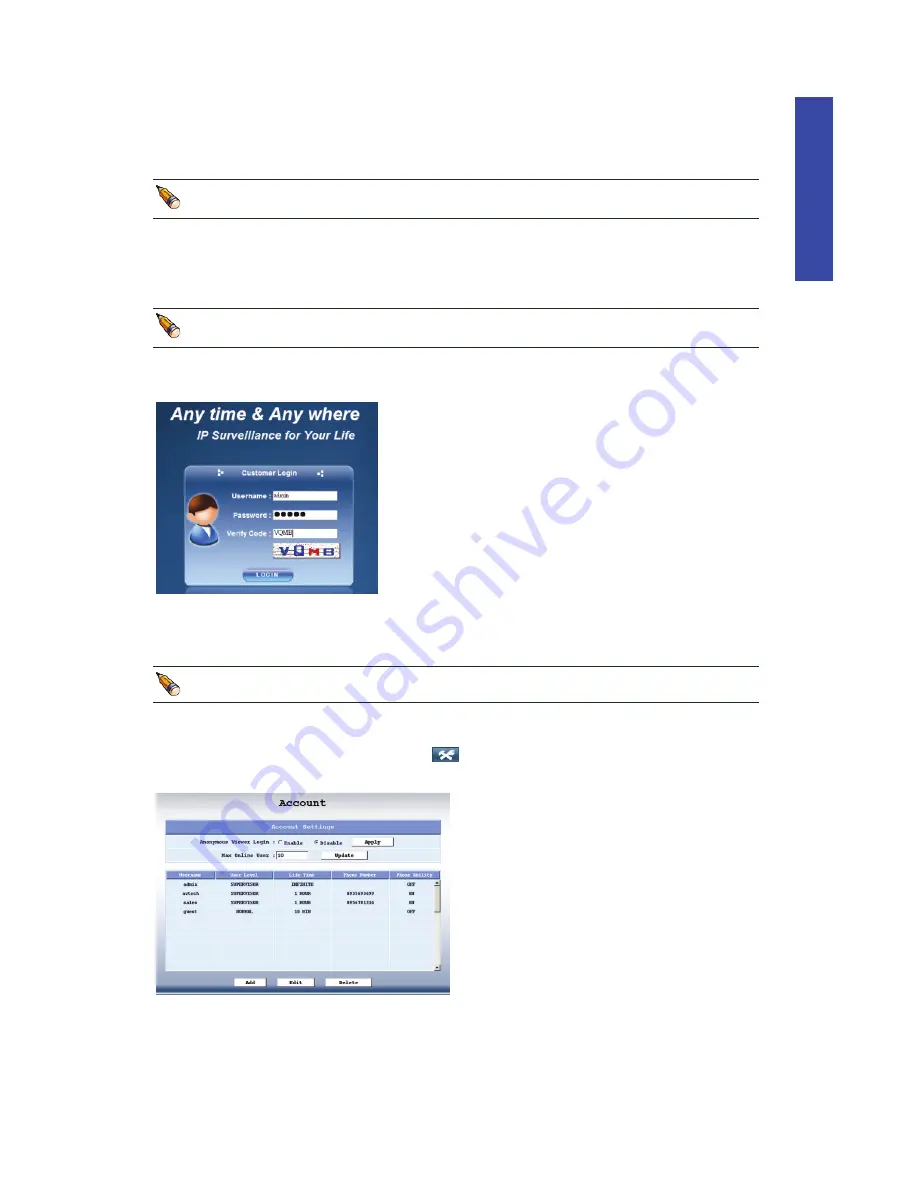
3G Configuration
19
CHAPTER 4: CONFIGURING 3G DVR SYSTEM
When the 3G DVR is connected the 3G server, and your 3G environment is ready, you also need
to set the 3G DVR system, for the 3G function works properly.
For details about preparing your 3G environment, please refer to “1.4. Before Using 3G
DVR System” at page 4.
4
4
.
.
1
1
.
.
G
G
o
o
i
i
n
n
g
g
t
t
o
o
S
S
e
e
t
t
t
t
i
i
n
n
g
g
P
P
a
a
g
g
e
e
Step 1: Connect your PC / notebook to your DVR via LAN, and set IP address of your PC /
notebook as 192.168.1.12.
For details about connecting your PC / notebook to the DVR, please refer to “8.1.2.
Access to DVR (via LAN)” at page 51.
Step2: Open your web browser, and key in the default DVR IP address in the URL address box, i.e.
http://192.168.1.10. You will see the login page.
Step3: Key in the default user name & password used to access the DVR, “admin”, and key in
the verify code as shown in the login page.
Then, click
LOGIN
to access the DVR.
The user name, password & verify code are case-sensitive.
4
4
.
.
2
2
.
.
C
C
r
r
e
e
a
a
t
t
i
i
n
n
g
g
A
A
n
n
A
A
c
c
c
c
o
o
u
u
n
n
t
t
Step1: When the login is successful, click
on the top left corner, and click
General
→
Account
to enter the account setting page similar as follows:
Summary of Contents for AVD 714
Page 1: ......
Page 2: ...Version Information Manual V0 9 Firmware 1227 1012 1032 1018 M1 6C1B Video Viewer 0086...
Page 6: ......
Page 16: ...System Overview 6...
Page 28: ...Installation Connection 18...
Page 42: ...Basic Operation 32...
Page 92: ...Web Browser 82...
Page 100: ...Appendix 90...
Page 102: ...Appendix 92...
Page 104: ...Appendix 94...
Page 106: ...Appendix 96...
Page 113: ...Appendix 103...
Page 114: ......






























