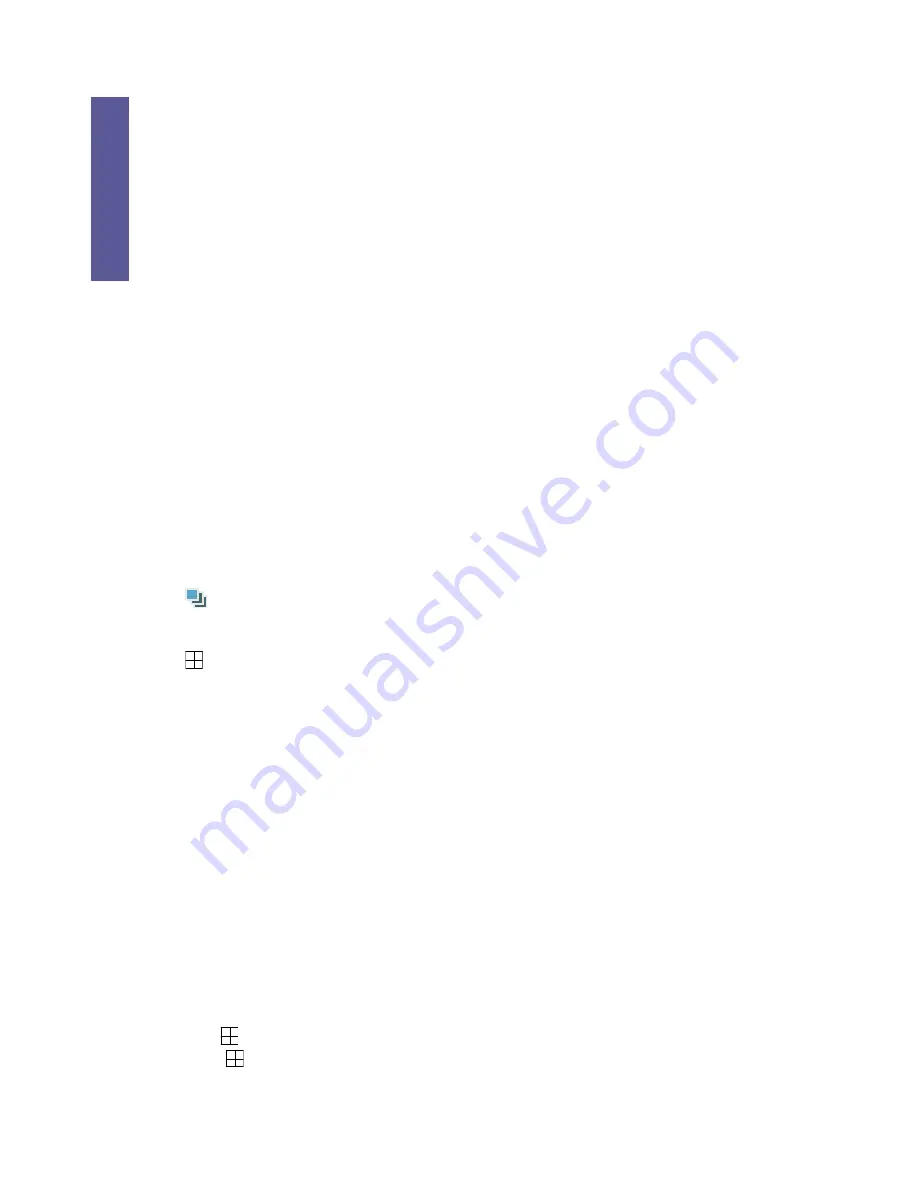
Panel Over
view
8
Press to enter / exit the quick start menu.
In the sub-layer of the advanced setting menu, press this button to confirm the settings and
go back to the upper layer.
6) ENTER
Confirm the password entering.
Under the advanced menu, press to confirm the settings and go back to the upper layer.
7) LIST
To quick search the recorded files by event list, press to show all types of the event lists.
ALARM
List the information of the alarm-triggered files.
MANUAL List the information of the manual-recorded files. The DVR will save
one recorded file once any recording setting is changed
MOTION
List the information of the motion-triggered files.
SYSTEM
List the information of the system-recorded files. The DVR system will
save one recorded file every one hour.
TIMER
List the information of the timer-recorded files.
8) PLAY
Press to playback the recorded video.
9) SNAP
Connect a USB flash drive to the USB port on the DVR front panel first, and press to take a
snapshot picture of the current image on the monitor. The taken picture will be saved in the
USB flash drive automatically.
10) SEQ
Full screen sequence
When the DVR is under one channel display, press to enter the full screen
sequence mode. Press again to exit.
11)
(Quad display mode)
Press to show the 4-channel display mode.
12) ZOOM
Press to enlarge the image of the selected channel.
13) SLOW
Under the playback mode, press to slowly playback the recorded file (by 1/4 speed or 1/8
speed).
14) GUARD
Press to activate the 3G alarm system after 1 / 3 / 5 / 10 / 20 minutes and simultaneously
activate R.E.T.R.
For details about setting the timeout (GUARD DELAY), please refer to “7.2.2. SYSTEM INFO”
at page 45.
15) 1~4 (for 4CH)
Press one of the buttons to select the channel to display.
16) EJECT
Press to open / close the DVD writer.
17) P.T.Z (
+ SEQ.)
Press “
” + “SEQ.” to enter / exit the PTZ control mode.
18) Audio (SLOW + ZOOM)
Press “SLOW” + “ZOOM“ to select the live or playback sound of the audio channels.
Summary of Contents for AVD 714
Page 1: ......
Page 2: ...Version Information Manual V0 9 Firmware 1227 1012 1032 1018 M1 6C1B Video Viewer 0086...
Page 6: ......
Page 16: ...System Overview 6...
Page 28: ...Installation Connection 18...
Page 42: ...Basic Operation 32...
Page 92: ...Web Browser 82...
Page 100: ...Appendix 90...
Page 102: ...Appendix 92...
Page 104: ...Appendix 94...
Page 106: ...Appendix 96...
Page 113: ...Appendix 103...
Page 114: ......






























