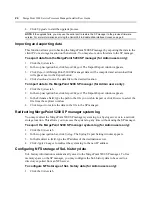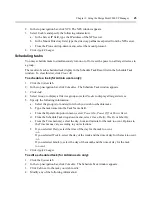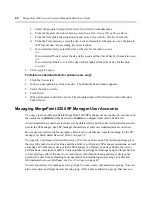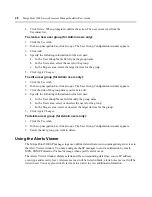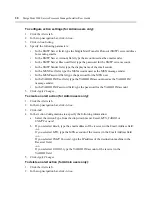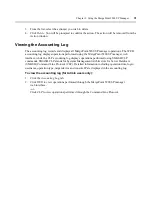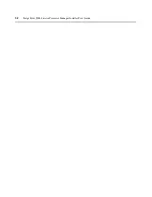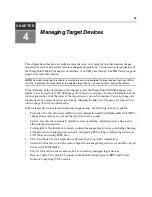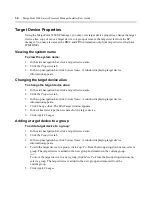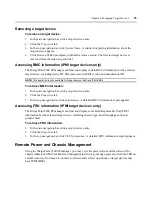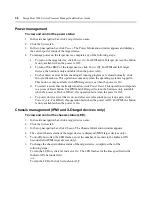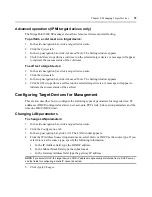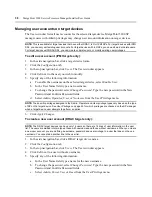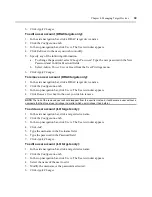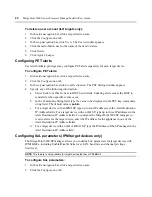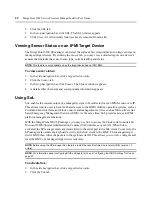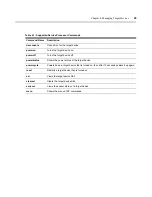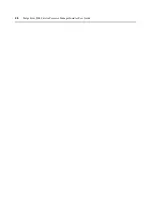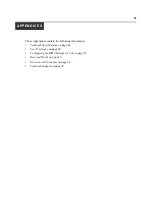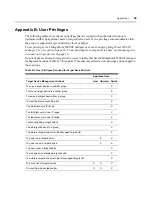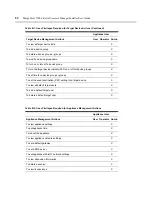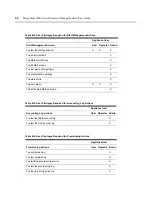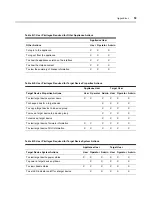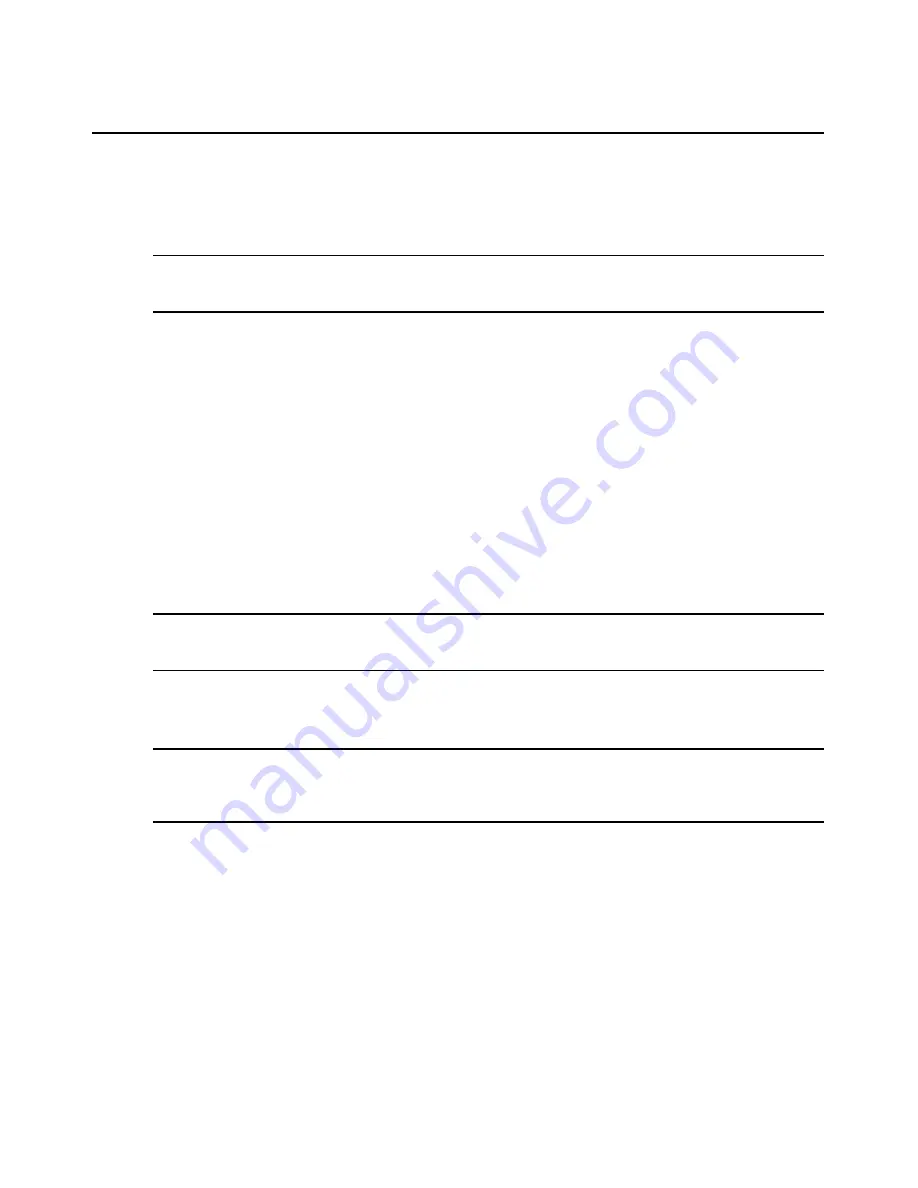
38
MergePoint 5200 Service Processor Manager Installer/User Guide
Managing user accounts on target devices
The Users window lists all user accounts for the selected target device. MergePoint 5200 SP
manager users with Admin privileges may change user account information on target devices.
NOTE:
This is available for target devices that have either DRAC, iLO or IPMI SPs. For target devices with IPMI
SPs, you can only edit existing user accounts. For target devices with iLO SPs, you can edit, add or delete users.
For target devices with DRAC SPs, you can create or delete users, or modify existing user privileges.
To edit a user account (IPMI targets only):
1.
In the side navigation bar, click a target device name.
2.
Click the
Configuration
tab.
3.
In the top navigation bar, click
Users
. The Users window appears.
4.
Click
Edit
next to the user you wish to modify.
5.
Specify any of the following information:
a.
To enable the username on the selected target device, select
Enable User
.
b.
In the User Name field, type a new username.
c.
To change the password, select
Change Password
. Type the new password in the New
Password and Confirm Password fields.
d.
Select
Admin
,
Operator
,
User
or
No Access
from the User Privilege menu.
NOTE:
The specific privileges assigned to the Admin, Operator and User privilege types vary based on the type
of SP on the target device. See
User Privileges
on page 49 for which privileges are checked on the SP manager
when a target device user attempts to perform an action.
6.
Click
Apply Changes
.
To create a new user account (DRAC targets only):
NOTE:
The DRAC target devices can have only 16 users, so there are 16 lines of user information in the user
list. The users are divided into two types: those with usernames and those without usernames. When you create
a new user account, you are defining a username, password and user privilege to a user that does not have a
username. You cannot add another line to the user list.
1.
In the side navigation bar, click a DRAC target device name.
2.
Click the
Configuration
tab.
3.
In the top navigation bar, click
Users
. The Users window appears.
4.
Click
Edit
next to a user without a username.
5.
Specify any of the following information:
a.
In the User Name field, type a name for the new username.
b.
To change the password, select
Change Password
. Type the new password in the New
Password and Confirm Password fields.
c.
Select
Admin
,
Power User
or
Guest
from the User Privilege menu.
Summary of Contents for MergePoint 5200
Page 1: ...Installer User Guide MergePoint 5200 ...
Page 8: ...vi MergePoint 5200 Service Processor Manager Installer User Guide ...
Page 10: ...viii MergePoint 5200 Service Processor Manager Installer User Guide ...
Page 12: ...x MergePoint 5200 Service Processor Manager Installer User Guide ...
Page 44: ...32 MergePoint 5200 Service Processor Manager Installer User Guide ...
Page 58: ...46 MergePoint 5200 Service Processor Manager Installer User Guide ...
Page 78: ...66 MergePoint 5200 Service Processor Manager Installer User Guide ...
Page 79: ......