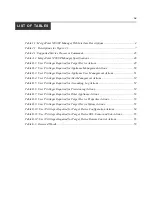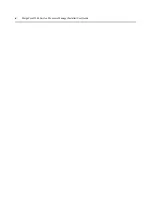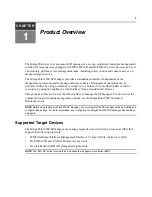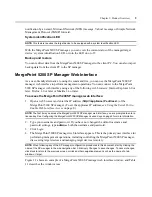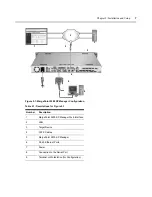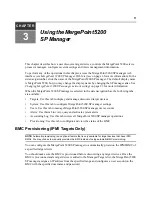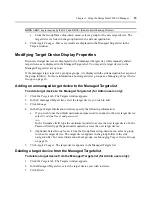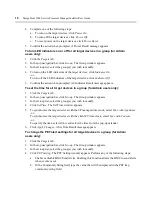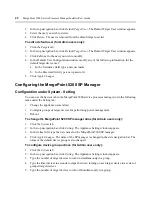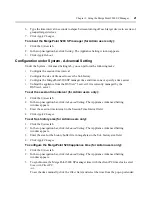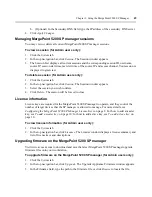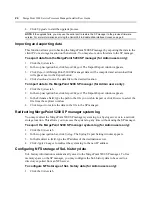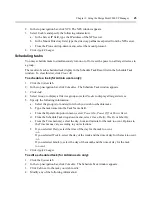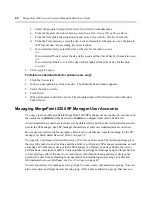12
MergePoint 5200 Service Processor Manager Installer/User Guide
To set the BMC provisioning parameters (for Admin users only):
1.
Click the
Provisioning
tab.
2.
In the Provisioning window, specify the following Preboot Execution Environment (PXE)
parameters for a BMC that will be initialized and managed by the SP manager:
a.
In the Start IP and End IP fields, type an IP address to define the range of optional OOB
IP addresses.
b.
In the Subnet mask field, type the subnet mask.
c.
In the Gateway field, type the gateway IP address.
d.
In the Username field, type the initial username.
e.
In the Password field, type the initial password.
3.
Click
Apply Changes
.
Once you have provisioned the BMC, you may turn on any target device with an IPMI BMC that is
connected to the same LAN as the SP manager. The target device is automatically initialized with
the specified provisioning parameters.
Starting or stopping the BMC provisioning service
You may start or stop the BMC provisioning service by clicking a button in the Provisioning
window. If the service status is Running, a Stop button is available; if the service status is Stopped,
a Start button is available.
If the Stop button is clicked, the BMC provisioning service stops and the MergePoint 5200 SP
manager no longer accepts PXE boot requests from target devices on the LAN. However,
previously provisioned target devices that have IPMI BMCs can still be discovered.
To stop or start the BMC provisioning service (for Admin users only):
1.
Click the
Provisioning
tab.
2.
In the Provisioning window, click
Stop
or
Start
as appropriate.
BMC log
Once BMC provisioning starts, an activity log is displayed in the Provisioning window. A status of
Confirmed or Unconfirmed is displayed for each target device in the specified IP address range. A
status of Confirmed in the State column indicates that the BMC provisioning for that target device
is complete and the target device can now be discovered by the MergePoint 5200 SP manager.
To clear the provisioning log (for Admin users only):
1.
Click the
Provisioning
tab.
2.
In the Provisioning window, click
Clear All
.
Summary of Contents for MergePoint 5200
Page 1: ...Installer User Guide MergePoint 5200 ...
Page 8: ...vi MergePoint 5200 Service Processor Manager Installer User Guide ...
Page 10: ...viii MergePoint 5200 Service Processor Manager Installer User Guide ...
Page 12: ...x MergePoint 5200 Service Processor Manager Installer User Guide ...
Page 44: ...32 MergePoint 5200 Service Processor Manager Installer User Guide ...
Page 58: ...46 MergePoint 5200 Service Processor Manager Installer User Guide ...
Page 78: ...66 MergePoint 5200 Service Processor Manager Installer User Guide ...
Page 79: ......