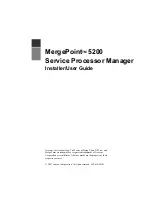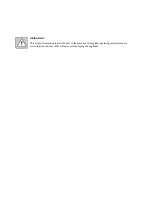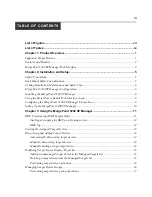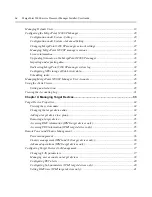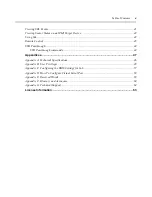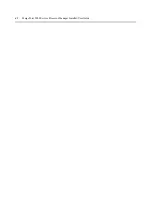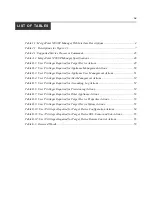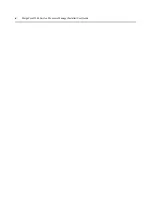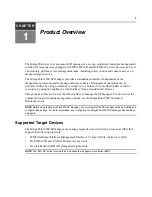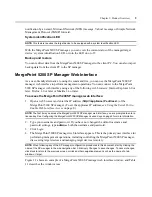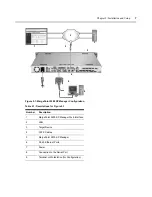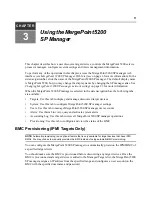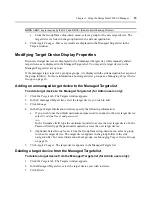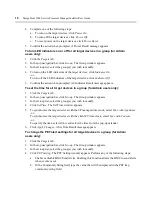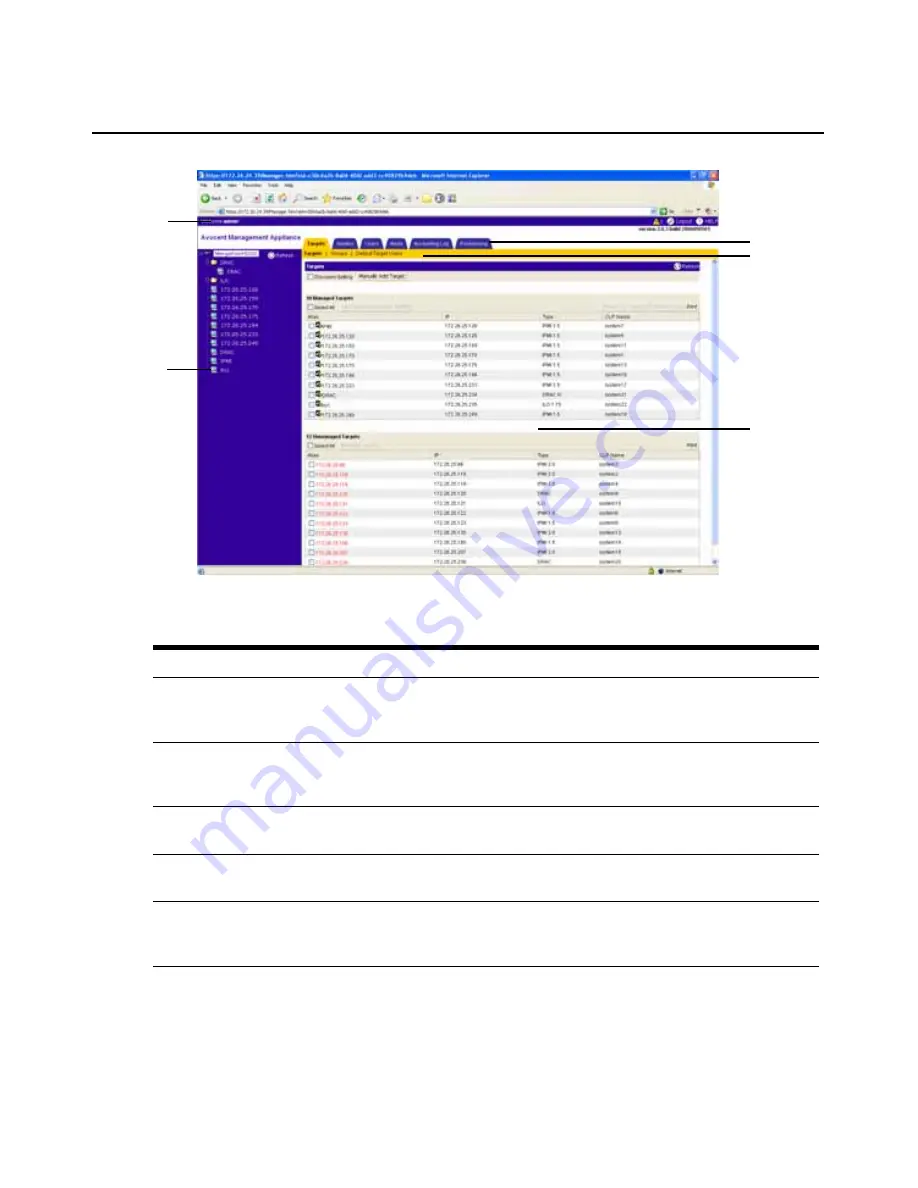
1
2
3
4
5
4
MergePoint 5200 Service Processor Manager Installer/User Guide
Figure 1.1: MergePoint 5200 SP Manager Web Interface
Table 1.1: MergePoint 5200 SP Manager Web Interface Descriptions
Number
Window Area
Descriptions
1
Top Option Bar
Use the top option bar to log out or access online help. If any alerts occur, a
yellow icon is displayed. The name of the logged in user appears on the left
side of the top option bar.
2
Side Navigation Bar
Use the side navigation bar to select the appliance or target devices and
access or edit corresponding information in the content area. The root of the
tree is labeled MergePoint 5200 by default, which represents the appliance.
3
Tab Bar
Use the tab bar to display and manage the MergePoint 5200 SP manager
and managed groups and target devices.
4
Top Navigation Bar
The selections in the top navigation bar vary, depending on the active tab in
the tab bar.
5
Content Area
The content area displays information relative to your selections and allows
you to make changes to the SP manager, managed groups or
target devices.
Summary of Contents for MergePoint 5200
Page 1: ...Installer User Guide MergePoint 5200 ...
Page 8: ...vi MergePoint 5200 Service Processor Manager Installer User Guide ...
Page 10: ...viii MergePoint 5200 Service Processor Manager Installer User Guide ...
Page 12: ...x MergePoint 5200 Service Processor Manager Installer User Guide ...
Page 44: ...32 MergePoint 5200 Service Processor Manager Installer User Guide ...
Page 58: ...46 MergePoint 5200 Service Processor Manager Installer User Guide ...
Page 78: ...66 MergePoint 5200 Service Processor Manager Installer User Guide ...
Page 79: ......