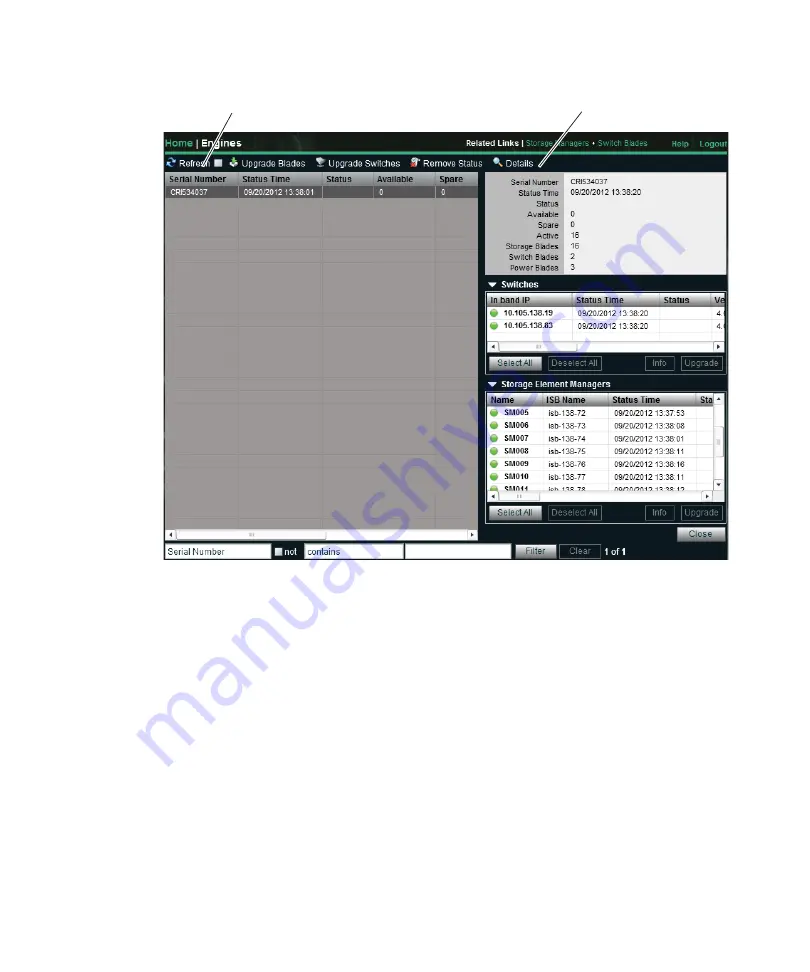
Software Installation
96
The Status for the upgrade is shown in the Details pain at the right of the window. Click the
Refresh button whenever you want the updated upgrade Status. When the Status is empty,
the upgrade is complete.
n
Other ways to view the installation status is to use the Monitor Tool, the color indicator in the
System Overview Toolbar, and the Storage Blade Status column. Select the Engine Summary in
the left pane for each engine and click the Upgrade button to see the install status graphically
displayed.
Engine Does Not Appear in Add Engine List
If the engine did not appear in the Add/Remove chassis page (for more information, see
to Twelve-Engine Connections With v2.x Switches” on page 73
), you must stop and
troubleshoot the problem. Once the engine appears in the list, continue adding any additional
engines. Perform the following steps one at a time and wait for the Add Engine process to
time-out before trying the next step.
Refre
s
h
Det
a
il
s
















































