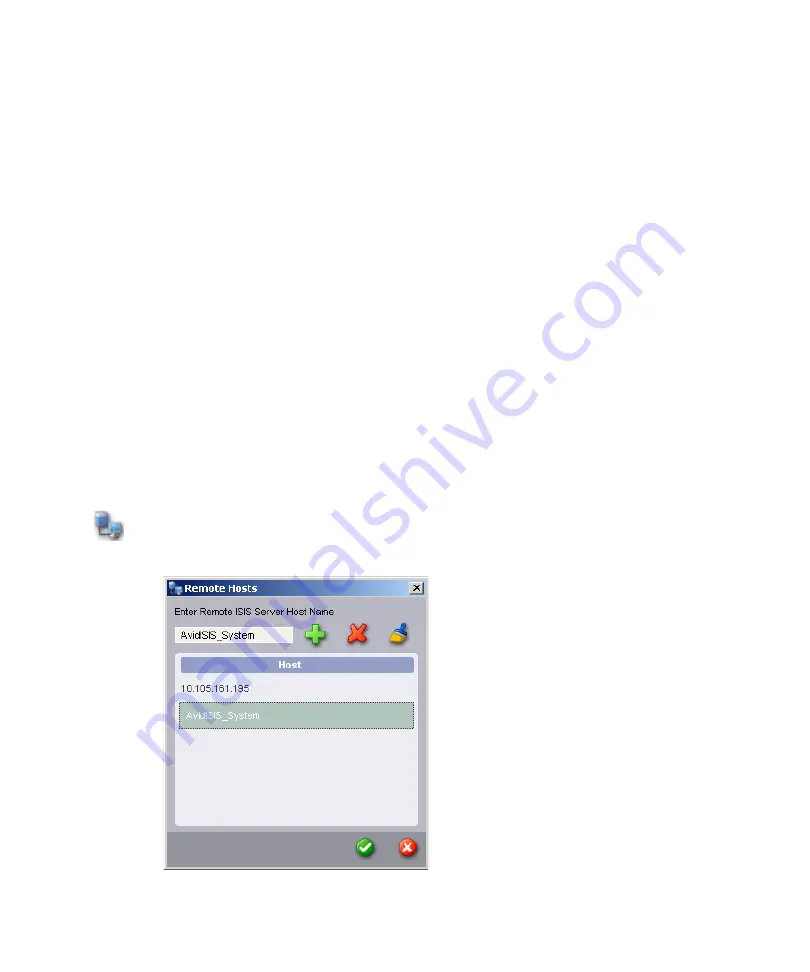
Adding a Remote Host for Zone 3 and 4 Clients
102
t
(Macintosh) Type your Avid ISIS account name in the Username text box, and type your
password in the Password text box.
When the connection is successful:
-
Workspaces you have been given access to are listed in the Workspaces list.
-
The Client Manager buttons become active.
Adding a Remote Host for Zone 3 and 4 Clients
If your client is not on the same subnet as the ISIS shared storage network, you need to add the
name of your System Director in order for the Client Manager to connect to it. If your system
does not use a DNS server to configure your network connections, you can also type the IP
addresses of the remote host, but you cannot use the virtual server name or virtual IP addresses.
n
Clients on the same subnet as the ISIS System Director, automatically have the System Director
listed in the toolbar of the Client Manager window.
To add a remote host:
1. Open the Client Manager (see
“Configuring Client Software” on page 100
).
The Client Manager opens.
2. Click the Remote Host Settings button.
The Remote Hosts dialog box opens.






























