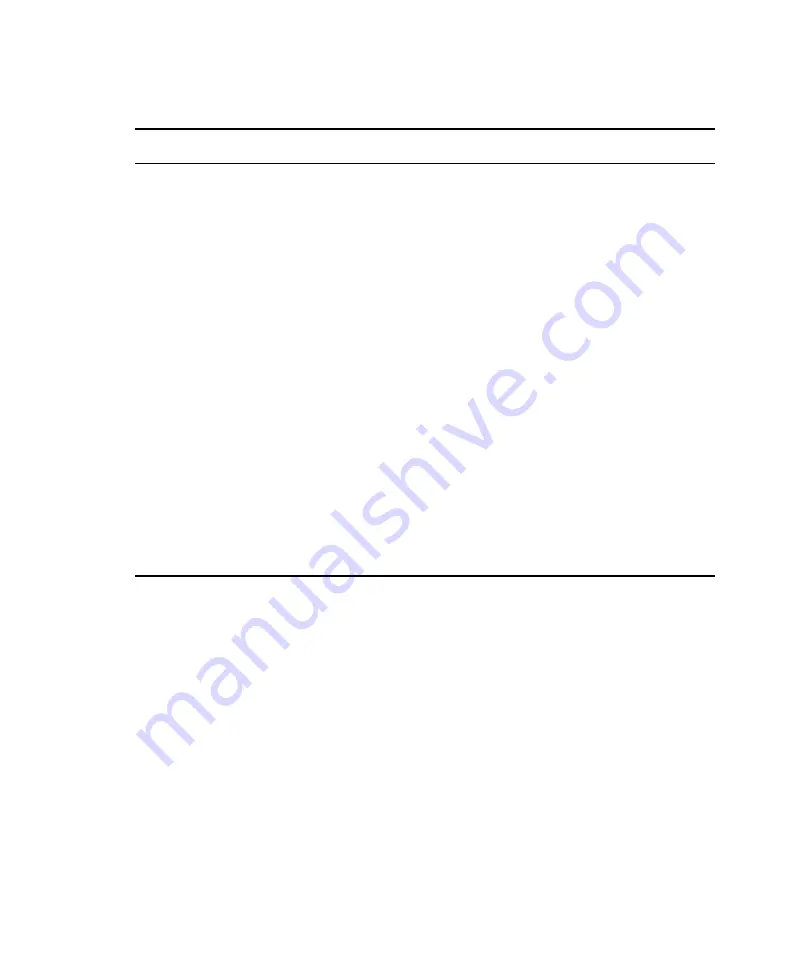
Hardware Upgrade
17
Hardware Upgrade
The firmware in the Avid ISIS hardware (ISBs and ISSs) is updated during the software upgrade.
The firmware is updated using the ISIS Management Console. You select all the ISBs and click
Upgrade Storage Blades and then select all your ISSs and click Upgrade Switch Blades. ISBs
and ISSs can be upgrading at the same time. For more information, see
If adding an engine to an existing system, see
“Adding an Engine” on page 184
.
New System Director and Engine Installation
Use the following checklist when setting up an Avid ISIS for the first time:
Copy your Avid ISIS client installers on your System Director, see
.
Upgrade all your ISBs, ISSs, and IXSs. Using the ISIS Management Console, select
all the ISBs and click Upgrade Storage Blades and then select all your ISSs and IXSs
and click Upgrade Switch Blades. You do not need to wait for the ISBs to be finished.
ISBs, ISSs, and IXSs can be upgrading at the same time. For more information, see
“Installing Software on the Engines” on page 93
.
Watch the upgrade in the Monitoring tool.
ISIS v2.0
— wait until every ISS is at the “Install Waiting” state and then power
down all the Avid ISIS engines.
Power on the Avid ISIS engines in 1 minute intervals starting with the chassis that has
the IXSs. This reduces stress on the stack.
After the Avid ISIS engines restart, the ISSs continue with the install (no additional
user intervention is necessary).
For information on the Monitoring tool, see the
Avid ISIS Administration Guide.
Make the newly upgraded System Director your Active System Director.
Perform these same procedures on the Standby System Director.
Avid ISIS Software Upgrade (Continued)
Complete
To be done






























