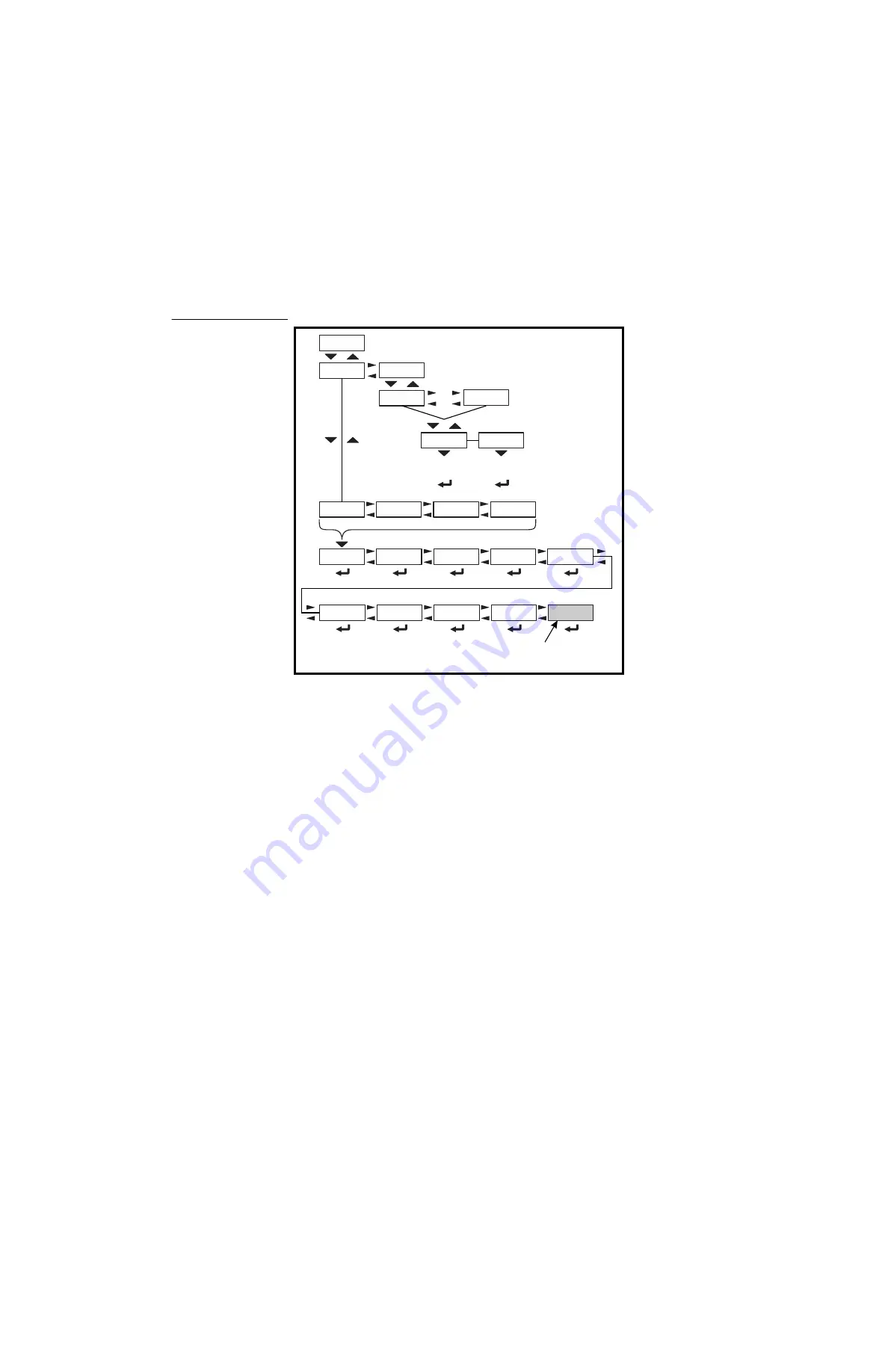
48
ZM400 Series Indicators Service Manual
6
ADMIN level menus
6.3.4 Units
unit
From this item you can choose which units of measure are available when
the user presses the
UNITS
key during normal weighing. You can have up
to four units for viewing. They are listed as:
unit 1
,
unit 2
,
unit 3
and
unit
4
. You can assign any of the following units of measure to any of these:
lb
,
1000g
,
oz
,
gr
,
lb-oz
,
cuSt
1
,
cuSt
2
,
cuSt
3
,
cuSt 4
or
oFF
.
cuStoM
This stands for custom unit. To use a custom unit you must first create
them by entering a ratio and a string to define it. See the section below on
creating a custom unit before continuing with the rest of the unit menu item.
You can ignore all the 10x steps if you do not want to create a custom unit
of measure.
cuSt 1-4
You can set up one to four custom units. The process to set
up a custom unit is the same for all four.
rAtio
The ratio is the number you divide into the
calibration unit of measure to create the custom
unit. Example: Ratio would equal 2000 if you
wanted to convert pounds to tons.
String
Use this to enter a string label for the custom unit.
Refer to
String index/character data entry on
for instructions on how to enter a string
label. This is only used when data is transmitted
out one of the communication ports.
Units
Unit
Ratio1
String1
Custom
Cust 1
Cust 4
Unit 1
Unit 2
Unit 3
Unit 4
Off
Cust 2
Cust 3
Cust 4
Lb
1000 g
Oz
Gr
Lb-oz
Cust 1
to
Key in
value
Edit
string
Not for
Unit 1
















































