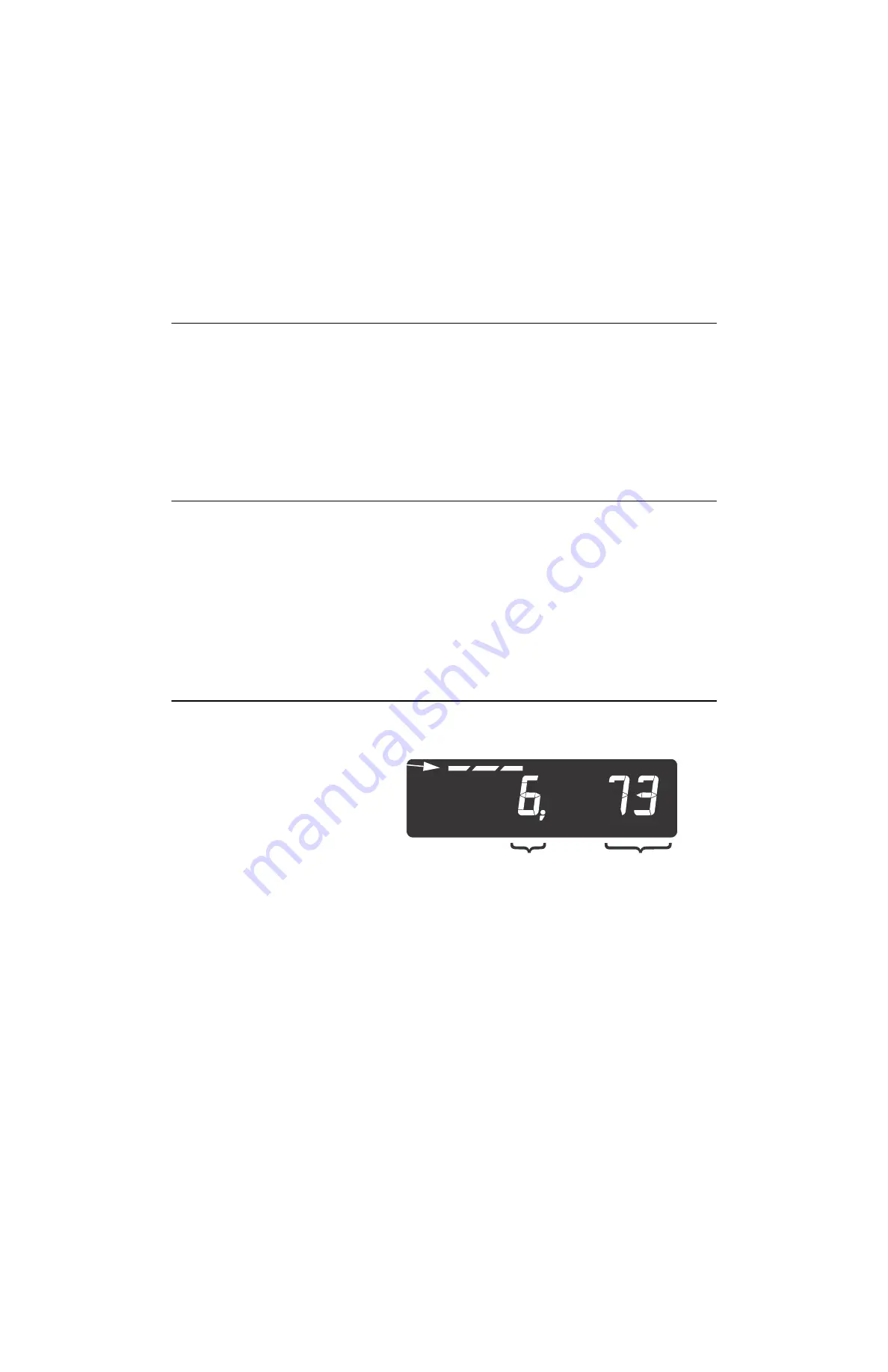
18
ZM400 Series Indicators Service Manual
2
Introduction
2.4 Using the alphanumeric keypad (ZM405 only)
Use the alphanumeric keypad to enter numbers and words when prompted by the
indicator. For alphanumeric menu entries the graphics display will only show the last
six characters entered.
The action is similar to using a cell phone to select the number or letter. A rapid
succession of presses will scroll through the number on the key and then the letters,
starting with upper case and then lower case. The decimal key scrolls through the
negative sign, pound sign, colon, comma and percent sign. The
0
key toggles between
0 and a space.
2.5 Entering negative numbers or decimal point
To enter a minus sign for a negative number or a decimal point (or comma), press the
C
key (or
key) to clear the current value from the display.
Then to enter a negative number, with a single
0
displayed press
SELECT
. The first
character will then change to a (-) negative sign. Enter the rest of the digits normally.
To enter a decimal point (or comma), on a ZM405 use the decimal point key. On a
ZM401 when the flashing digit is a 0 press the
SELECT
key and a decimal point (or
comma) will appear. Then press the
UNITS
key to scroll in the next digit to follow the
decimal and enter the rest of the digits normally. To enter a value less than 1 requires
the entry of the leading 0 before a decimal point is allowed.
2.6 String index/character data entry
Below are guidelines to create or edit text and scale information for print formats. This
is a sample of a string entry display.
Left-flashing bar graph segments indicate you are in the String Index select mode. Use
the Table 1 key legend to:
l
move to the index number you want to edit
l
add a new index number
When these segments
are flashing, you are in
the string index select
mode. In this mode you
select the index
character you want to
edit or add/delete a
character.
String Index
number
Character
(ASCII characters
are entered as
decimal values)






























