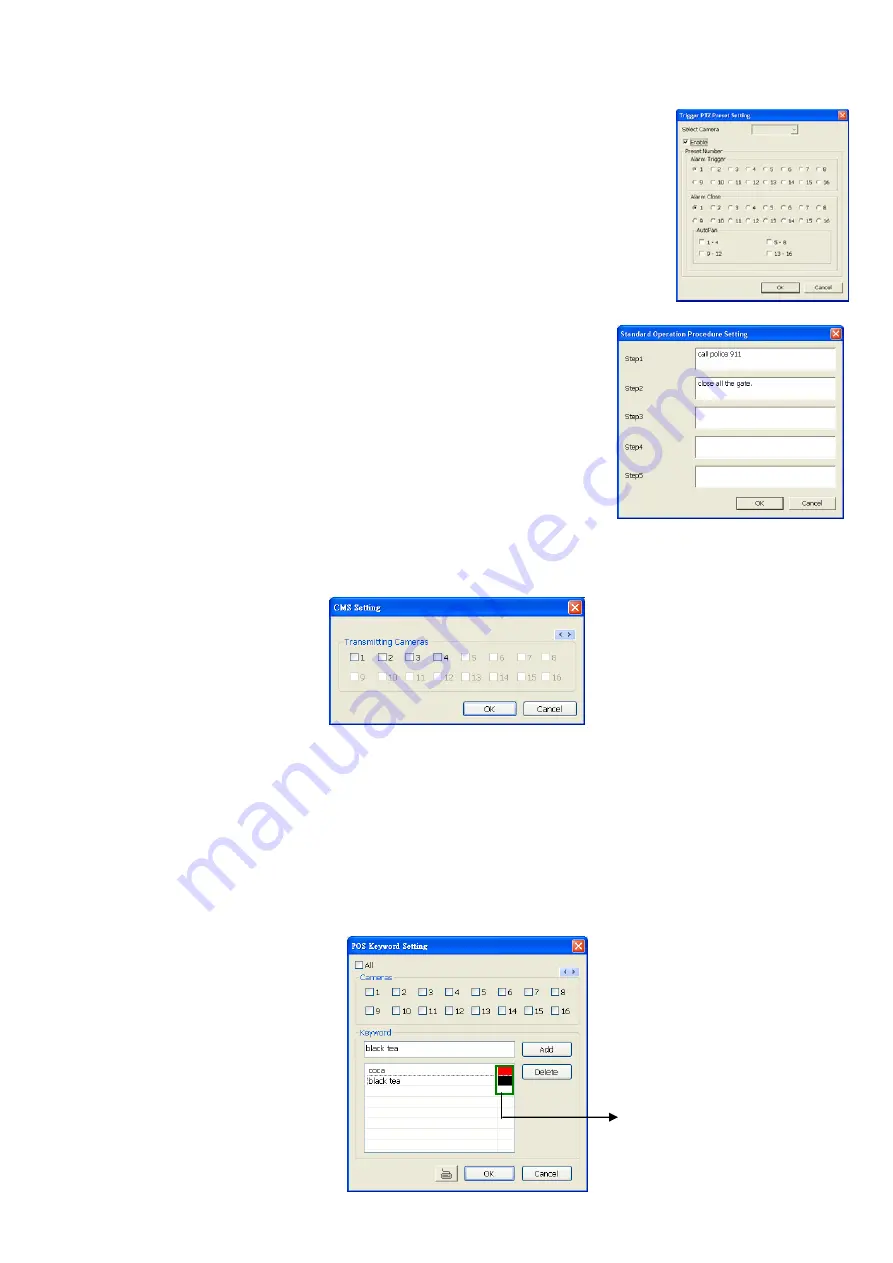
82
4.9.8
To Setup PTZ Preset Point:
Beside the PTZ preset point check box, click
Detail
. In the Trigger PTZ Preset
Setting dialog box, select the PTZ camera number then select the Enable check
box. Select the position of the PTZ camera when the alarm is activated and ended.
For the PTZ camera ended point, user also can select one preset position or
Auto
Pa
n between preset position groups.
4.9.9
To Setup Alarm SOP:
Beside the Alarm SOP check box, click
Detail
. In the step text boxes, type
the standard protocol when the alarm is activated. When the alarm is
activated the Standard Operation Procedure dialog box will appear. Just
click
Next
to see the next instruction,
Back
to see the previous instruction,
Finish
to end and
Abort
to terminate.
4.9.10 To Setup CMS Setting
Beside the Send to CMS check box, click
Detail
. In the CMS Setting, select the camera to enable/disable
sending the video to CMS. Enable
All
to select all cameras. Then, click
OK
to accept the new settings and
Cancel
to exit without saving.
4.9.11 To Setup POS Keyword Setting
1. Beside the Send to POS Keyword check box, click
Detail
.
2. In the POS Keyword Setting, select the camera to enable/disable scanning the keyword. Enable
Al
l to
select all cameras.
3. Enter the text below keyword text box. Click
Add
to include the keyword in the list. To remove, select the
word in the list and click
Delete
. You may only add 8 keywords. User can define the color for each
keyword. To set the color, click the color panel after next to POS keyword column and a color selection
window will pop up. Select the color that user wants and click
OK.
4. Click
OK
to accept the new settings and Cancel to exit without saving.
Click to change
color of the word






























