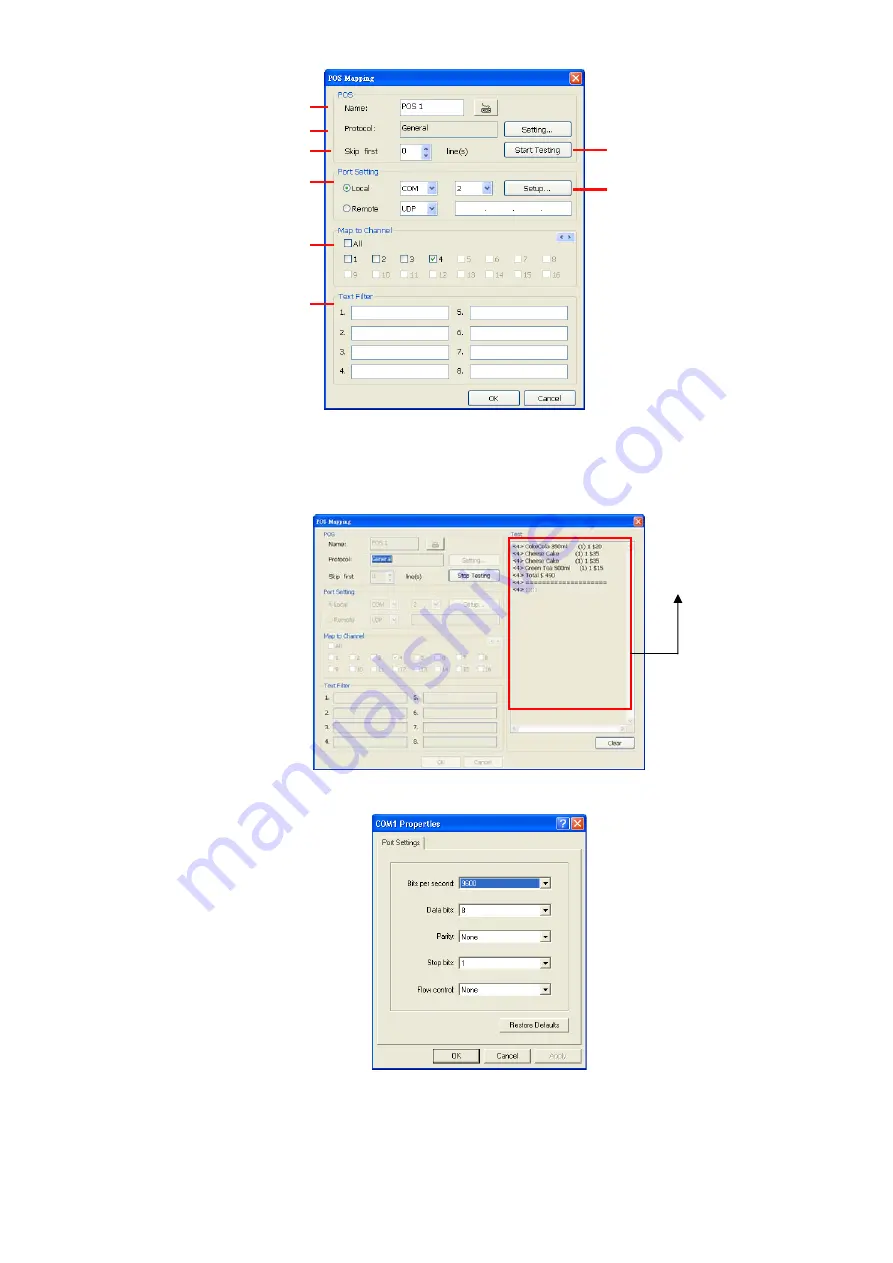
51
(4)
(5)
(1)
(2)
(3)
(6)
(7)
(8)
(1) POS Name :
Enter a name to identify the POS.
(2) Protocol
:
To select the protocol, click
Setting
button (see Setup POS Protocol)
(3) Skip first :
Set the number of lines you want to be removed
(4) Start Testing :
Click to test POS setting. You will see a test result on the right side of POS
Mapping window.
(5) Setup…
:
Set the COM Properties. If you are not sure, please contact your POS service
provider.
(6) Port Setting :
Select the Local or Remote port to where it is connected.
Local -
select the COM port number which is connected.
Remote
– Use the UDP protocol for remote connection if POS system can
broadcast to Internet. Enter the IP address of the remote station.
(7) Map to Channel:
Select to which camera number to display the transaction text.
(8) Text Filter:
Enter the word you want to be removed.
Test result display
















































