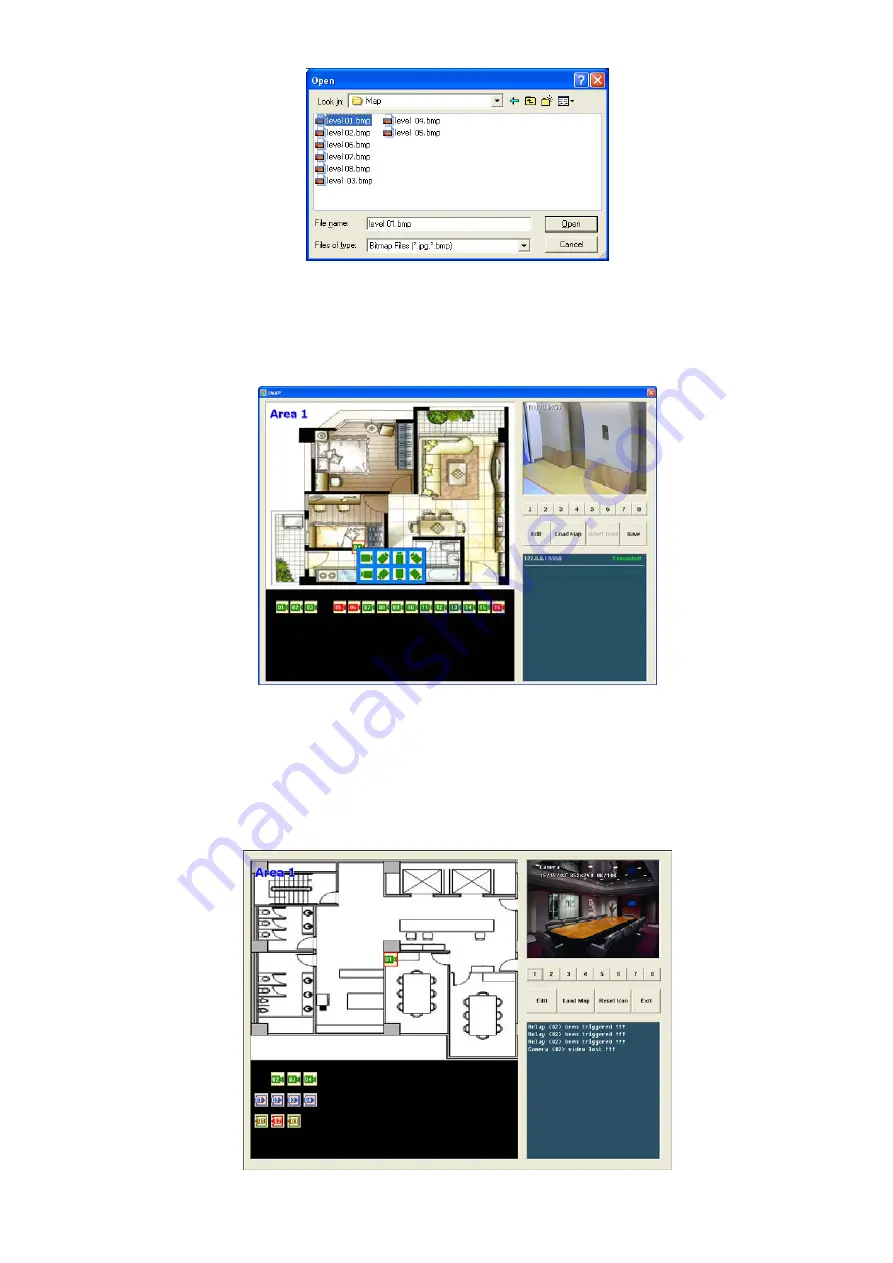
36
4. When the inserted map appears on the Emap screen, click
Edit
. You may now drag the camera, sensor,
and relay icons to its place on the map. Icons on the map can be relocated anywhere. Right click
camera icon can select the camera direction in 8 angles. If you are going to locate the icon on the map
to other area, you need to drag the icon to the black pane at the bottom of the Emap screen and then
switch to the area on where you want to locate the icon.
To bring all the icons back to the black pane at the bottom of the Emap screen, click
Reset Icon
.
5. When you are done, click
Edit
button to save the new setting. To close EMAP screen, click
Exit
.
3.6.2
To Use the EMAP
To use the EMAP:
1. Click
EMAP
.
2.
In the EMAP screen, click the camera icon to switch on the area where the camera is located on the
map and to display the video at the upper right corner of the EMAP screen. At the lower right corner of
the EMAP screen, it lists all the warning message.
3. Click Exit to close EMAP screen.






























