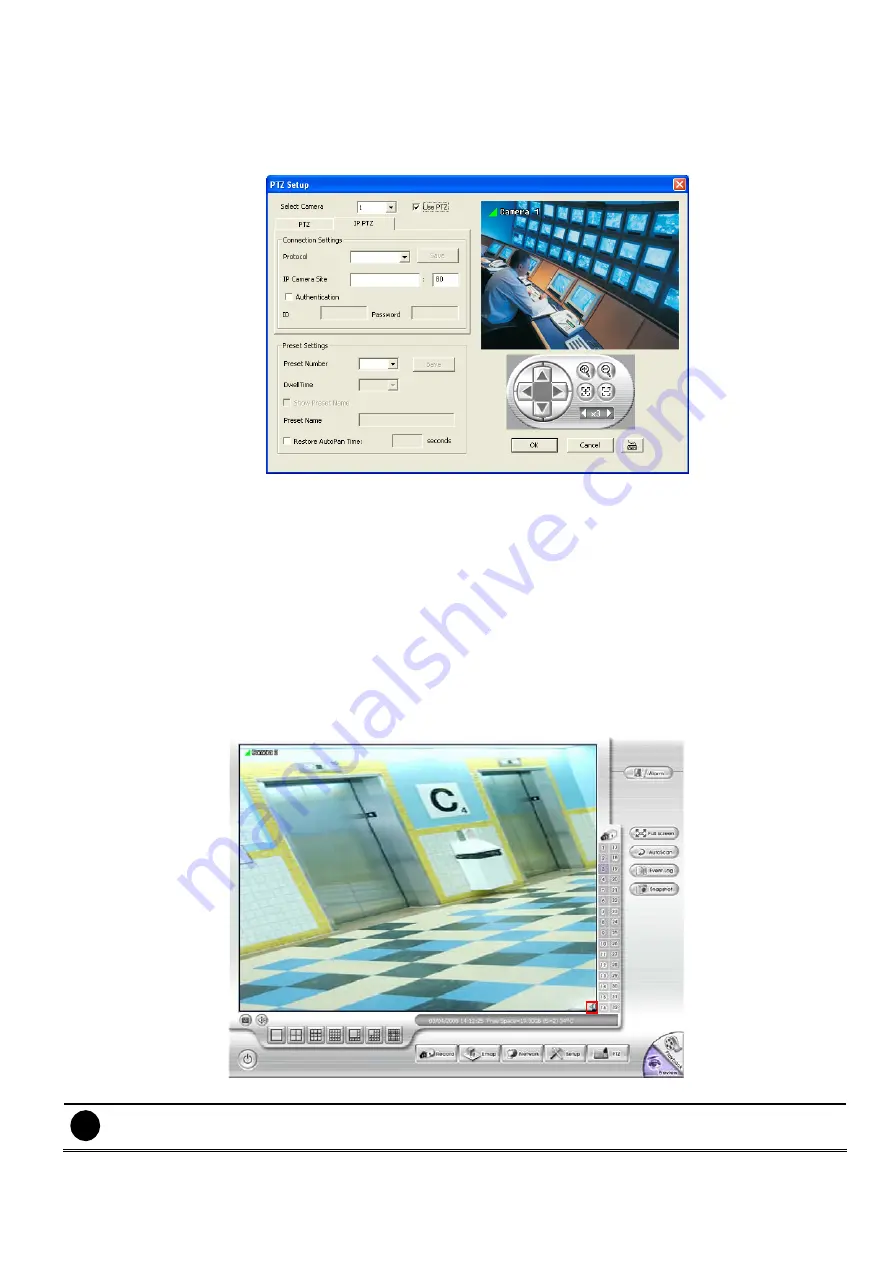
42
3.12.2 Setup the IP PTZ Camera
1. In the PTZ control panel, click
Setup
.
2. When the PTZ Setup dialog box appears, click
IP PTZ
tab.
3. Select the camera number and check the
Use PTZ
box.
4. In the Connection Settings section, select the
Protocol
where the PTZ camera is connected and IP
Camera Site that IP or URL of IP camera. Then, click
Save
to keep the settings.
5. Use the IP PTZ control panel and adjust the position of the IP PTZ camera.
6. In the
Preset Setting
section, select the preset number to assign a number for the IP PTZ camera
current position. Set the
DwellTime
(1-60 sec) for how long the IP PTZ camera stays in that position
before it moves to the next one. If you want to add description, check the
Show Preset Name
box and in
the
Preset Name
text box, type the word. When done, click
Save
to keep the settings.
7. Repeat step 4 & 5, if you want to save another PTZ camera position.
8.
Restore AutoPan Time:
set a time period for restoring auto path function after the IP PTZ camera has
been moved. Mark the check box and set the time period in second.
9. When done, click
OK
to save the setting or Click
Cancel
, to leave without saving the new setting.
11. The on screen PTZ controller is enabled when the IP PTZ camera is connecting to NX DVR system.
User will see a small PTZ controller icon display on the right corner of channel screen.
12. Click on screen PTZ controller icon to call out the control l panel.
i
-
User can move the on screen PTZ controller to any position of screen
-
The on screen PTZ controller only will display on one channel screen at a time.






























