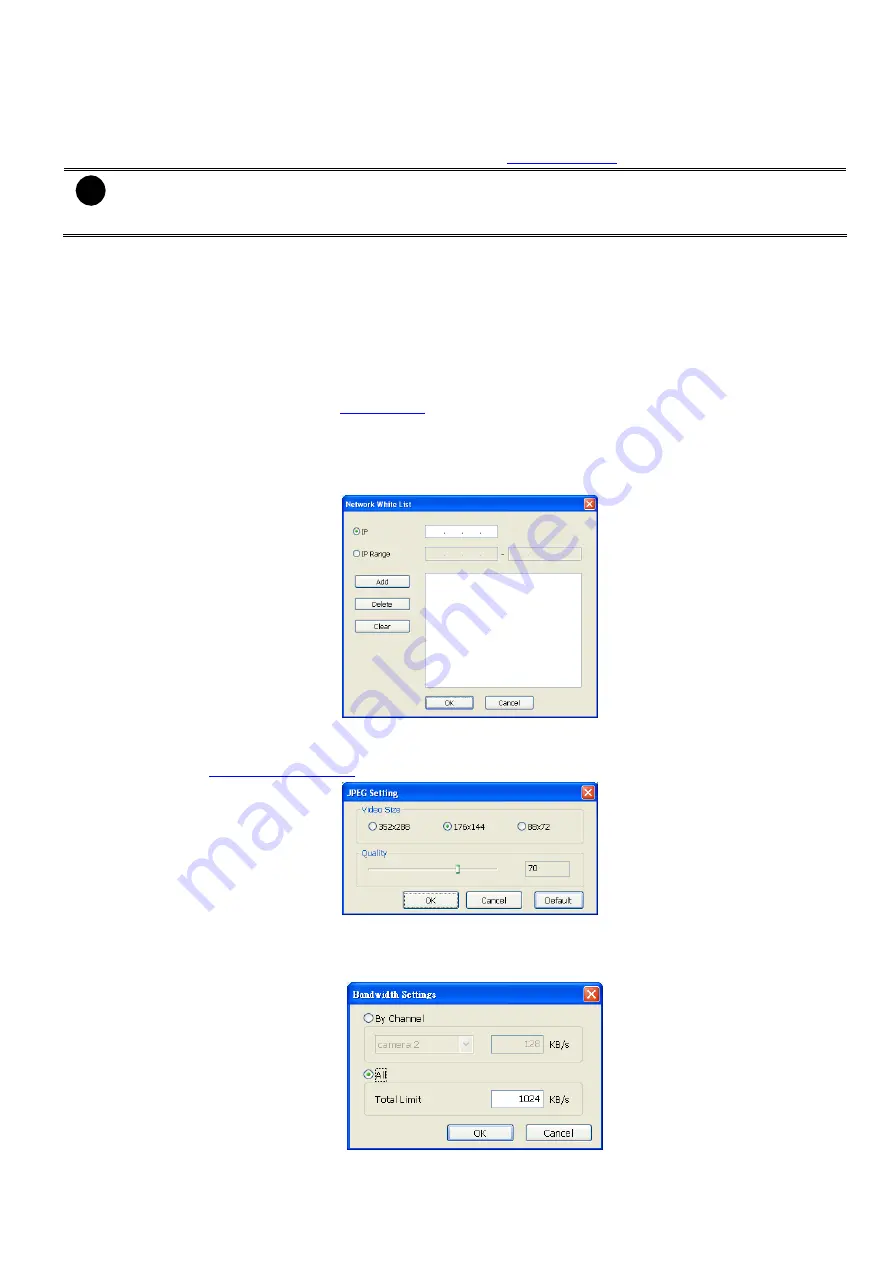
66
(8) Voice Phone
The
Talk to Web-Client
is to use the 2-Way Talk feature that allows the client and server to talk via internet
using microphone. Make sure both microphone and speakers work before using this feature. If the
Talk to
Web-Client
is disabled, the person in the DVR server side can only hear the voice from the client side that is
when the WebCam 2-Way Talk button is activated. (see also
i
Make sure that your Webcam Digital Signature is updated yearly; else you won’t be able to access
the DVR server from the DVR WebViewer. To update/download your WebViewer Digital Signature,
click
Update WebViewer Digital Signature
. Make sure your PC is connected to internet.
(9) Network Time Synchronization
Adjust the DVR system time same as network time server. Fill in the
Time Server
IP address or domain
name. Select
Automatic Synchronize
time to set automatic synchronize time on a daily basis. Or, user can
click
Synchronize Time Right Now
to adjust time right away.
(10) Other Configuration
-
UPnP
Enable UPnP function to automatically configure the port setting on the local network. This function is
available when there is UPNP device in the same network. It will write the DVR port information into the
router or other network device (see
-
Enable White List
An access permit list for the remote accessing of DVR server. Enter the IP address and click
Add
. Or,
enter a range of IP address and click
Add
. To delete the IP from the list, select the IP and click
Delete
button. To reset the input, click
Clear
button.
-
Enable HandyView
Enable remote users to use a PDA or a mobile phone to access DVR server and select the video size and
quality. (See also
-
Network Bandwidth Limit
By Channel:
Set the network bandwidth by each channel.
All:
Set the total network bandwidth consumption limit.






























