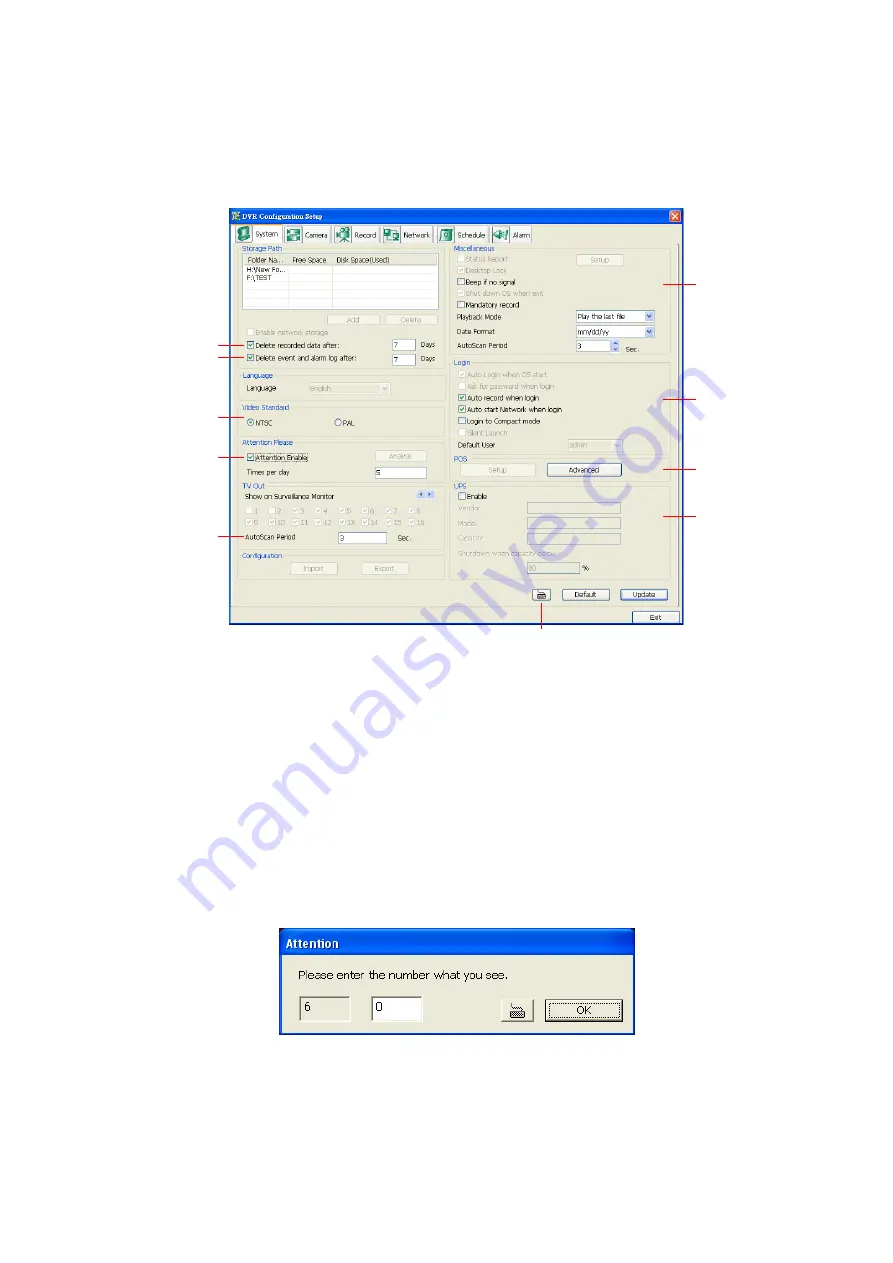
116
10.2.2 To Setup Remote DVR Server
Select the DVR server from listing and click
Setup
to configure remote DVR server.
10.2.2.1 System
Setting
In the System Setting windows, click
Update
to accept the new settings, click
Exit
to exit without saving, and
click
Default
to revert back to original factory setting.
(1)
(2)
(3)
(4)
(5)
(6)
(7)
(8)
(9)
(10)
(1) Delete recorded data after
If you want the system to automatically erase the data after a certain days, enable the
Delete recorded data
after
check box and enter the numbers of days in
Days
text box.
(2) Delete event and alarm log after
If you want the system to automatically erase the event and alarm log files after a certain days, enable the
Delete event and alarm log after
check box and enter the numbers of days in
Days
text box.
(3) Video Standard
Change and select the proper video system according to your camera video system. If the video system
setting is wrong, the video would appear abnormal.
(4) Attention Please
Check the attentiveness of the person who is monitoring the system. You may set the number of times the
Attention dialog box to appear in a day in
Times per day
text box.
When this feature is enabled, the
Attention
dialog box would appear. The person who is monitoring the
system must enter the same number that appears from the left box at the right text box and then click
OK
.
(5) TV Out
Set the display time gap from 3 to 10 sec. before it switches to the next camera.
(6) Miscellaneous
Enable the conditions in
Miscellaneous
section you want the system to perform.
-
Beep if no signal
Make sound when the video signal is lost.
-
Mandatory Record






























