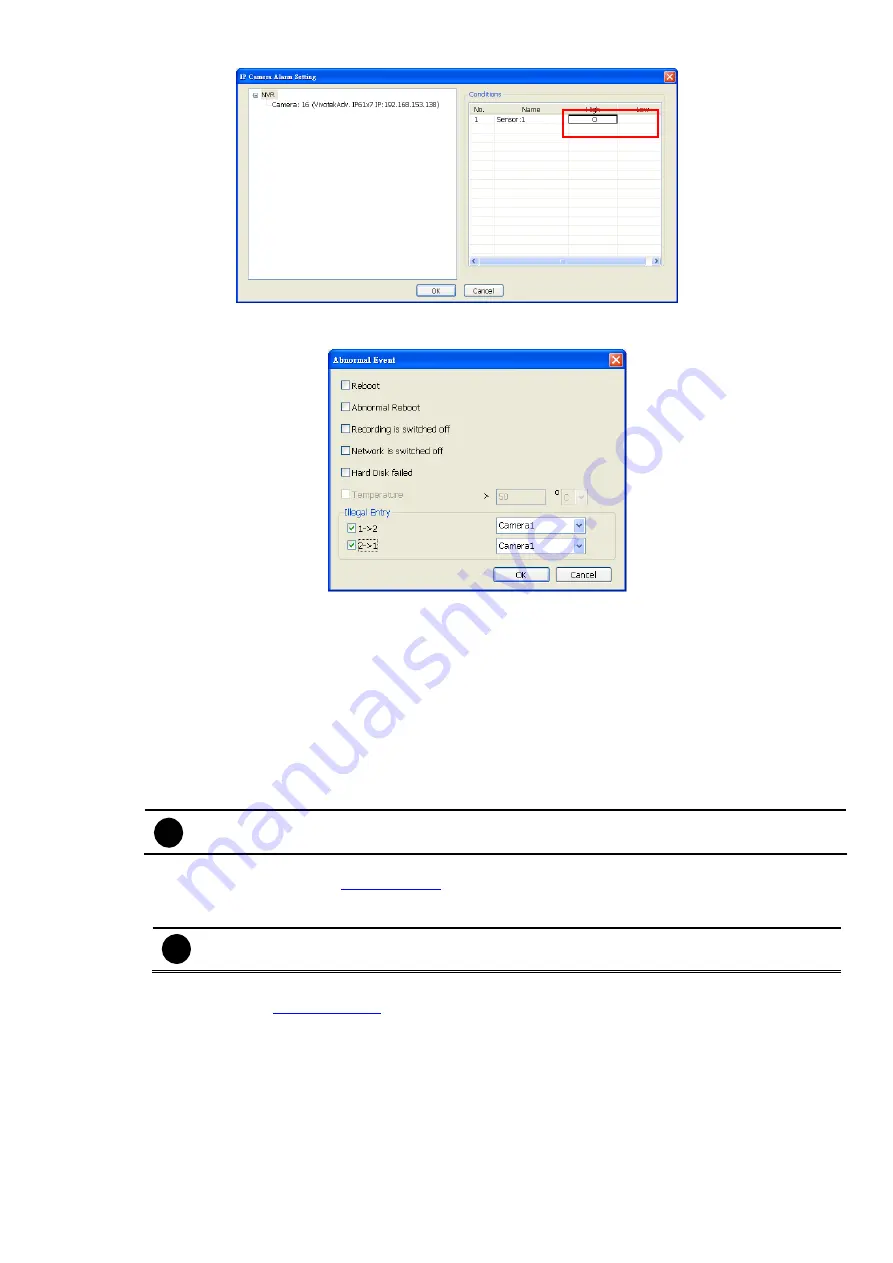
75
-
Enable/disable
the
Abnormal Event
check box, to set the condition of the event for system to
alarm.
•
Normal Reboot:
when the DVR system reboot without abnormal condition, the system will
send out the alarm message.
•
Abnormal Reboot:
when the DVR system reboot in irregular condition, the system will send
out the alarm message.
•
Recording is switched off:
when the recording has been stopped, the system will send out
the alarm message.
•
Network is switched off:
when the network connection of DVR system is lost, the system will
send out the alarm message.
•
Hard Disk failed:
when the hard disk can’t work normally, the system will send out the alarm
message.
•
Temperature:
set a temperature limited of system for system to alarm. When DVR system
temperature is over the temperature limited, the system will send out the alarm.
i
Temperature setting only supports on NV6000 Express card.
•
Illegal Entry:
any objects move between selected regions which user has set up in
Object
Counting
), the system will send out the alarm. Select the entry
(object moves from region 1 to 2 or from region 2 to 1) and camera for system alarm
detection.
i
Only the camera has been setup in
Object Counting
will be available for selecting in
Illegal Entry
.
-
Enable/disable
the
POS Keyword
check box, to scan the data from the POS if it matches the
keyword (see also
).
-
Enable/disable
the
Alarm Message
check box, to active with external alarm message by your own
program. For the detail configuration, please contact the local reseller.
-
Enable/disable
the
Alarm Button
check box, to active manual alarm function. To define alarm
message of manually alarm trigger. Click alarm button and select the alarm button # and fill in the
description of alarm button. When the alarm buttons have been setup, the Alarm Button icon will
show up on the DVR application UI. User can click the Alarm button icon to trigger the pre-defined
alarm.






























