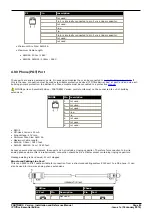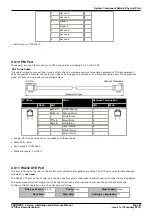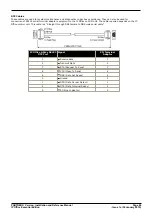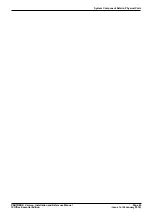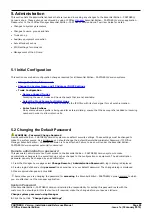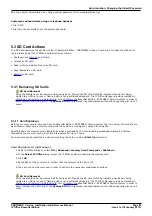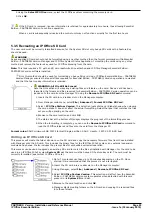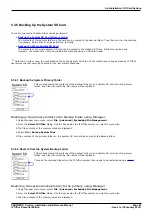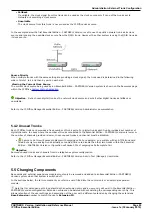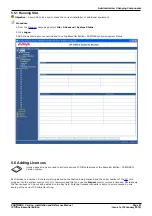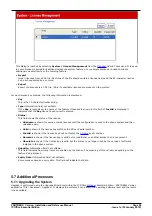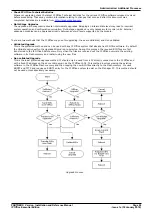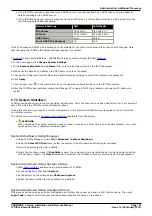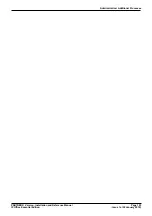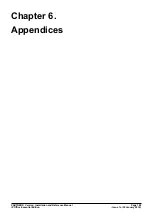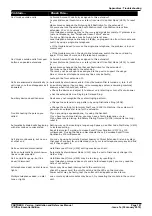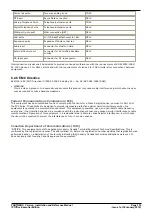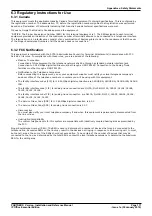PARTNER® Version, Installation and Reference Manual
Page 96
- Issue 1a (30 January 2010)
IP Office Essential Edition
Like for Like Replacement
If replacing with a component of the same type no configuration changes are necessary.
1. Switch off the Essential Edition - PARTNER® Version system.
2. Remove the card or external expansion module. Note the card slot or expansion port used as the replacement
must be installed in the same position.
3. Install the replacement using the appropriate process for the type of component (
Fitting IP Office 500 cards
).
4. Restart the IP Office system.
Higher Capacity Replacement
If replacing with a component of the same type but higher capacity, when restarted the IP Office will automatically create
configuration entries for the new trunks or extensions/users.
1. Switch off the Essential Edition - PARTNER® Version system..
2. Remove the card or external expansion module. Note the card slot or expansion port used as the replacement
must be installed in the same position.
3. Install the replacement using the appropriate process for the type of component (
Fitting IP Office 500 cards
).
4. Restart the IP Office system.
5. Use
Manager
to configure the new trunks or extensions/users.
Lower Capacity Replacement
If replacing with a component of the same type but lower capacity, after restarting the IP Office the configuration will
need to be edited to remove redundant entries.
1. Switch off the Essential Edition - PARTNER® Version system..
2. Remove the card or external expansion module. Note the card slot or expansion port used as the replacement
must be installed in the same position.
3. Install the replacement using the appropriate process for the type of component (
Fitting IP Office 500 cards
).
4. Restart the IP Office system.
5. Use Manager to delete the trunks or extensions/users in the configuration that are no longer supported by the
component installed.
Adding a New Component
If adding a new component to an available slot or port, when restarted the IP Office will automatically create
configuration entries for the new trunks or extensions/users.
1. Switch off the Essential Edition - PARTNER® Version system..
2. Install the replacement using the appropriate process for the type of component (
Fitting IP Office 500 cards
).
3. Restart the IP Office system.
4. Use Manager to configure the new trunks or extensions/users.
Permanent Removal
If permanently removing the component, the configuration will need to be edited to remove redundant trunk or
extension/user entries.
1. Switch off the Essential Edition - PARTNER® Version system.
2. Remove the card or external expansion module.
3. Restart the IP Office system.
4. Use Manager to delete the trunks or extensions/users in the configuration that relate to the component removed.
5. In the Control Unit section of the configuration, delete the entry for the component that is no longer present in
the system.
Replacement of a Different Type
If replacing a component with one of a different type, the process should be divided into two stages. First remove the
existing component using the Permanent Removal process above and adjust the configuration and reboot. Then install
the new component using the Adding a New Component process above.