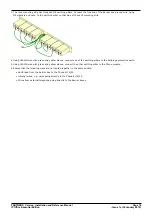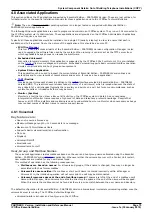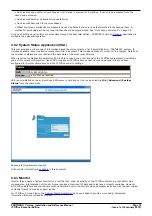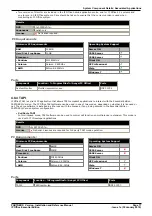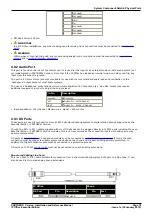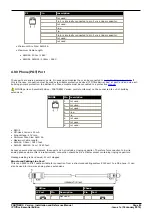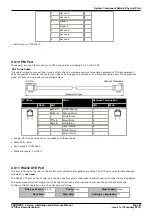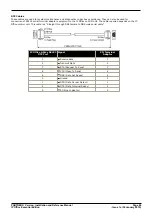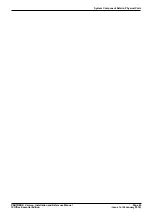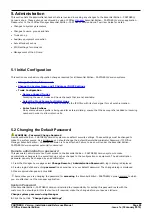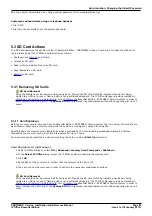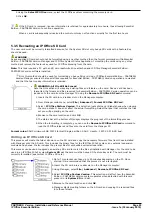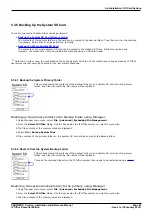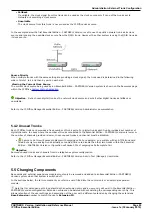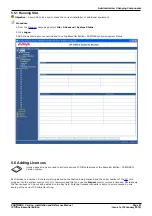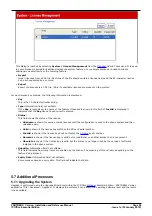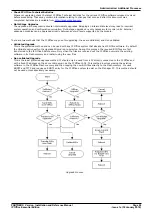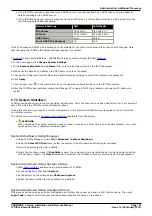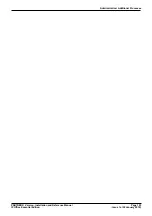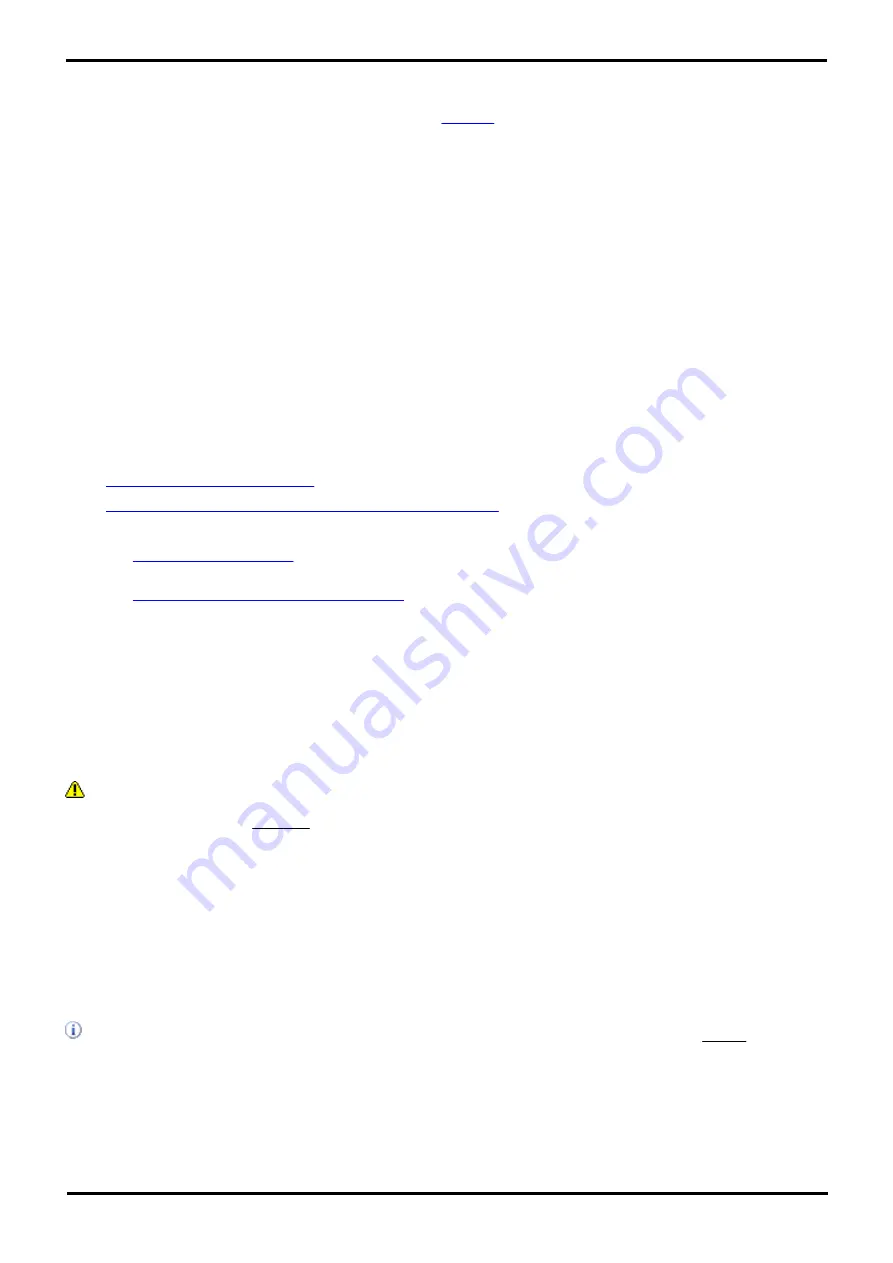
PARTNER® Version, Installation and Reference Manual
Page 88
- Issue 1a (30 January 2010)
IP Office Essential Edition
5. Administration
This section lists the administration tasks that are involved in making any changes to the Essential Edition - PARTNER®
Version set-up. These actions are achieved by using IP Office
Manager
Essential Edition - PARTNER® Version application.
Please refer to the IP Office Manager Essential Edition - PARTNER® Version Admin Tool User Guide for detail.
·
Changes to system parameters
·
Changes to users, groups and lists
·
Trunk set-up
·
Auxiliary equipment connection
·
Auto attendant set-up
·
STUN settings for networks
·
Management of the SD card
5.1 Initial Configuration
.
This section covers basic configuration changes required for all Essential Edition - PARTNER® Version systems.
·
Change the Default Passwords
·
Change the System Name and IP Address /DHCP Settings
·
Trunk Configuration
·
Remove Unused Trunks
Disabling the use of trunks and trunk channels that are not available.
·
Select the Clock Source for Digital Lines
Altering which digital trunk is used to provide the IP Office with its clock signal for call synchronization.
·
Enter Trunk Prefixes
On systems where a prefix is being used for external dialing, ensure that the same prefix is added to incoming
numbers in order to allow return calls.
5.2 Changing the Default Password
WARNING - Password Change Required
New Essential Edition - PARTNER® Version systems use default security settings. These settings must be changed to
make the system secure. As a minimum, you should change the default Remote/Administrator Password if IP Office
Manager Essential Edition - PARTNER® Version is to be attached. Failure to do so will render the Essential Edition -
PARTNER® Version system potentially unsecured.
Remote administration password
This password controls remote or local access to the Essential Edition - PARTNER® Version system to make
administrative changes to the overall set-up such as changes to the configuration or equipment. The administration
password can only be changed by an administrator.
1. From the Manager home page select Change Remote / Administration Password. A log in dialog is displayed
2. Provide login detail and enter password (case sensitive) as your default password. The change dialog is displayed.
3. Make required changes and click OK.
Remember you are changing the password for accessing the Essential Edition - PARTNER® Version system to which
you are attached, not the manager application.
System Password
Once Essential Edition - PARTNER® Version is installed the responsibility for setting this password rests with the
customer. You should point this fact out and if required, make the change before you leave as follows:
Change system password using Manager
1.Click the hot link "Change System Settings"