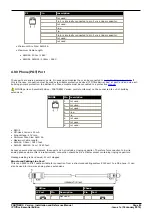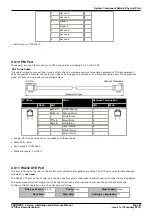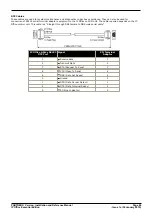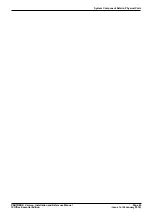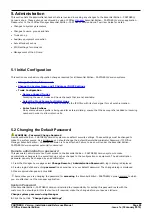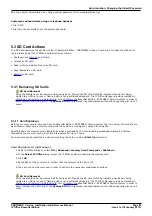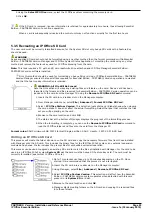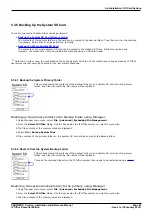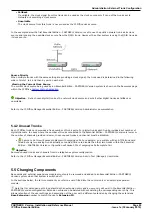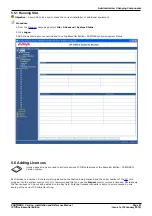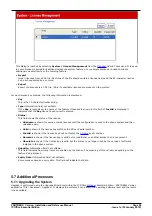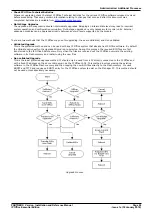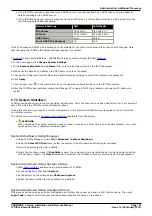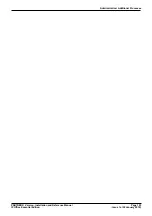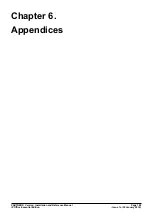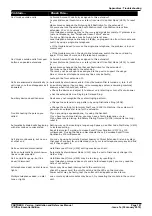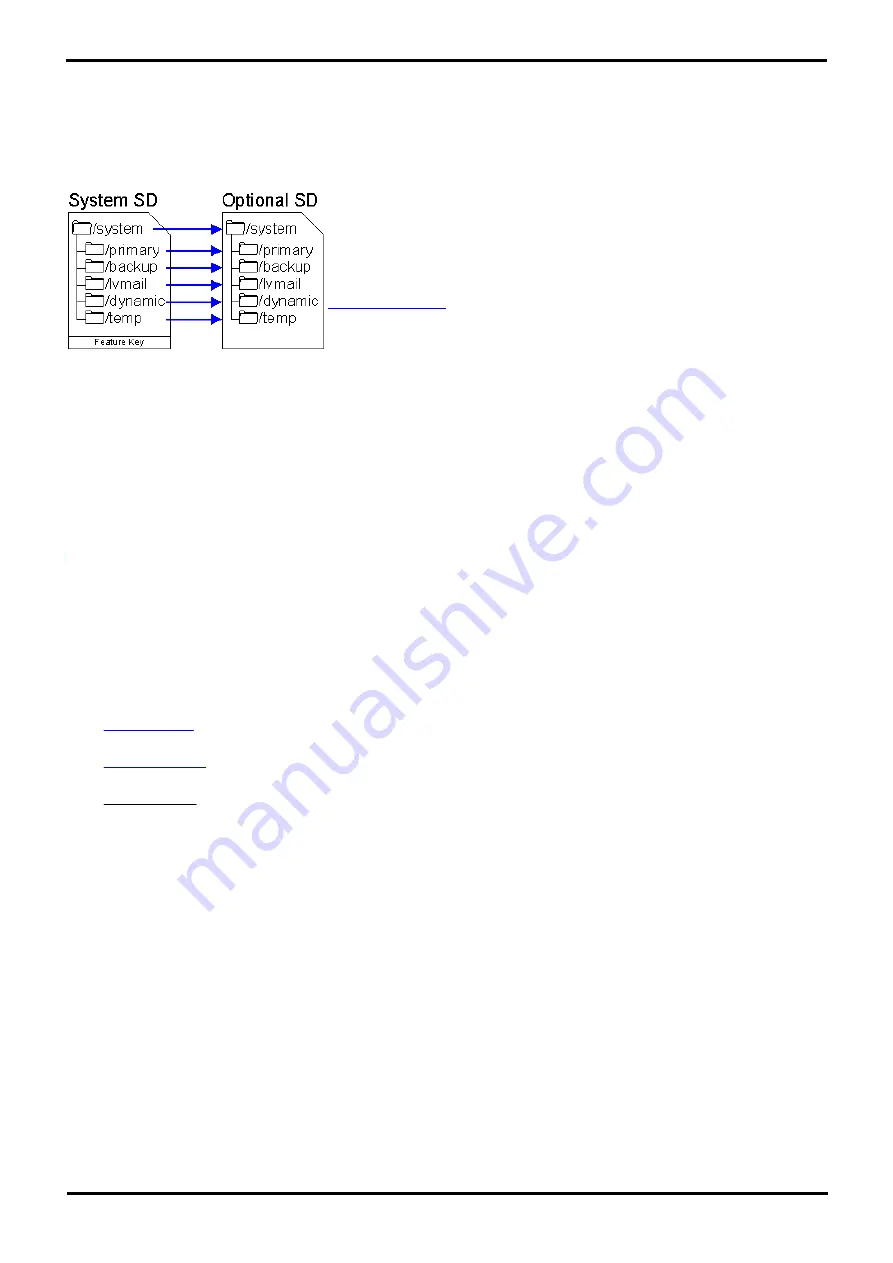
PARTNER® Version, Installation and Reference Manual
Page 94
- Issue 1a (30 January 2010)
IP Office Essential Edition
4. Select File | Backup System Files.
5. The contents of the primary folder on the System SD card will be copied to the backup folder.
5.3.6.3 Copying the System Card to the Optional Card
This process copies all files on the System SD card to the Optional SD card. It
includes the primary and backup folders and the embedded voicemail files
including message files.
Any matching files and folders on the Optional SD card are overwritten.
There is no in-built method for copying the contents of an Optional SD card
back onto a System SD card. If that is necessary it must be done by
removing the cards
and copying files using a PC SDHC compatible card
reader.
Copying the system card to the optional card using Manager
1. Using Manager main menu, select File | Advanced | Embedded File Management.
2. From the Select IP Office dialog, tick the box beside the IP Office system you want to work with.
3. The file contents of the memory cards are displayed.
4. Select File | Copy System Card.
5. The contents of the System SD card are copied to the Optional SD card.
5.4 External Trunk Configuration
This section cover the basic requirements for external trunk configuration. The exact method of physical connection and
configuration will vary with each trunk provider and so requires local telecoms experience. The topics covered here are
general guidelines.
·
Clock Quality
Altering which digital trunk is used to provide the IP Office with its clock signal for call synchronization.
·
Unused Trunks
Disabling the use of trunks and trunk channels that are not available.
·
Prefix Dialing
On systems where a prefix is being used for external dialing, ensuring that the same prefix is added to incoming
numbers in order to allow return calls.
Details may be found in the IP Office Manager Essential Edition - PARTNER® Version Administrator Tool User Guide
5.4.1 Clock Quality
Any system where digital trunks are being used requires a clock signal for call synchronization between the switches at
each end of the trunk. Typically the clock signal provided by a digital trunk from the central office exchange is the best
quality and most reliable source.
The Essential Edition - PARTNER® Version can obtain and use the clock signal from any of its digital trunks. However it
will only use one trunk for its clock signal at any time and will ignore any other possible clock sources. If no clock source
is available the Essential Edition - PARTNER® Version can use its own internal clock if necessary.
The Clock Quality setting on each line is set to one of the following:
·
Network
If available, the clock signal from this trunk can be used as the Essential Edition - PARTNER® Version clock
source.