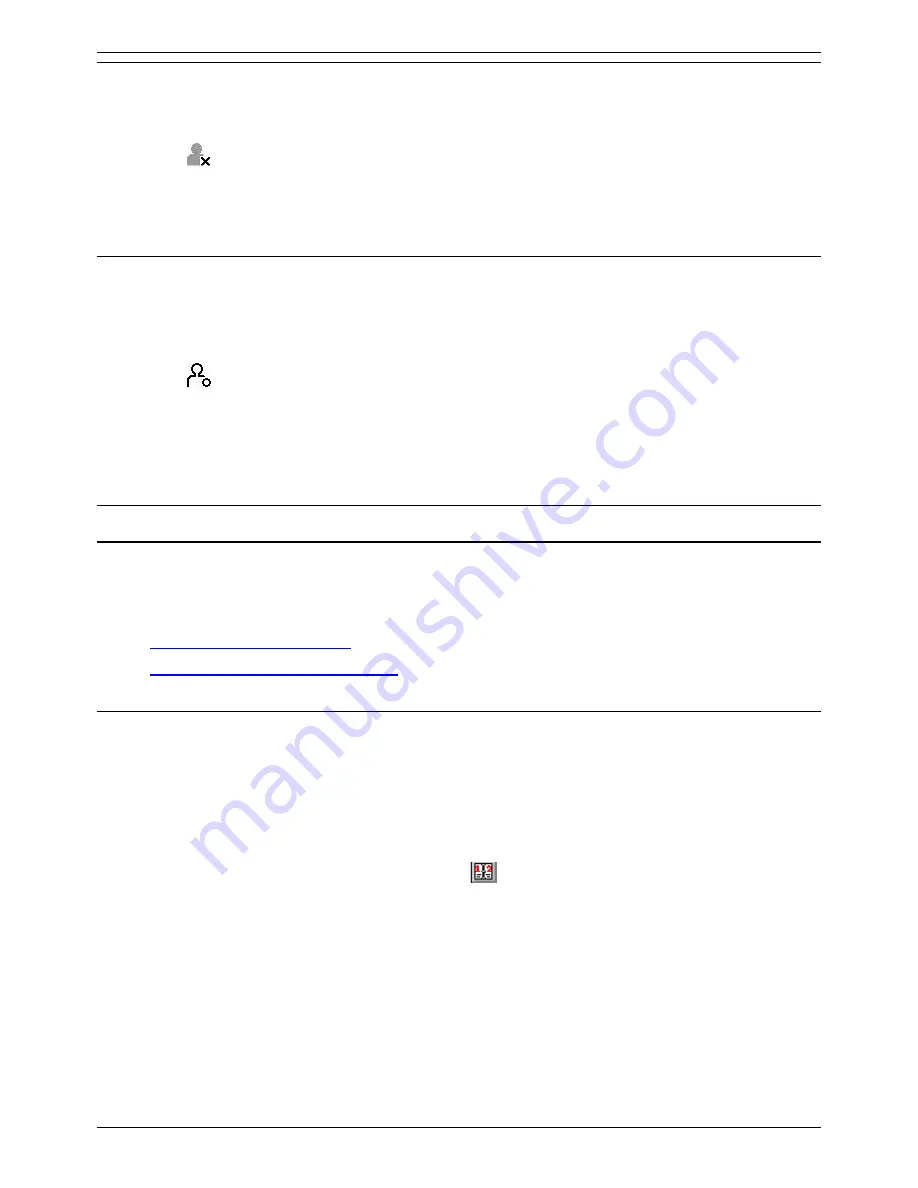
Conferencing Center 3.0 Installation Manual
Deleting a User Account
From the
Users
tab:
1. Click
Show User Accounts
.
2. Click corresponding to the user account to be deleted.
3. Click
Delete
.
Note:
A user account that has a pending conference cannot be deleted.
Updating a User Account
As a Conferencing Center administrator, you can update a user's password.
From the
Users
tab:
1. Click
Show User Accounts
.
2. Click corresponding to the user account to be updated.
3. Make the desired changes.
4. Click
Update
.
Note:
Conferencing Center is case sensitive.
Conference Reports
Reports
Conferencing Center enables the administrator to run reports of past conferences. Reports are useful for
getting an indication of how heavily the Conferencing Center is used and the number of participants in a
conference. Conference reports can be requested in the following ways:
•
List conferences for reporting
- Provides a list of past conferences for reporting.
•
Running general conference reports
- General conference reports based on a block of dates.
Running a General Report
Conference reports can be requested based on specific dates. This request will provide a list of all the
conferences that took place within the specified dates.
To generate a report based on specific dates:
1. Click the
Reports
tab if not already there.
2. Click
General Report
.
3. Enter the desired
Start
and
End
dates or click
in the corresponding fields and select the
date.
4. Click
Run Report
.
Reports will list conferences in the order that they occurred, oldest first, with the following
information:
•
Conference Details:
Details of conference being reported, such as conference ID, the
bridge number used, start and end time, etc.
•
Participant Details:
Details of participants who joined the conference, such as their
status and the time they left and joined the conference.
32





















