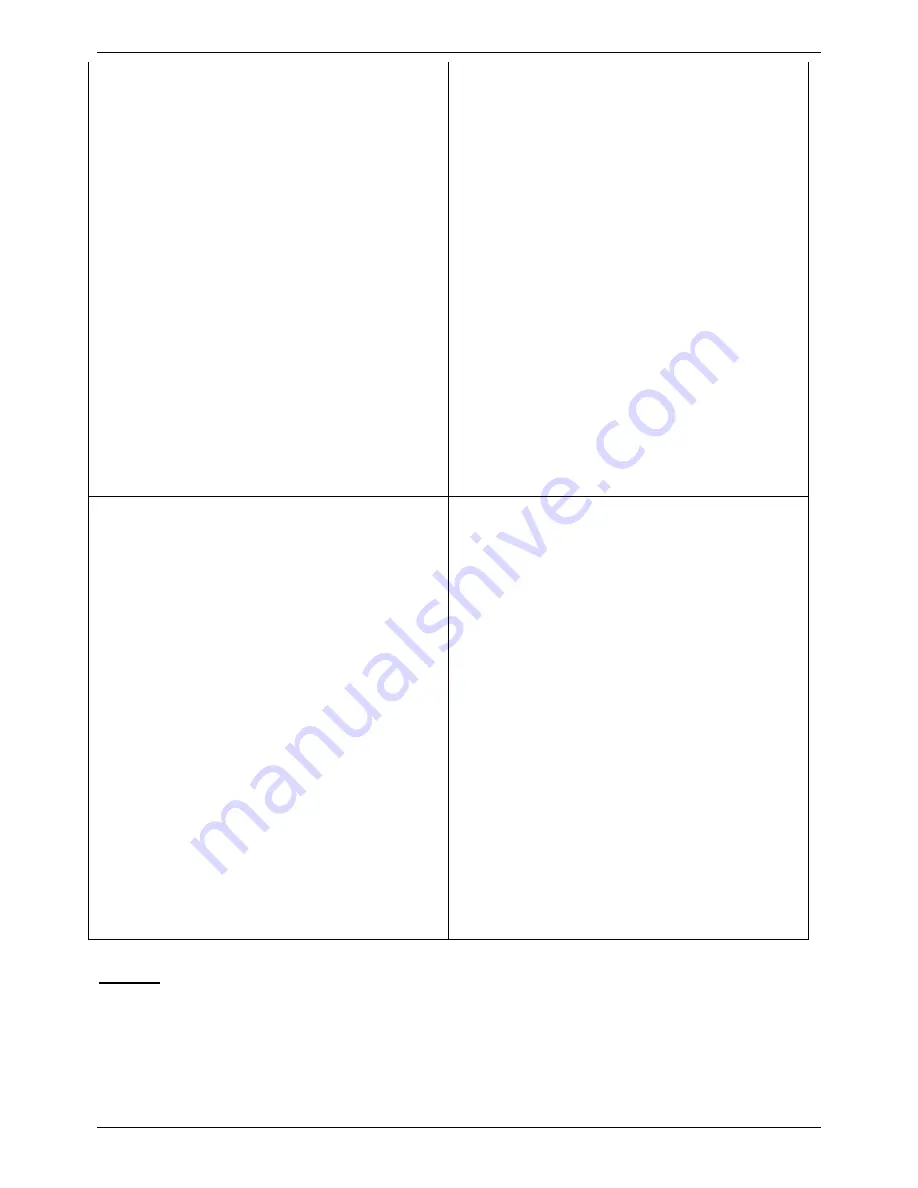
Conferencing Center Installation & Upgrade
•
IIS 5 or higher:
Needs to be activated
(for all installation options).
1. Insert Windows 2000 CD.
2. Click the
Start
Windows button.
3. Select
Settings
|
Control Panel
.
4. Double click
Add/Remove
Programs
.
5. Click
Add/Remove Windows
Components
.
6. Select
IIS
.
7. Click
Next
.
8. Click
Finish
to the Windows
Component Wizard prompt.
•
ASP.NET:
If .NET RunTime or
Framework version 1.1 is not installed,
the Conferencing Center install script will
automatically install it and everything is
activated by default.
•
IIS 5 or higher and ASP.NET:
Both
need to be activated (for all installation
options).
1. Insert Windows 2003 CD.
2. Click the
Start
Windows button.
3. Select
Control Panel
.
4. Double click
Add or Remove
Programs
.
5. Single click
Add/Remove
Windows Components
.
6. Select
Application Server
.
7. Click
Details
.
8. Select
ASP.NET
and
IIS
.
9. Click
OK
.
10. Click
Next
.
11. Click
Finish
.
•
IIS Configuration:
IIS needs to be
configured to a local system setting (for
all installation options).
1. Click the
Start
Windows button.
2. Select
Control Panel
.
3. Double click
Administrative
Tools
.
4. Double click
Internet Information
Services (IIS) Manager
.
5. Select
PCName
(local
computer)
.
6. Double click
Application Pools
.
7. Select
DefaultAppPool
, right click
and select
Properties
.
8. Select
Identity
tab.
9. Select the drop down box and set
to
Local System
.
10. Select
OK
.
Network
The server PC with the Web Booking application installed should be configured and tested for TCP/IP
networking.
•
We strongly recommend that the Conferencing Center server PC with the Web Booking
application installed is connected to the IP Office Control Unit via a switching LAN hub. If this is
not possible, then the server should be directly connected to the IP Office Control Unit.
9


























